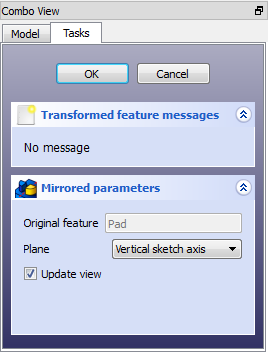PartDesign Mirrored/it: Difference between revisions
(Updating to match new version of source page) |
Renatorivo (talk | contribs) No edit summary |
||
| Line 1: | Line 1: | ||
{{GuiCommand|Name=PartDesign Mirrored|Workbenches=[[PartDesign Workbench|PartDesign]], |
{{GuiCommand/it|Name=PartDesign Mirrored|Name/it=Simmetria|Workbenches=[[PartDesign Workbench/it|PartDesign]], Completo|MenuLocation=PartDesign → Simmetria}} |
||
==Introduction== |
==Introduction== |
||
| Line 6: | Line 6: | ||
{{clear}} |
{{clear}} |
||
== |
==Use== |
||
{| |
{| |
||
| [[Image: |
| [[Image:mirrored_parameters.png|left]] |
||
| |
| |
||
===Mirror Plane Selection=== |
|||
Quando si crea una operazione Simmetria, la finestra di dialogo '''Mirrored parametrs''' (Parametri della simmetria) offre due diversi modi per specificare il piano di riflessione. |
|||
When creating a mirrored feature, the 'Mirrored parameters' dialogue offers four different ways of specifying the mirror line or plane. |
|||
==== Piano standard ==== |
|||
====Horizontal sketch axis==== |
|||
Con i pulsanti di opzione può essere scelto uno dei piani standard: '''XY''', '''YZ''' o '''XZ'''. |
|||
Uses the horizontal axis of the sketch as the axis of symmetry. |
|||
==== Selezionare una faccia ==== |
|||
====Vertical sketch axis==== |
|||
Premendo sul pulsante '''Piano''' è possibile selezionare una faccia di un solido preesistente come piano di riflessione. Notare che il pulsante deve essere premuto tutte le volte che si vuole selezionare una nuova faccia. |
|||
Uses the vertical axis of the sketch as the axis of symmetry. |
|||
==== Anteprima ==== |
|||
====Select reference...==== |
|||
Il risultato della funzione di simmetria può essere visualizzato in tempo reale, prima dell'esecuzione, attivando '''Aggiorna vista'''. |
|||
Allows you to select a plan (such as a face of an object) to use as a mirror plane. |
|||
|} |
|||
====Custom Sketch Axis==== |
|||
{{clear}} |
|||
If the sketch which defines the feature to be mirrored also contains a construction line (or lines), then the drop down list will contain one custom sketch axis for each construction line. The first construction line will be labelled 'Sketch axis 0'. |
|||
===Preview=== |
===Preview=== |
||
Revision as of 19:28, 7 October 2014
|
|
| Posizione nel menu |
|---|
| PartDesign → Simmetria |
| Ambiente |
| PartDesign, Completo |
| Avvio veloce |
| Nessuno |
| Introdotto nella versione |
| - |
| Vedere anche |
| Nessuno |
Introduction
'Mirror features' - This tool takes a set of one selected features as its input (the 'original'), and produces with it a second set of features mirrored on a plane. For example:
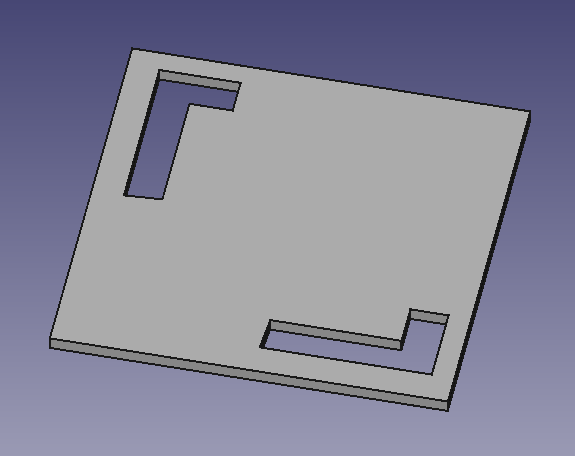
Use
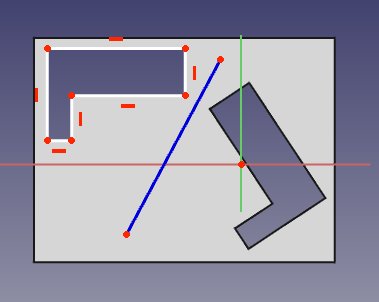
Limitations
- Currently, only the last feature in the feature tree can be chosen as the 'original' therefore,
- it is not possible to choose more than one feature to be mirrored
- it is not possible to select more features to add to the list view of 'originals'
- Once the Mirrored feature has been started or been completed, it is not possible to replace the original feature for a different one.