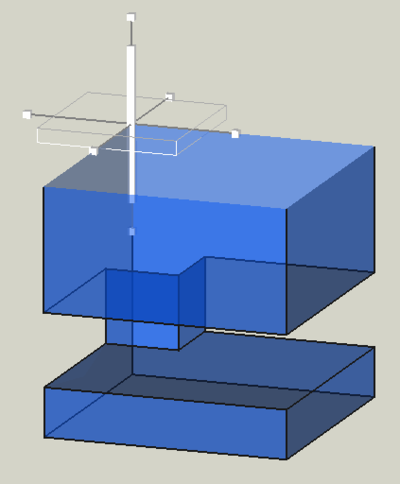FEM ClippingPlaneAdd/fr: Difference between revisions
(Updating to match new version of source page) |
No edit summary |
||
| Line 20: | Line 20: | ||
==Description== |
==Description== |
||
Ajoute un plan de coupe pour l'ensemble de la vue du modèle. Tous les objets visibles seront coupés par ce plan, qu'il s'agisse de modèles géométriques, de maillages ou de pipelines de résultats. |
|||
<div class="mw-translate-fuzzy"> |
|||
A faire |
|||
</div> |
|||
The clipping plane is the same you get when using the feature [[Std_ToggleClipPlane|Toggle Clip Plane]] with the difference that the clipping plane is persistent. Therefore it shares the same functionality of providing only hollow cuts. |
The clipping plane is the same you get when using the feature [[Std_ToggleClipPlane|Toggle Clip Plane]] with the difference that the clipping plane is persistent. Therefore it shares the same functionality of providing only hollow cuts. |
||
Revision as of 20:49, 7 October 2022
|
|
| Emplacement du menu |
|---|
| Utilitaires → Plan de coupe sur la face |
| Ateliers |
| FEM |
| Raccourci par défaut |
| Aucun |
| Introduit dans la version |
| - |
| Voir aussi |
| Tutoriel FEM |
Description
Ajoute un plan de coupe pour l'ensemble de la vue du modèle. Tous les objets visibles seront coupés par ce plan, qu'il s'agisse de modèles géométriques, de maillages ou de pipelines de résultats.
The clipping plane is the same you get when using the feature Toggle Clip Plane with the difference that the clipping plane is persistent. Therefore it shares the same functionality of providing only hollow cuts.
Usage
To create a clipping plane, either use the toolbar button Clipping plane on face or the menu Utilities →
Clipping plane on face. It is possible to have several clipping planes.
Despite the plane is persistent, it will not appear in the document tree. The plane appears in the model view like this:
To move the plane, click on the big white cuboid that is perpendicular to the plane and keep the mouse button pressed while the mouse is moved.
To rotate and tilt the plane, click on a line that connects the small cubes with the the big white cuboid and keep the mouse button pressed while the mouse is moved.
The 6 small cubes are handles to adjust the size. However, since the object is an infinite plane, the size does not matter.
To remove all clipping planes, use the feature Remove all clipping planes. Removing only a certain plane is not possible.
- Matériaux : Solide, Fluide, Mécanique non linéaire, Renforcé (type béton) ; Éditeur de matériaux
- Géométrie de l'élement : Poutre (1D), Rotation de poutre (1D), Coque (2D), Section fluide (1D)
Contraintes
- Électromagnétique : Potentiel électrostatique, Densité de courant, Magnétisation
- Géometrique : Rotation plane, Empreinte de section, Transformation
- Mécanique : Immobilisation, Déplacement, Contact, Liaison, Ressort, Force, Pression, Centrifuge, Poids propre
- Thermique : Température initiale, Flux de chaleur, Température, Source thermique
- Remplacer les Constantes : Permittivité du vide
- Maillage : Maillage Netgen, Maillage GMSH, Couche limite de maillage, Région de maillage, Groupe de maillage, Ensemble de nœuds, Maillage à maillage
- Solveur : CalculiX Standard, Elmer, Mystran, Z88 ; Équations : Déformation, Élasticité, Électrostatique, Force électrique, Magnétodynamique, Magnétodynamique 2D, Écoulement, Flux, Chaleur ; Solveur : Réglage du solveur, Calcul du solveur
- Résultats : Purger, Afficher ; Postprocessing : Appliquer les modifications, Pipeline du résultat, Filtre des déformations, Filtre d'écrêtage scalaire, Filtre de fonction de découpe, Filtre d'écrêtage selon une région, Filtre par contours, Filtre d'écrêtage selon une ligne, Graphique de linéarisation des critères, Données du filtre d'écrêtage du point, Filtre fonction plan, Filtre fonction sphère, Filtre fonction cylindre, Filtre fonction boîte
- Utilitaires : Plan de coupe, Supprimer les plans de coupe, Exemples ; Supprimer le maillage, Affichage des informations du maillage
- Additionnel : Préférences ; Installation, FEM Maillage, Solveur, CalculiX, FEM Béton ; FEM Types d'élements
- Démarrer avec FreeCAD
- Installation : Téléchargements, Windows, Linux, Mac, Logiciels supplémentaires, Docker, AppImage, Ubuntu Snap
- Bases : À propos de FreeCAD, Interface, Navigation par la souris, Méthodes de sélection, Objet name, Préférences, Ateliers, Structure du document, Propriétés, Contribuer à FreeCAD, Faire un don
- Aide : Tutoriels, Tutoriels vidéo
- Ateliers : Std Base, Arch, Assembly, CAM, Draft, FEM, Inspection, Mesh, OpenSCAD, Part, PartDesign, Points, Reverse Engineering, Robot, Sketcher, Spreadsheet, Surface, TechDraw, Test