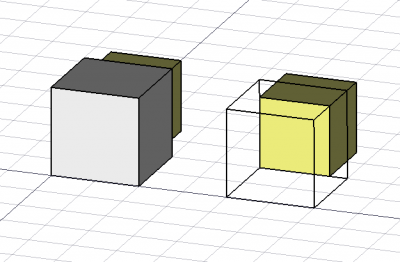Draft ToggleDisplayMode/en: Difference between revisions
(Importing a new version from external source) |
(Updating to match new version of source page) |
||
| (17 intermediate revisions by 2 users not shown) | |||
| Line 1: | Line 1: | ||
| ⚫ | |||
{{GuiCommand|Name=Draft_ToggleDisplayMode|Workbenches=[[Draft Module|Draft]], [[Arch Module|Arch]]|MenuLocation=Draft -> Display option -> Toggle display mode|Shortcut=Shift + Space}} |
|||
{{Docnav |
|||
==Description== |
|||
|[[Draft_AddConstruction|AddConstruction]] |
|||
This tool switches the display of selected object(s) between Wireframe and Flat Lines |
|||
|[[Draft_WorkingPlaneProxy|WorkingPlaneProxy]] |
|||
|[[Draft_Workbench|Draft]] |
|||
|IconL=Draft_AddConstruction.svg |
|||
|IconR=Draft_WorkingPlaneProxy.svg |
|||
|IconC=Workbench_Draft.svg |
|||
}} |
|||
{{GuiCommand |
|||
==How to use== |
|||
|Name=Draft ToggleDisplayMode |
|||
# Select object(s) |
|||
|MenuLocation=Utilities → Toggle normal/wireframe display |
|||
| ⚫ | |||
|Workbenches=[[Draft_Workbench|Draft]], [[Arch_Workbench|Arch]] |
|||
|Shortcut={{KEY|Shift}}+{{KEY|Space}} |
|||
|SeeAlso=[[Std_ToggleVisibility|Std ToggleVisibility]] |
|||
}} |
|||
== |
==Description== |
||
* This as the same effect as changing the Display Mode property of objects between "Wireframe" and "Flat Lines" |
|||
The [[Image:Draft_ToggleDisplayMode.svg|24px]] '''Draft ToggleDisplayMode''' command switches the {{PropertyView|Display Mode}} property of selected objects between {{Value|Flat Lines}} and {{Value|Wireframe}}. When this property is set to {{Value|Wireframe}} only the vertices and edges of an object are visible making it possible to view and select objects behind it. |
|||
{{clear}} |
|||
| ⚫ | |||
[[Image:Draft_ToggleDisplayMode_example.png|400px]] |
|||
{{Caption|On the left the larger cube obstructs the cube behind it. On the right the Display Mode of the larger cube is set to Wireframe making it possible to select a face belonging to the smaller cube.}} |
|||
==Usage== |
|||
# Select one or more objects. |
|||
# There are several ways to invoke the command: |
|||
| ⚫ | |||
#* Select the {{MenuCommand|Utilities → [[Image:Draft_ToggleDisplayMode.svg|16px]] Toggle normal/wireframe display}} option from the menu. |
|||
#* Select the {{MenuCommand|Utilities → [[Image:Draft_ToggleDisplayMode.svg|16px]] Toggle normal/wireframe display}} option from the [[Tree_view|Tree view]] or [[3D_view|3D view]] context menu. |
|||
#* Use the keyboard shortcut: {{KEY|Shift}}+{{KEY|Space}}. |
|||
{{Docnav |
|||
|[[Draft_AddConstruction|AddConstruction]] |
|||
|[[Draft_WorkingPlaneProxy|WorkingPlaneProxy]] |
|||
|[[Draft_Workbench|Draft]] |
|||
|IconL=Draft_AddConstruction.svg |
|||
|IconR=Draft_WorkingPlaneProxy.svg |
|||
|IconC=Workbench_Draft.svg |
|||
}} |
|||
{{Draft Tools navi{{#translation:}}}} |
|||
{{Userdocnavi{{#translation:}}}} |
|||
Latest revision as of 20:01, 7 December 2023
|
|
| Menu location |
|---|
| Utilities → Toggle normal/wireframe display |
| Workbenches |
| Draft, Arch |
| Default shortcut |
| Shift+Space |
| Introduced in version |
| - |
| See also |
| Std ToggleVisibility |
Description
The Draft ToggleDisplayMode command switches the ViewDisplay Mode property of selected objects between
Flat Lines and Wireframe. When this property is set to Wireframe only the vertices and edges of an object are visible making it possible to view and select objects behind it.
On the left the larger cube obstructs the cube behind it. On the right the Display Mode of the larger cube is set to Wireframe making it possible to select a face belonging to the smaller cube.
Usage
- Select one or more objects.
- There are several ways to invoke the command:
- Press the
Toggle normal/wireframe display button.
- Select the Utilities →
Toggle normal/wireframe display option from the menu.
- Select the Utilities →
Toggle normal/wireframe display option from the Tree view or 3D view context menu.
- Use the keyboard shortcut: Shift+Space.
- Press the
- Drafting: Line, Polyline, Fillet, Arc, Arc by 3 points, Circle, Ellipse, Rectangle, Polygon, B-spline, Cubic Bézier curve, Bézier curve, Point, Facebinder, ShapeString, Hatch
- Annotation: Text, Dimension, Label, Annotation styles, Annotation scale
- Modification: Move, Rotate, Scale, Mirror, Offset, Trimex, Stretch, Clone, Array, Polar array, Circular array, Path array, Path link array, Point array, Point link array, Edit, Subelement highlight, Join, Split, Upgrade, Downgrade, Wire to B-spline, Draft to sketch, Set slope, Flip dimension, Shape 2D view
- Draft Tray: Select plane, Set style, Toggle construction mode, AutoGroup
- Snapping: Snap lock, Snap endpoint, Snap midpoint, Snap center, Snap angle, Snap intersection, Snap perpendicular, Snap extension, Snap parallel, Snap special, Snap near, Snap ortho, Snap grid, Snap working plane, Snap dimensions, Toggle grid
- Miscellaneous: Apply current style, Layer, Manage layers, Add a new named group, Move to group, Select group, Add to construction group, Toggle normal/wireframe display, Create working plane proxy, Heal, Show snap toolbar
- Additional: Constraining, Pattern, Preferences, Import Export Preferences, DXF/DWG, SVG, OCA, DAT
- Context menu:
- Layer container: Merge layer duplicates, Add new layer
- Layer: Activate this layer, Select layer contents
- Text: Open hyperlinks
- Wire: Flatten
- Working plane proxy: Write camera position, Write objects state
- Getting started
- Installation: Download, Windows, Linux, Mac, Additional components, Docker, AppImage, Ubuntu Snap
- Basics: About FreeCAD, Interface, Mouse navigation, Selection methods, Object name, Preferences, Workbenches, Document structure, Properties, Help FreeCAD, Donate
- Help: Tutorials, Video tutorials
- Workbenches: Std Base, Arch, Assembly, CAM, Draft, FEM, Inspection, Mesh, OpenSCAD, Part, PartDesign, Points, Reverse Engineering, Robot, Sketcher, Spreadsheet, Surface, TechDraw, Test Framework
- Hubs: User hub, Power users hub, Developer hub