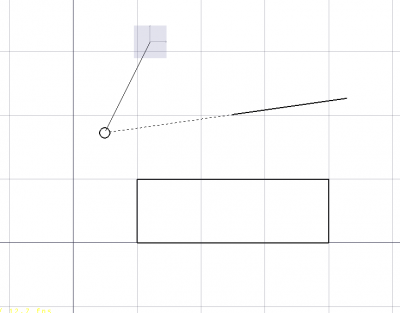Draft Snap Extension/es: Difference between revisions
(Updating to match new version of source page) |
(Updating to match new version of source page) |
||
| Line 4: | Line 4: | ||
|[[Draft_Snap_Perpendicular|Snap Perpendicular]] |
|[[Draft_Snap_Perpendicular|Snap Perpendicular]] |
||
|[[Draft_Snap_Parallel|Snap Parallel]] |
|[[Draft_Snap_Parallel|Snap Parallel]] |
||
|[[ |
|[[Draft_Workbench|Draft]] |
||
|IconL=Draft_Snap_Perpendicular.svg |
|IconL=Draft_Snap_Perpendicular.svg |
||
|IconR=Draft_Snap_Parallel.svg |
|IconR=Draft_Snap_Parallel.svg |
||
| Line 34: | Line 34: | ||
{{clear}} |
{{clear}} |
||
The [[Image:Draft_Snap_Extension.svg|24px]] '''Draft Snap Extension''' option snaps to an imaginary line that extends beyond the endpoints of straight edges. The edges can belong to [[ |
The [[Image:Draft_Snap_Extension.svg|24px]] '''Draft Snap Extension''' option snaps to an imaginary line that extends beyond the endpoints of straight edges. The edges can belong to [[Draft_Workbench|Draft]] or [[Arch_Workbench|Arch]] objects but also to objects created with other [[Workbenches|workbenches]]. |
||
Up to two edged can be referenced by this snap option and [[Draft_Snap_Parallel|Draft Snap Parallel]], making it possible to snap to virtual intersections. Both snap options can also be combined with other snap options. |
Up to two edged can be referenced by this snap option and [[Draft_Snap_Parallel|Draft Snap Parallel]], making it possible to snap to virtual intersections. Both snap options can also be combined with other snap options. |
||
| Line 49: | Line 49: | ||
#* Press the {{Button|[[Image:Draft_Snap_Extension.svg|16px]]}} button in the Draft Snap toolbar. |
#* Press the {{Button|[[Image:Draft_Snap_Extension.svg|16px]]}} button in the Draft Snap toolbar. |
||
#* Press the {{Button|[[Image:Draft_Snap_Lock.svg|16px]][[Image:Toolbar_flyout_arrow.svg|8px]]}} button in the [[Draft_snap_widget|Draft snap widget]] and in the menu select the {{MenuCommand|[[Image:Draft_Snap_Extension.svg|16px]] Snap Extension}} option. |
#* Press the {{Button|[[Image:Draft_Snap_Lock.svg|16px]][[Image:Toolbar_flyout_arrow.svg|8px]]}} button in the [[Draft_snap_widget|Draft snap widget]] and in the menu select the {{MenuCommand|[[Image:Draft_Snap_Extension.svg|16px]] Snap Extension}} option. |
||
# Choose a [[ |
# Choose a [[Draft_Workbench|Draft]] or [[Arch_Workbench|Arch]] command to create your geometry. |
||
# Note that you can also change snap options while a command is active. |
# Note that you can also change snap options while a command is active. |
||
# Move the cursor over a straight edge. |
# Move the cursor over a straight edge. |
||
| Line 65: | Line 65: | ||
|[[Draft_Snap_Perpendicular|Snap Perpendicular]] |
|[[Draft_Snap_Perpendicular|Snap Perpendicular]] |
||
|[[Draft_Snap_Parallel|Snap Parallel]] |
|[[Draft_Snap_Parallel|Snap Parallel]] |
||
|[[ |
|[[Draft_Workbench|Draft]] |
||
|IconL=Draft_Snap_Perpendicular.svg |
|IconL=Draft_Snap_Perpendicular.svg |
||
|IconR=Draft_Snap_Parallel.svg |
|IconR=Draft_Snap_Parallel.svg |
||
Revision as of 19:47, 24 August 2021
|
Draft Extension |
| Menu location |
|---|
| Draft → Snap → Extension |
| Workbenches |
| Draft, Arch |
| Default shortcut |
| None |
| Introduced in version |
| - |
| See also |
| None |
Descripción
Este método se ajusta a un punto en una línea imaginaria que se extiende más allá de los puntos finales de los segmentos de línea.
Snapping the second point of a line to the extension of another line
Utilización
- Asegúrese de que File:Snap Lock.svg Draft ToggleSnap y File:Snap Extension.svg Snap Extension está activada.
- Elija una herramienta de borrador para dibujar una forma.
- Coloque el cursor cerca de los puntos finales del segmento de línea que desea extender.
- Al alejar el puntero del segmento de línea, pero manteniendo la misma pendiente, la línea discontinua indica la extensión de la línea original.
- Haga clic para adjuntar su nuevo punto.
- Drafting: Line, Polyline, Fillet, Arc, Arc by 3 points, Circle, Ellipse, Rectangle, Polygon, B-spline, Cubic Bézier curve, Bézier curve, Point, Facebinder, ShapeString, Hatch
- Annotation: Text, Dimension, Label, Annotation styles, Annotation scale
- Modification: Move, Rotate, Scale, Mirror, Offset, Trimex, Stretch, Clone, Array, Polar array, Circular array, Path array, Path link array, Point array, Point link array, Edit, Subelement highlight, Join, Split, Upgrade, Downgrade, Wire to B-spline, Draft to sketch, Set slope, Flip dimension, Shape 2D view
- Draft Tray: Select plane, Set style, Toggle construction mode, AutoGroup
- Snapping: Snap lock, Snap endpoint, Snap midpoint, Snap center, Snap angle, Snap intersection, Snap perpendicular, Snap extension, Snap parallel, Snap special, Snap near, Snap ortho, Snap grid, Snap working plane, Snap dimensions, Toggle grid
- Miscellaneous: Apply current style, Layer, Manage layers, Add a new named group, Move to group, Select group, Add to construction group, Toggle normal/wireframe display, Create working plane proxy, Heal, Show snap toolbar
- Additional: Constraining, Pattern, Preferences, Import Export Preferences, DXF/DWG, SVG, OCA, DAT
- Context menu:
- Layer container: Merge layer duplicates, Add new layer
- Layer: Activate this layer, Select layer contents
- Text: Open hyperlinks
- Wire: Flatten
- Working plane proxy: Write camera position, Write objects state
- Getting started
- Installation: Download, Windows, Linux, Mac, Additional components, Docker, AppImage, Ubuntu Snap
- Basics: About FreeCAD, Interface, Mouse navigation, Selection methods, Object name, Preferences, Workbenches, Document structure, Properties, Help FreeCAD, Donate
- Help: Tutorials, Video tutorials
- Workbenches: Std Base, Arch, Assembly, CAM, Draft, FEM, Inspection, Mesh, OpenSCAD, Part, PartDesign, Points, Reverse Engineering, Robot, Sketcher, Spreadsheet, Surface, TechDraw, Test Framework
- Hubs: User hub, Power users hub, Developer hub
The Draft Snap Extension option snaps to an imaginary line that extends beyond the endpoints of straight edges. The edges can belong to Draft or Arch objects but also to objects created with other workbenches.
Up to two edged can be referenced by this snap option and Draft Snap Parallel, making it possible to snap to virtual intersections. Both snap options can also be combined with other snap options.
Snapping the second point of a line to the extension of an edge
Usage
For general information about snapping see Draft Snap.
- Make sure snapping is enabled. See
Draft Snap Lock.
- If Draft Snap Extension is not active do one of the following:
- Press the
button in the Draft Snap toolbar.
- Press the
button in the Draft snap widget and in the menu select the
Snap Extension option.
- Press the
- Choose a Draft or Arch command to create your geometry.
- Note that you can also change snap options while a command is active.
- Move the cursor over a straight edge.
- The edge is highlighted.
- If you now move the cursor beyond the endpoints of the edge, you will see a dashed line appear when the cursor is on the extended edge.
- The point is marked and the
icon is displayed near the cursor.
- Click to confirm the point.
Preferences
See Draft Snap.
- Drafting: Line, Polyline, Fillet, Arc, Arc by 3 points, Circle, Ellipse, Rectangle, Polygon, B-spline, Cubic Bézier curve, Bézier curve, Point, Facebinder, ShapeString, Hatch
- Annotation: Text, Dimension, Label, Annotation styles, Annotation scale
- Modification: Move, Rotate, Scale, Mirror, Offset, Trimex, Stretch, Clone, Array, Polar array, Circular array, Path array, Path link array, Point array, Point link array, Edit, Subelement highlight, Join, Split, Upgrade, Downgrade, Wire to B-spline, Draft to sketch, Set slope, Flip dimension, Shape 2D view
- Draft Tray: Select plane, Set style, Toggle construction mode, AutoGroup
- Snapping: Snap lock, Snap endpoint, Snap midpoint, Snap center, Snap angle, Snap intersection, Snap perpendicular, Snap extension, Snap parallel, Snap special, Snap near, Snap ortho, Snap grid, Snap working plane, Snap dimensions, Toggle grid
- Miscellaneous: Apply current style, Layer, Manage layers, Add a new named group, Move to group, Select group, Add to construction group, Toggle normal/wireframe display, Create working plane proxy, Heal, Show snap toolbar
- Additional: Constraining, Pattern, Preferences, Import Export Preferences, DXF/DWG, SVG, OCA, DAT
- Context menu:
- Layer container: Merge layer duplicates, Add new layer
- Layer: Activate this layer, Select layer contents
- Text: Open hyperlinks
- Wire: Flatten
- Working plane proxy: Write camera position, Write objects state
- Getting started
- Installation: Download, Windows, Linux, Mac, Additional components, Docker, AppImage, Ubuntu Snap
- Basics: About FreeCAD, Interface, Mouse navigation, Selection methods, Object name, Preferences, Workbenches, Document structure, Properties, Help FreeCAD, Donate
- Help: Tutorials, Video tutorials
- Workbenches: Std Base, Arch, Assembly, CAM, Draft, FEM, Inspection, Mesh, OpenSCAD, Part, PartDesign, Points, Reverse Engineering, Robot, Sketcher, Spreadsheet, Surface, TechDraw, Test Framework
- Hubs: User hub, Power users hub, Developer hub