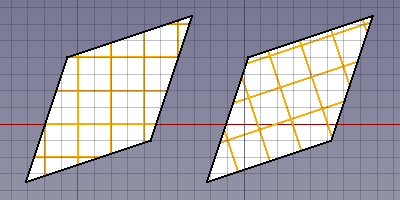Draft Hachure
|
|
| Emplacement du menu |
|---|
| Drafting → Hachure |
| Ateliers |
| Draft, Arch |
| Raccourci par défaut |
| H A |
| Introduit dans la version |
| 0.20 |
| Voir aussi |
| Draft Motif |
Description
La commande Draft Hachure crée des hachures sur les faces planes d'un objet sélectionné.
Utilisation
- Sélectionnez un objet avec des faces. Seules les faces planes de l'objet seront hachurées.
- Il existe plusieurs façons de lancer la commande :
- Appuyez sur le bouton
Hachure.
- Sélectionnez l'option Drafting →
Hachure dans le menu.
- Utilisez le raccourci clavier : H puis A.
- Appuyez sur le bouton
- Le panneau de tâches Hatch s'ouvre. Voir Options pour plus d'informations.
- Appuyez sur le bouton OK pour terminer la commande.
Options
- Appuyez sur le bouton ... pour sélectionner un PAT file. Voir Remarques.
- Sélectionnez un motif Pattern dans le fichier. Il est actuellement conseillé d'éviter les motifs avec des lignes pointillées.
- Spécifiez une échelle Scale pour le motif.
- Spécifiez un Rotation pour le motif.
- Appuyez sur Echap ou sur le bouton Close pour interrompre la commande.
Alignement des motifs
When the hatch pattern for a face is calculated it is temporarily translated to the global XY plane by default. For a face with straight edged the first straight edge determines how this happens. The first point of that edge is put on the origin, and the edge itself is aligned with the X-axis. If you create Draft Wires with that in mind you can control how the hatch pattern is aligned with the outline of the face.
If all faces of the selected object are on the global XY plane you can switch off this default behavior by setting the DonnéesTranslate property of the Draft Hatch to false. The hatch pattern is then aligned with the origin and the X axis of the global coordinate system. For faces on the XY plane with straight edges the DonnéesTranslate property can be used to switch between absolute (on the left in the image) and relative (on the right in the image) patterns.
Two Draft Wires with hatches.
The wires were created in a CCW direction starting from the bottom left point.
For the Draft Hatch on the left the Translate property is set to false.
For the Draft Hatch on the right it is set to true.
Notes
- For now the advice is to download a PAT file. Many can be found online. You can for example do a web search for acad.pat or acadiso.pat.
- A small PAT file is installed with FreeCAD: <program_folder>/data/Mod/TechDraw/PAT/FCPAT.pat, where <program_folder> is the FreeCAD program folder:
- On Linux it is usually /usr/share/freecad.
- On Windows it is usually C:\Program Files\FreeCAD.
- On macOS it is usually /Applications/FreeCAD.
Preferences
See also: Preferences Editor and Draft Preferences.
The following preferences are involved:
- PAT file: Tools → Edit parameters... → BaseApp → Preferences → Mod → TechDraw → PAT → FilePattern.
- Pattern: Tools → Edit parameters... → BaseApp → Preferences → Mod → TechDraw → PAT → NamePattern.
- Scale: Tools → Edit parameters... → BaseApp → Preferences → Mod → Draft → HatchPatternScale.
- Rotation: Tools → Edit parameters... → BaseApp → Preferences → Mod → Draft → HatchPatternRotation.
Properties
See also: Property editor.
A Draft Hatch object is derived from a Part Feature object and inherits all its properties. It also has the following additional properties:
Data
Hatch
- DonnéesBase (
Link): specifies the object whose faces are hatched. - DonnéesFile (
File): specifies the PAT file. - DonnéesPattern (
String): specifies the pattern name. - DonnéesRotation (
Angle): specifies the rotation of the pattern. - DonnéesScale (
Float): specifies the scale of the pattern. - DonnéesTranslate (
Bool): specifies if the faces are temporarily translated to the global XY plane during the hatching process. Setting it tofalsemay give wrong results for non-XY faces.
Scripting
See also: Autogenerated API documentation and FreeCAD Scripting Basics.
To create a Draft Hatch use the make_hatch method of the Draft module.
hatch = make_hatch(baseobject, filename, pattern, scale, rotation)
Example:
import FreeCAD as App
import Draft
doc = App.newDocument()
rectangle = Draft.make_rectangle(4000, 1000)
rectangle.MakeFace = True
filename = App.getHomePath() + "data/Mod/TechDraw/PAT/FCPAT.pat"
pattern = "Horizontal5"
hatch = Draft.make_hatch(rectangle, filename, pattern, scale=50, rotation=45)
doc.recompute()
- Drafting : Ligne, Polyligne, Congé, Arc, Arc par 3 points, Cercle, Ellipse, Rectangle, Polygone, B-spline, Courbe de Bézier cubique, Courbe de Bézier, Point, Surfaces liées, Formes à partir de texte, Hachure
- Annotation : Texte, Dimension, Étiquette, Éditeur de styles d'annotations, Widget d'échelle d'annotation.
- Modification : Déplacer,Pivoter,Échelle,Miroir, Décalage, Ajuster ou prolonger, Étirer, Cloner, Réseau orthogonal, Réseau polaire, Réseau circulaire, Réseau selon une courbe, Réseau lié selon une courbe, Réseau de points, Réseau lié selon des points, Éditer, Surligner les sous éléments, Joindre, Scinder, Agréger, Désagréger, Polyligne vers B-spline, Draft vers esquisse, Pente, Inverser le texte de la dimension, Vue 2D d'une forme
- Barre Draft : Plan de travail, Définir le style, Basculer en mode construction, Groupement automatique
- Aimantation : Verrouillage de l'aimantation, Aimantation terminaison, Aimantation milieu, Aimantation centre, Aimantation angle, Aimantation intersection, Aimantation perpendiculaire, Aimantation extension, Aimantation parallèle, Aimantation spéciale, Aimantation au plus proche, Aimantation orthogonal, Aimantation grille, Aimantation plan de travail, Aimantation dimensions, Basculer la grille
- Utilitaires : Appliquer le style, Calque, Gestionnaire de calques, Nommer un groupe, Déplacer vers un groupe, Sélection groupée, Ajouter au groupe de construction, Mode d'affichage, Proxy de plan de travail, Réparer, Barre d'aimantation
- Additionnels : Contrainte, Motif, Préférences, Préférences d'Import Export, DXF/DWG, SVG, OCA, DAT
- Menu contextuel :
- Conteneur du calque : Fusionner les calques en double, Ajouter un nouveau calque
- Calque : Groupement automatique, Sélection groupée
- Texte : Ouvir les hyperliens
- Filaire : Aplatir
- Proxy de plan de travail : Enregistrer la position de la caméra, Enregistrer l'état des objets
- Démarrer avec FreeCAD
- Installation : Téléchargements, Windows, Linux, Mac, Logiciels supplémentaires, Docker, AppImage, Ubuntu Snap
- Bases : À propos de FreeCAD, Interface, Navigation par la souris, Méthodes de sélection, Objet name, Préférences, Ateliers, Structure du document, Propriétés, Contribuer à FreeCAD, Faire un don
- Aide : Tutoriels, Tutoriels vidéo
- Ateliers : Std Base, Arch, Assembly, CAM, Draft, FEM, Inspection, Mesh, OpenSCAD, Part, PartDesign, Points, Reverse Engineering, Robot, Sketcher, Spreadsheet, Surface, TechDraw, Test