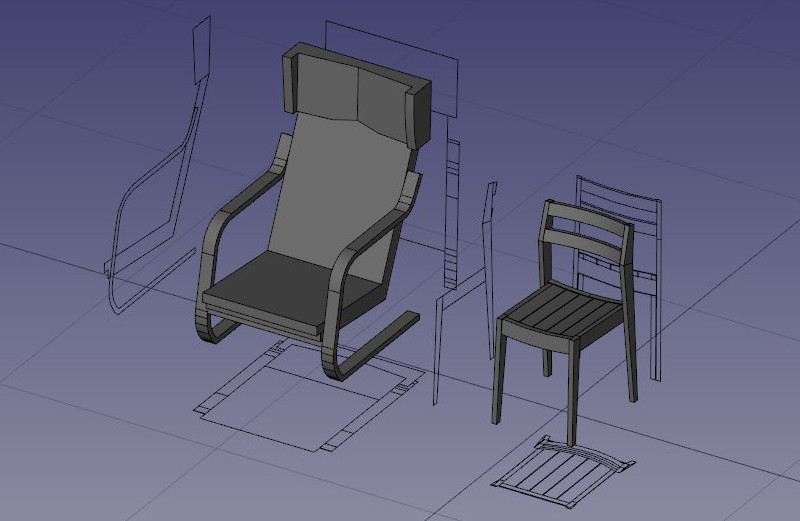Arch Equipment/uk: Difference between revisions
(Created page with "{{GuiCommand/uk |Name=Arch Equipment |Name/uk=Arch Equipment |MenuLocation=Arch → Equipment |Workbenches=Arch |Shortcut=E Q |SeeAlso=Arch_3Views|3 views...") |
(Updating to match new version of source page) |
||
| (13 intermediate revisions by 3 users not shown) | |||
| Line 1: | Line 1: | ||
<languages/> |
<languages/> |
||
<div class="mw-translate-fuzzy"> |
<div class="mw-translate-fuzzy"> |
||
{{docnav/uk|[[Arch_Fence/uk|Fence]]|[[Arch_CompPipe/uk|Arch CompPipe]]|[[Arch_Workbench/uk|Arch]]|IconL=Arch_Fence.svg |IconC=Workbench_Arch.svg |IconR=Arch_CompPipe.png}} |
|||
{{GuiCommand/uk|Name=Arch Equipment|Name/uk=Arch Equipment|Workbenches=[[Arch Module/uk|Arch]]|MenuLocation=Arch → Equipment|Shortcut=E Q|SeeAlso=[[Arch_3Views|3 views from mesh]]}} |
|||
</div> |
</div> |
||
<div class="mw-translate-fuzzy"> |
|||
{{GuiCommand/uk |
{{GuiCommand/uk |
||
|Name=Arch Equipment |
|Name=Arch Equipment |
||
|Name/uk=Arch Equipment |
|Name/uk=Arch Equipment |
||
|MenuLocation=Arch → Equipment |
|MenuLocation=Arch → Equipment |
||
|Workbenches=[[ |
|Workbenches=[[Arch_Workbench/uk|Arch]] |
||
|Shortcut=E Q |
|Shortcut=E Q |
||
|SeeAlso=[[Arch_3Views|3 views from mesh]] |
|SeeAlso=[[Arch_3Views|3 views from mesh]] |
||
}} |
}} |
||
</div> |
|||
==Description== |
==Description== |
||
The Equipment tool offers you a simple and convenient way to insert non-structural, standalone elements such as pieces of furniture, hidro-sanitary equipments or electrical appliances to your projects. Equipments are based on [[ |
The Equipment tool offers you a simple and convenient way to insert non-structural, standalone elements such as pieces of furniture, hidro-sanitary equipments or electrical appliances to your projects. Equipments are based on [[Part_Workbench|Part shapes]], which allow them to benefit from the solidity and possibilities of BRep geometry, and generate nice views when rendered to plan and section views. |
||
[[Image:Arch equipment example.jpg]] |
[[Image:Arch equipment example.jpg]] |
||
{{Caption|Furniture objects enclosed in an [[Arch Equipment]] object. The flat projections can be obtained by the [[Draft Shape2DView]] tool}} |
{{Caption|Furniture objects enclosed in an [[Arch_Equipment|Arch Equipment]] object. The flat projections can be obtained by the [[Draft_Shape2DView|Draft Shape2DView]] tool}} |
||
As of version 0.17, equipment objects also have a {{PropertyData|HiRes}} property where a [[Mesh |
As of version 0.17, equipment objects also have a {{PropertyData|HiRes}} property where a [[Mesh Workbench|Mesh]] object can be attached. Equipment objects can then be made to display that mesh in the 3D view instead of their shape, which allows to use any high-resolution mesh objects such as detailed pieces of furniture commonly found on websites. |
||
[[Image:Arch equipment mesh.jpg]] |
[[Image:Arch equipment mesh.jpg]] |
||
{{Caption|Furniture objects enclosed in an [[Arch Equipment]] object, with a high resolution mesh attached}} |
{{Caption|Furniture objects enclosed in an [[Arch Equipment|Arch Equipment]] object, with a high resolution mesh attached}} |
||
When using the Arch OBJ exporter, all equipment objects that are in mesh display mode will be exported as their mesh instead of their shape. |
When using the Arch OBJ exporter, all equipment objects that are in mesh display mode will be exported as their mesh instead of their shape. |
||
== |
==Usage== |
||
# Select a [[Part Workbench|Part]] shape, and optionally a [[Mesh Workbench|Mesh]] object. |
# Select a [[Part Workbench|Part]] shape, and optionally a [[Mesh Workbench|Mesh]] object. |
||
# Press the {{Button|[[Image:Arch Equipment.svg|16px]] [[Arch Equipment]]}} button, or press {{KEY|E}} then {{KEY|Q}} keys. |
# Press the {{Button|[[Image:Arch Equipment.svg|16px]] [[Arch Equipment|Arch Equipment]]}} button, or press {{KEY|E}} then {{KEY|Q}} keys. |
||
==Options== |
==Options== |
||
| Line 43: | Line 46: | ||
==Scripting== |
==Scripting== |
||
| ⚫ | |||
| ⚫ | |||
| ⚫ | |||
| ⚫ | |||
{{Code|code= |
{{Code|code= |
||
Equipment = makeEquipment(baseobj=None, placement=None, name="Equipment") |
Equipment = makeEquipment(baseobj=None, placement=None, name="Equipment") |
||
| Line 66: | Line 70: | ||
FreeCAD.ActiveDocument.recompute() |
FreeCAD.ActiveDocument.recompute() |
||
}} |
}} |
||
<div class="mw-translate-fuzzy"> |
<div class="mw-translate-fuzzy"> |
||
{{docnav/uk|[[Arch_Fence/uk|Fence]]|[[Arch_CompPipe/uk|Arch CompPipe]]|[[Arch_Workbench/uk|Arch]]|IconL=Arch_Fence.svg |IconC=Workbench_Arch.svg |IconR=Arch_CompPipe.png}} |
|||
[[Category:Arch/uk]] |
|||
</div> |
</div> |
||
{{Arch Tools navi}} |
{{Arch Tools navi{{#translation:}}}} |
||
| ⚫ | |||
| ⚫ | |||
Latest revision as of 15:59, 9 March 2022
|
|
| Меню прокату |
|---|
| Arch → Equipment |
| Верстаки |
| Arch |
| Ярлик за умовчанням |
| E Q |
| Введено у версії |
| - |
| Дивись також |
| 3 views from mesh |
Description
The Equipment tool offers you a simple and convenient way to insert non-structural, standalone elements such as pieces of furniture, hidro-sanitary equipments or electrical appliances to your projects. Equipments are based on Part shapes, which allow them to benefit from the solidity and possibilities of BRep geometry, and generate nice views when rendered to plan and section views.
Furniture objects enclosed in an Arch Equipment object. The flat projections can be obtained by the Draft Shape2DView tool
As of version 0.17, equipment objects also have a ДаніHiRes property where a Mesh object can be attached. Equipment objects can then be made to display that mesh in the 3D view instead of their shape, which allows to use any high-resolution mesh objects such as detailed pieces of furniture commonly found on websites.
Furniture objects enclosed in an Arch Equipment object, with a high resolution mesh attached
When using the Arch OBJ exporter, all equipment objects that are in mesh display mode will be exported as their mesh instead of their shape.
Usage
- Select a Part shape, and optionally a Mesh object.
- Press the
Arch Equipment button, or press E then Q keys.
Options
- Equipments share the common properties and behaviours of all Arch Components
Properties
- ДаніModel: A description of the model of this equipment.
- ДаніUrl: An URL of the product page where more information about this equipment can be found.
- ДаніMesh: A Mesh representation to use for this equipment. When set, the Mesh display mode becomes available.
Scripting
See also: Arch API and FreeCAD Scripting Basics.
The Equipment tool can be used in macros and from the Python console by using the following function:
Equipment = makeEquipment(baseobj=None, placement=None, name="Equipment")
- Creates an
Equipmentobject from the givenbaseobj, which can be aPartor aMesh. - If a
placementis given, it is used. - It returns
Noneif the operation fails.
Example:
import FreeCAD, Arch
Box = FreeCAD.ActiveDocument.addObject("Part::Box", "Box")
Box.Length = 500
Box.Width = 2000
Box.Height = 600
Equip = Arch.makeEquipment(Box)
FreeCAD.ActiveDocument.recompute()
- Elements: Wall, Structure, Curtain Wall, Window, Roof, Space, Stairs, Equipment, Frame, Fence, Truss, Profile, Pipe, Pipe Connector
- Reinforcements: Straight Rebar, U-Shape Rebar, L-Shape Rebar, Stirrup, Bent-Shape Rebar, Helical Rebar, Column Reinforcement, Beam Reinforcement, Slab Reinforcement, Footing Reinforcement, Custom Rebar
- Panels: Panel, Panel Cut, Panel Sheet, Nest
- Materials: Material, Multi-Material
- Organization: Building Part, Project, Site, Building, Level, External reference, Section Plane, Schedule
- Axes: Axis, Axes system, Grid
- Modification: Cut with plane, Add component, Remove component, Survey
- Utilities: Component, Clone component, Split Mesh, Mesh to Shape, Select non-manifold meshes, Remove Shape from Arch, Close Holes, Merge Walls, Check, Toggle IFC Brep flag, 3 Views from mesh, Create IFC spreadsheet, Toggle Subcomponents
- Additional: Preferences, Import Export Preferences (IFC, DAE, OBJ, JSON, 3DS, SHP), IfcOpenShell, IfcPlusPlus, Arch API
- Getting started
- Installation: Download, Windows, Linux, Mac, Additional components, Docker, AppImage, Ubuntu Snap
- Basics: About FreeCAD, Interface, Mouse navigation, Selection methods, Object name, Preferences, Workbenches, Document structure, Properties, Help FreeCAD, Donate
- Help: Tutorials, Video tutorials
- Workbenches: Std Base, Arch, Assembly, CAM, Draft, FEM, Inspection, Mesh, OpenSCAD, Part, PartDesign, Points, Reverse Engineering, Robot, Sketcher, Spreadsheet, Surface, TechDraw, Test Framework
- Hubs: User hub, Power users hub, Developer hub