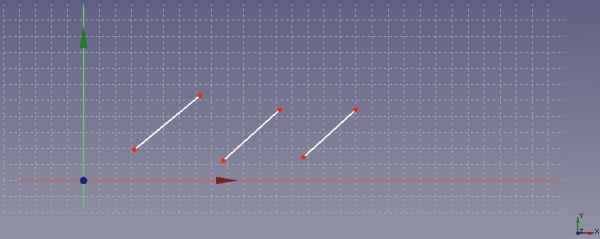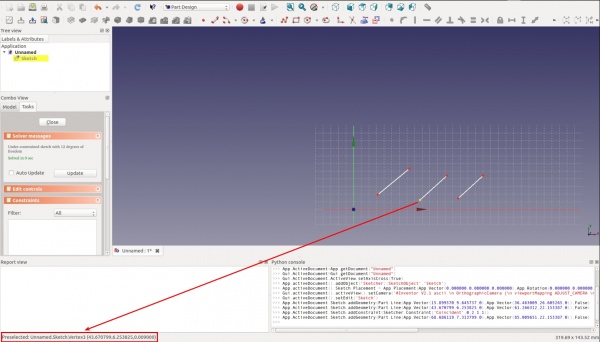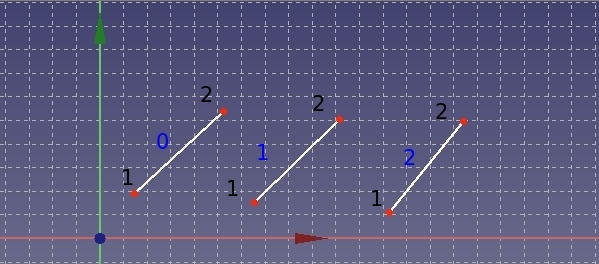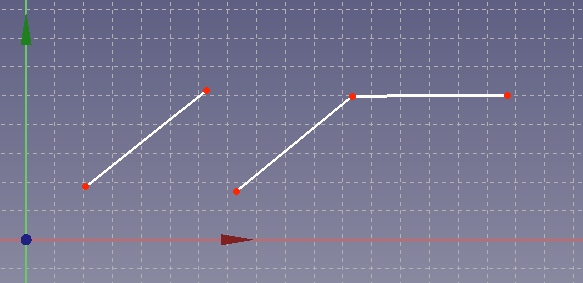Sketcher ConstrainCoincident/cs: Difference between revisions
m (FuzzyBot moved page Constraint PointOnPoint/cs to Sketcher ConstrainCoincident/cs without leaving a redirect: Part of translatable page "Constraint PointOnPoint") |
(Part of translatable page "Constraint PointOnPoint") |
||
| Line 2: | Line 2: | ||
{{GuiCommand/cs|Name=Constraint PointOnPoint|Name/cs=Constraint PointOnPoint|Workbenches=[[Sketcher Workbench/cs|Náčrt]], [[PartDesign Workbench/cs|Návrh dílu]]|MenuLocation=Sketch → Sketcher constraints → Constrain coincident|SeeAlso=[[Constraint Lock/cs|Constraint Lock]], [[Constraint PointOnObject/cs|Vazba Bod na objekt]]}} |
{{GuiCommand/cs|Name=Constraint PointOnPoint|Name/cs=Constraint PointOnPoint|Workbenches=[[Sketcher Workbench/cs|Náčrt]], [[PartDesign Workbench/cs|Návrh dílu]]|MenuLocation=Sketch → Sketcher constraints → Constrain coincident|SeeAlso=[[Constraint Lock/cs|Constraint Lock]], [[Constraint PointOnObject/cs|Vazba Bod na objekt]]}} |
||
<div class="mw-translate-fuzzy"> |
|||
"Vytváří vazbu totožnosti na vybrané položce" |
"Vytváří vazbu totožnosti na vybrané položce" |
||
====Popis==== |
====Popis==== |
||
Tento vazbový nástroj vezme dva body jako své argumenty a slouží k tomu, že je udělá ''totožné''. (Znamená to, že je udělá jako-jeden-bod). |
Tento vazbový nástroj vezme dva body jako své argumenty a slouží k tomu, že je udělá ''totožné''. (Znamená to, že je udělá jako-jeden-bod). |
||
V praxi je tento nástroj užitečný když je např. mezera mezi dvěma koncovými body přímek, které mají být spojeny - vazba totožnosti na jejich koncové body tuto mezeru uzavře. |
V praxi je tento nástroj užitečný když je např. mezera mezi dvěma koncovými body přímek, které mají být spojeny - vazba totožnosti na jejich koncové body tuto mezeru uzavře. |
||
</div> |
|||
This constraint tool takes two points as its argument and serves to make the two points ''coincident''. (Meaning to make them as-one-point). |
This constraint tool takes two points as its argument and serves to make the two points ''coincident''. (Meaning to make them as-one-point). |
||
| Line 13: | Line 11: | ||
In practical terms this constraint tool is useful when there is a break in a profile for example - where two lines end near each other and need to be joined - a coincident constraint on their end-points will close the gap. |
In practical terms this constraint tool is useful when there is a break in a profile for example - where two lines end near each other and need to be joined - a coincident constraint on their end-points will close the gap. |
||
<div class="mw-translate-fuzzy"> |
|||
====Použití==== |
====Použití==== |
||
Jak je uvedeno výše, tento nástroj přijímá dva argumenty - oba jsou to body. |
Jak je uvedeno výše, tento nástroj přijímá dva argumenty - oba jsou to body. |
||
| Line 22: | Line 19: | ||
#Jakmile máte vybrány dva body, kliknutím levým tlačítkem myši na vazbu 'BodNaBod' zajistí, že se body stanou ''totožné'' a jsou nahrazeny jedním bodem. |
#Jakmile máte vybrány dva body, kliknutím levým tlačítkem myši na vazbu 'BodNaBod' zajistí, že se body stanou ''totožné'' a jsou nahrazeny jedním bodem. |
||
POZNÁMKA: Kvůli nastavení totožnosti bodů, musí FreeCAD nutně posunout jeden nebo oba původní body. |
POZNÁMKA: Kvůli nastavení totožnosti bodů, musí FreeCAD nutně posunout jeden nebo oba původní body. |
||
</div> |
|||
NOTE: In order to make two points coincident, FreeCAD must necessarily move one, or both, of the original points. |
NOTE: In order to make two points coincident, FreeCAD must necessarily move one, or both, of the original points. |
||
Revision as of 21:52, 16 September 2018
|
|
| Umístění Menu |
|---|
| Sketch → Sketcher constraints → Constrain coincident |
| Pracovní stoly |
| Náčrt, Návrh dílu |
| Výchozí zástupce |
| Nikdo |
| Představen ve verzi |
| - |
| Viz také |
| Constraint Lock, Vazba Bod na objekt |
"Vytváří vazbu totožnosti na vybrané položce"
Popis
Tento vazbový nástroj vezme dva body jako své argumenty a slouží k tomu, že je udělá totožné. (Znamená to, že je udělá jako-jeden-bod). V praxi je tento nástroj užitečný když je např. mezera mezi dvěma koncovými body přímek, které mají být spojeny - vazba totožnosti na jejich koncové body tuto mezeru uzavře.
This constraint tool takes two points as its argument and serves to make the two points coincident. (Meaning to make them as-one-point).
In practical terms this constraint tool is useful when there is a break in a profile for example - where two lines end near each other and need to be joined - a coincident constraint on their end-points will close the gap.
Použití
Jak je uvedeno výše, tento nástroj přijímá dva argumenty - oba jsou to body.
- Nejdříve je nutné vysvítit dva různé body. (Připomínám, že to nebude fungovat jestli se např. pokusíte vybrat počáteční a koncový bod jedné přímky).
- Vysvícení nakreslených položek dosáhnete posunem myši nad položku a kliknutím levým tlačítkem myši.
- Vysvícená položka změní barvu na zelenou.
- následující položky mohou být vysvíceny opakováním výše uvedeného postupu POZNÁMKA: není potřeba zároveň držet stisknutou nějakou další klávesu, jako např. CTRL, abychom dosáhli vícenásobného výběru položek na výkrese.
- Jakmile máte vybrány dva body, kliknutím levým tlačítkem myši na vazbu 'BodNaBod' zajistí, že se body stanou totožné a jsou nahrazeny jedním bodem.
POZNÁMKA: Kvůli nastavení totožnosti bodů, musí FreeCAD nutně posunout jeden nebo oba původní body.
NOTE: In order to make two points coincident, FreeCAD must necessarily move one, or both, of the original points.
Scripting
General scripting
The constraint can be created from macros and from the python console by using the following command:
Sketch.addConstraint(Sketcher.Constraint('Coincident',LineFixed,PointOfLineFixed,LineMoving,PointOfLineMoving))
where :
- Sketch is a sketch object
- LineFixed is the number of the line, that will not move by applying the constraint
- PointOfLineFixed is the number of the vertex of the line LineFixed that has to fulfilled the constraint
- LineMoving is the number of the line, that will move by applying the constraint
- PointOfLineMoving is the number of the line LineMoving, that has to fulfilled the constraint
The main issue by using this function is to identify correctly the line number and the vertex number of the lines you want to process.
The next paragraph will explain you how to identify the numbering of a line and of a vertex of a line.
Identifying the numbering of a line
I have drawn three lines as shown in the following figure.
By moving the cursor of the mouse above the line you can see the line number at the bottom left of the FreeCAD windows, see next figure.
Unfortunately the numbering displayed on the FreeCAD windows start from 1 whereas the numbering of the line used to script start from 0: this means that you have to retrieve one each time you want to refer to a line.
Identifying the numbering of the vertices of a line
The vertices of one line can only have the value 1 or 2. (Don’t ask me, why the vertices numbering does not start from 0 …) The vertices are numbered according to their order of creation. To find out the order of their creation (If you have a lot of lines, you cannot remember which vertex you have created first), you just have to move the cursor of your mouse above the two vertices of one line, see following figure.
If you read e.g. 4 and 5, it means that the vertex 4 will be referenced by using the number 1 in the script command and the vertex 5 will be referenced by using the number 2 in the script command. Etc.
Example
Let us take the previous example of the three lines. The subsequent figure indicates the numbering of each line and their vertices according to the convention for scripting.
blue text = numbering of line, black text = numbering of vertices
The command
Sketch.addConstraint(Sketcher.Constraint('Coincident',1,2,2,1))
yields following result:
The command
Sketch.addConstraint(Sketcher.Constraint('Coincident',0,2,2,2))
yields following result: