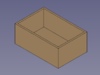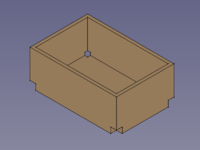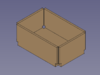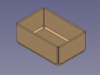SheetMetal AddRelief: Difference between revisions
Renatorivo (talk | contribs) No edit summary |
No edit summary |
||
| (31 intermediate revisions by 4 users not shown) | |||
| Line 3: | Line 3: | ||
<translate> |
<translate> |
||
<!--T:1--> |
|||
{{Docnav |
{{Docnav |
||
|[[SheetMetal_AddCornerRelief|AddCornerRelief]] |
|||
| |
|||
|[[SheetMetal_AddJunction|AddJunction]] |
|||
| |
|||
|[[SheetMetal_Workbench|SheetMetal Workbench]] |
|[[SheetMetal_Workbench|SheetMetal Workbench]] |
||
|IconL=SheetMetal_AddCornerRelief.svg |
|||
|IconL= |
|||
|IconR=SheetMetal_AddJunction.svg |
|||
|IconC=Sheetmetal_workbench_icon.svg |
|IconC=Sheetmetal_workbench_icon.svg |
||
|IconR= |
|||
}} |
}} |
||
<!--T:2--> |
|||
{{GuiCommand |
{{GuiCommand |
||
|Name=SheetMetal |
|Name=SheetMetal AddRelief |
||
|MenuLocation=SheetMetal → Relief |
|MenuLocation=SheetMetal → Make Relief |
||
|Workbenches=[[SheetMetal Workbench|SheetMetal]] |
|Workbenches=[[SheetMetal Workbench|SheetMetal]] |
||
|Shortcut= |
|Shortcut={{KEY|S}} {{KEY|R}} |
||
|SeeAlso=[[SheetMetal_AddJunction|SheetMetal AddJunction]], [[SheetMetal_AddBend|SheetMetal AddBend]] |
|||
|Version= |
|||
|SeeAlso= |
|||
}} |
}} |
||
==Description== |
==Description== <!--T:3--> |
||
<!--T:4--> |
|||
The [[Image:SheetMetal_Relief.svg|24px]] SheetMetal Relief tool... |
|||
The [[Image:SheetMetal_Relief.svg|16px]] [[SheetMetal_AddRelief|SheetMetal AddRelief]] command creates corner reliefs, cutouts, at the points where three sections (base plate/walls/flanges) of a sheet metal object meet. Without these reliefs the object will not be unfoldable. |
|||
<!--T:25--> |
|||
:[[File:PostRelief.png|320px]] |
|||
This command is the first of three steps to convert a shell object made with the [[Part_Workbench|Part Workbench]] or [[PartDesign_Workbench|PartDesign Workbench]] into an unfoldable sheet metal object: |
|||
:{{Caption|Create relief for sheet metal bend. |
|||
# [[SheetMetal_AddRelief|SheetMetal AddRelief]] |
|||
}} |
|||
# [[SheetMetal_AddJunction|SheetMetal AddJunction]] |
|||
# [[SheetMetal_AddBend|SheetMetal AddBend]] |
|||
</translate> |
|||
==Usage== |
|||
[[Image:SheetMetal_ConvertShellObject-01.png|100px|link=]] [[Image:Button_right.svg|16px|link=]] |
|||
[[Image:SheetMetal_ConvertShellObject-02.png|200px|link=SheetMetal_AddRelief]] [[Image:Button_right.svg|16px|link=]] |
|||
[[Image:SheetMetal_ConvertShellObject-03.png|100px|link=SheetMetal_AddJunction]] [[Image:Button_right.svg|16px|link=]] |
|||
[[Image:SheetMetal_ConvertShellObject-04.png|100px|link=SheetMetal_AddBend]] |
|||
<translate> |
|||
<!--T:5--> |
|||
{{Caption|Make Relief - cut off corners}} |
|||
==Usage== <!--T:6--> |
|||
<!--T:7--> |
|||
To add relief to corner of bend: |
|||
# |
# Select one or more corner vertex(es). |
||
# |
# Activate the [[Image:SheetMetal_AddRelief.svg|16px]] '''SheetMetal AddRelief''' command using one of the following: |
||
#* The {{Button|[[Image:SheetMetal_AddRelief.svg|16px]] [[SheetMetal_AddRelief|SheetMetal AddRelief]]}} button. |
|||
#* The {{MenuCommand|SheetMetal → [[Image:SheetMetal_AddRelief.svg|16px]] Make Relief}} menu option. |
|||
#* The keyboard shortcut: {{KEY|S}} then {{KEY|R}} |
|||
</translate> |
|||
[[Image:SheetMetal_ConvertShellObject-05.png|200px|link=]] [[Image:Button_right.svg|16px|link=]] |
|||
[[Image:SheetMetal_ConvertShellObject-06.png|200px|link=]] |
|||
<translate> |
|||
== Notes == <!--T:26--> |
|||
{{Emphasis|Note}}: The workbench does not have a tool to create a base plate, so you need to start your model with one of the following methods: |
|||
:* Method 1: [[File:Part_Box.svg|24px]] [[Part Box|Part Cube]] |
|||
:* Method 2: An extruded solid made with [[File:Part_Extrude.svg|24px]] [[Part Extrude]] from either a: |
|||
::* [[File:Draft_Rectangle.svg|24px]] [[Draft Rectangle]] or a |
|||
::* [[File:Draft_Wire.svg|24px]] [[Draft Wire]] or a |
|||
::* [[File:Sketcher_NewSketch.svg|24px]] [[Sketcher NewSketch|Sketch]] |
|||
::* Use [[Image:Part_Thickness.svg|24px]] [[Part Thickness]] to create shell ({{Emphasis|Typically with the thickness value of the sheet metal.}}) |
|||
:* Method 3: [[File:PartDesign_Body.svg|24px]] [[PartDesign Body]] containing either an |
|||
::* [[File:PartDesign_AdditiveBox.svg|24px]] [[PartDesign AdditiveBox|additive box]] or a |
|||
::* [[File:PartDesign_Pad.svg|24px]] [[PartDesign Pad]] made from a [[File:Sketcher_NewSketch.svg|24px]] [[Sketcher NewSketch|Sketch]]. |
|||
::* Use [[File:PartDesign Thickness.svg|24px]] [[PartDesign Thickness]] to create shell ({{Emphasis|Typically with the thickness value of the sheet metal.}}) |
|||
::If you start with a [[File:PartDesign_Body.svg|24px]] PartDesign Body, you can mix Sheet Metal features with PartDesign features such as [[File:PartDesign_Pocket.svg|24px]] [[PartDesign Pocket|pockets]] or [[File:PartDesign_Hole.svg|24px]] [[PartDesign Hole|holes]]. |
|||
<!--T:8--> |
|||
==Properties== |
|||
The commands [[Image:SheetMetal_AddRelief.svg|16px]] '''[[SheetMetal_AddRelief|SheetMetal AddRelief]]''', [[Image:SheetMetal_AddJunction.svg|16px]] '''[[SheetMetal_AddJunction|SheetMetal AddJunction]]''', and [[Image:SheetMetal_AddBend.svg|16px]] '''[[SheetMetal_AddBend|SheetMetal AddBend]]''' work best with hollow cuboids i.e. shell objects with a constant thickness and only 90° angles between faces. |
|||
<!--T:27--> |
|||
===Data=== |
|||
Shell objects can be created with commands from the [[Image:Workbench_Part.svg|16px]] [[Part_Workbench|Part Workbench]] |
|||
or the [[Image:Workbench_PartDesign.svg|16px]] [[PartDesign_Workbench|PartDesign Workbench]]. |
|||
<!--T:28--> |
|||
{{Properties_Title|Base}} |
|||
To create a hollow cuboid with the [[Part_Workbench|Part Workbench]]: |
|||
# Create a solid using either: |
|||
#* [[File:Part_Box.svg|16px]] [[Part_Box|Part Box]]. |
|||
#* [[File:Part_Extrude.svg|16px]] [[Part_Extrude|Part Extrude]] from: |
|||
#** A [[File:Draft_Rectangle.svg|16px]] [[Draft_Rectangle|Draft Rectangle]]. |
|||
#** A [[File:Draft_Wire.svg|16px]] [[Draft_Wire|Draft Wire]]. |
|||
#** A [[File:Sketcher_NewSketch.svg|16px]] [[Sketcher_NewSketch|Sketch]]. |
|||
# Use [[Image:Part_Thickness.svg|16px]] [[Part_Thickness|Part Thickness]] to create a shell object from the solid (Typically with the thickness value of the sheet metal). |
|||
<!--T:29--> |
|||
* {{PropertyData|Label}}: User name of the object in the [[Tree_view|Tree view]]. |
|||
To create a hollow cuboid with the [[PartDesign_Workbench|PartDesign Workbench]]: |
|||
# Create a solid using either: |
|||
#* [[File:PartDesign_AdditiveBox.svg|16px]] [[PartDesign_AdditiveBox|Additive Box]]. |
|||
#* [[File:PartDesign_Pad.svg|16px]] [[PartDesign Pad]] from a [[File:Sketcher_NewSketch.svg|16px]] [[Sketcher NewSketch|Sketch]]. |
|||
# Use [[File:PartDesign Thickness.svg|16px]] [[PartDesign Thickness]] to create a shell object from the solid (Typically with the thickness value of the sheet metal). |
|||
==Properties== <!--T:9--> |
|||
{{Properties_Title|Parameters}} |
|||
<!--T:22--> |
|||
* {{PropertyData|relief}}: Size of relief to be added. |
|||
See also: [[Property_editor|Property editor]]. |
|||
<!--T:23--> |
|||
A SheetMetal Relief object is derived from a [[Part_Feature|Part Feature]] object and inherits all its properties. It also has the following additional properties and its label has a default value: |
|||
=== |
===Data=== <!--T:10--> |
||
<!--T:11--> |
|||
The parameter descriptions of the {{Emphasis|View}} tab will be found in [[Property_editor|Property editor]], further below at {{Emphasis|Example of the properties of a PartDesign object}}. |
|||
{{Properties_Title|Base}} |
|||
<!--T:12--> |
|||
==Notes== |
|||
* {{PropertyData|Label|String}}: Default value: {{value|Relief}} (+ a sequential number for second and following items). </br>The user editable name of this object, it may be any arbitrary UTF8 string. |
|||
* {{PropertyData|Base Feature|Link|hidden}}: Base Feature. Link to the parent feature. |
|||
* {{PropertyData|_Body|LinkHidden|hidden}}: Hidden link to the parent body. |
|||
<!--T:13--> |
|||
==Limitations== |
|||
{{Properties_Title|Parameters}} |
|||
<!--T:24--> |
|||
Limitation are not known yet. |
|||
* {{PropertyData|base Object|LinkSub}}: "Base Object". Links to the corner vertexes defining relief positions. |
|||
* {{PropertyData|relief|Length}}: "Relief Size". Default: {{value|2,00 mm}}. |
|||
<!--T:21--> |
|||
{{Docnav |
|||
|[[SheetMetal_AddCornerRelief|AddCornerRelief]] |
|||
|[[SheetMetal_AddJunction|AddJunction]] |
|||
|[[SheetMetal_Workbench|SheetMetal Workbench]] |
|||
|IconL=SheetMetal_AddCornerRelief.svg |
|||
|IconR=SheetMetal_AddJunction.svg |
|||
|IconC=Sheetmetal_workbench_icon.svg |
|||
}} |
|||
==Scripting== |
|||
</translate> |
</translate> |
||
[[Category:Addons{{#translation:}}]] |
|||
[[Category:SheetMetal{{#translation:}}]] |
[[Category:SheetMetal{{#translation:}}]] |
||
[[Category:Addons{{#translation:}}]] |
|||
[[Category:External Command Reference{{#translation:}}]] |
[[Category:External Command Reference{{#translation:}}]] |
||
Latest revision as of 12:45, 3 October 2021
This documentation is not finished. Please help and contribute documentation.
GuiCommand model explains how commands should be documented. Browse Category:UnfinishedDocu to see more incomplete pages like this one. See Category:Command Reference for all commands.
See WikiPages to learn about editing the wiki pages, and go to Help FreeCAD to learn about other ways in which you can contribute.
|
|
| Menu location |
|---|
| SheetMetal → Make Relief |
| Workbenches |
| SheetMetal |
| Default shortcut |
| S R |
| Introduced in version |
| - |
| See also |
| SheetMetal AddJunction, SheetMetal AddBend |
Description
The SheetMetal AddRelief command creates corner reliefs, cutouts, at the points where three sections (base plate/walls/flanges) of a sheet metal object meet. Without these reliefs the object will not be unfoldable.
This command is the first of three steps to convert a shell object made with the Part Workbench or PartDesign Workbench into an unfoldable sheet metal object:
Make Relief - cut off corners
Usage
- Select one or more corner vertex(es).
- Activate the
SheetMetal AddRelief command using one of the following:
- The
SheetMetal AddRelief button.
- The SheetMetal →
Make Relief menu option.
- The keyboard shortcut: S then R
- The
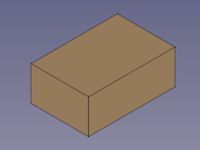
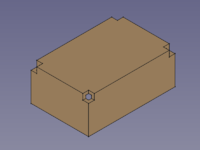
Notes
The commands SheetMetal AddRelief,
SheetMetal AddJunction, and
SheetMetal AddBend work best with hollow cuboids i.e. shell objects with a constant thickness and only 90° angles between faces.
Shell objects can be created with commands from the Part Workbench
or the
PartDesign Workbench.
To create a hollow cuboid with the Part Workbench:
- Create a solid using either:
Part Box.
Part Extrude from:
- A
Draft Rectangle.
- A
Draft Wire.
- A
Sketch.
- A
- Use
Part Thickness to create a shell object from the solid (Typically with the thickness value of the sheet metal).
To create a hollow cuboid with the PartDesign Workbench:
- Create a solid using either:
Additive Box.
PartDesign Pad from a
Sketch.
- Use
PartDesign Thickness to create a shell object from the solid (Typically with the thickness value of the sheet metal).
Properties
See also: Property editor.
A SheetMetal Relief object is derived from a Part Feature object and inherits all its properties. It also has the following additional properties and its label has a default value:
Data
Base
- DataLabel (
String): Default value:Relief(+ a sequential number for second and following items).
The user editable name of this object, it may be any arbitrary UTF8 string. - Data (hidden)Base Feature (
Link): Base Feature. Link to the parent feature. - Data (hidden)_Body (
LinkHidden): Hidden link to the parent body.
Parameters
- Database Object (
LinkSub): "Base Object". Links to the corner vertexes defining relief positions. - Datarelief (
Length): "Relief Size". Default:2,00 mm.