PartDesign Mirrored/it: Difference between revisions
Renatorivo (talk | contribs) mNo edit summary |
(Updating to match new version of source page) |
||
| Line 1: | Line 1: | ||
| ⚫ | |||
== Part Design: Simmetria == |
|||
==Introduction== |
|||
'Mirror features' - This tool takes a set of one selected features as its input (the 'original'), and produces with it a second set of features mirrored on a plane. For example: |
|||
| ⚫ | |||
Lo strumento Simmetria usa come input una funzione selezionata, e ne produce una copia riflettendo l'originale rispetto a un determinato piano. Detta funzione può essere una protrusione o uno scavo applicati a un solido esistente. |
|||
Per esempio: |
|||
[[Image:Mirrored_example.png|left]] |
[[Image:Mirrored_example.png|left]] |
||
{{clear}} |
{{clear}} |
||
---- |
---- |
||
==Use== |
|||
[[Image:mirrored_parameters.png|left]] |
|||
When creating a mirrored feature, the 'Mirrored parameters' dialogue offers two different ways of specifying the mirror plane. |
|||
=== |
===Standard plane=== |
||
One of the standard planes '''XY''', '''YZ''' or '''XZ''' can be chosen with the radio buttons. |
|||
{| |
|||
| [[Image:Partdesign_mirrored_parameters_it.png]] |
|||
| |
|||
Quando si crea una operazione Simmetria, la finestra di dialogo '''Mirrored parametrs''' (Parametri della simmetria) offre due diversi modi per specificare il piano di riflessione. |
|||
=== |
===Select a face=== |
||
Pressing the button labeled 'Plane' allows to select a face from a pre-existing solid as the mirror plane. Note that the button must be pressed again every time to select a new face. |
|||
===Preview=== |
|||
Con i pulsanti di opzione può essere scelto uno dei piani standard: '''XY''', '''YZ''' o '''XZ'''. |
|||
The mirror result can be previewed in real time before clicking OK by checking "Update view". |
|||
| ⚫ | |||
==== Selezionare una faccia ==== |
|||
==Limitations== |
|||
* Currently, only the last feature in the feature tree can be chosen as the 'original' |
|||
Premendo sul pulsante '''Piano''' è possibile selezionare una faccia di un solido preesistente come piano di riflessione.<br>Notare che il pulsante deve essere premuto tutte le volte che si vuole selezionare una nuova faccia. |
|||
* Therefore, it is not possible to choose more than one feature to be mirrored |
|||
* Therefore, it is not possible to select more features to add to the list view of 'originals' |
|||
* Once the Mirrored feature has been started or been completed, it is not possible to replace the original feature for a different one. |
|||
==== Anteprima ==== |
|||
Il risultato della funzione di simmetria può essere visualizzato in tempo reale, prima dell'esecuzione, attivando '''Aggiorna vista'''. |
|||
|} |
|||
{{clear}} |
{{clear}} |
||
<languages/> |
|||
=== Limitazioni === |
|||
* Attualmente, solo l'ultima funzione nell'albero delle operazioni può essere scelta come 'originale' |
|||
* Pertanto, non è possibile scegliere più di una operazione su cui applicare la simmetria |
|||
* Pertanto, non è possibile scegliere più di una operazione da inserire nella lista degli 'originali' |
|||
* Quando la funzione di simmetria è avviata o completata, non è più possibile sostituire la funzione originale con una diversa. |
|||
| ⚫ | |||
{{languages/it | {{en|PartDesign_Mirrored}} {{es|PartDesign_Mirrored/es}} {{fr|PartDesign_Mirrored/fr}} }} |
|||
Revision as of 17:00, 14 December 2013
|
|
| Menu location |
|---|
| PartDesign -> Mirrored |
| Workbenches |
| PartDesign, Complete |
| Default shortcut |
| None |
| Introduced in version |
| - |
| See also |
| None |
Introduction
'Mirror features' - This tool takes a set of one selected features as its input (the 'original'), and produces with it a second set of features mirrored on a plane. For example:
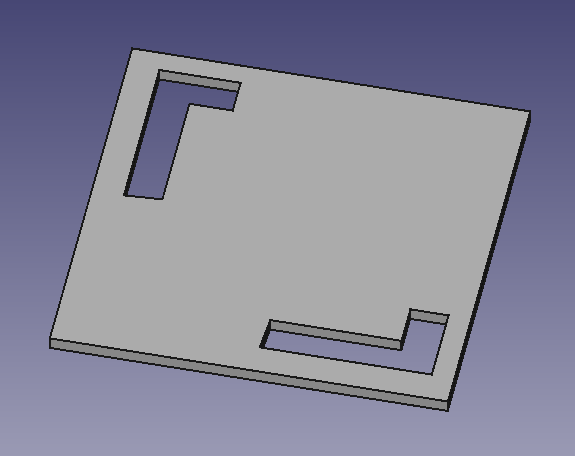
Use
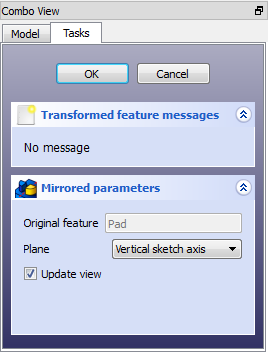
When creating a mirrored feature, the 'Mirrored parameters' dialogue offers two different ways of specifying the mirror plane.
Standard plane
One of the standard planes XY, YZ or XZ can be chosen with the radio buttons.
Select a face
Pressing the button labeled 'Plane' allows to select a face from a pre-existing solid as the mirror plane. Note that the button must be pressed again every time to select a new face.
Preview
The mirror result can be previewed in real time before clicking OK by checking "Update view".
Limitations
- Currently, only the last feature in the feature tree can be chosen as the 'original'
- Therefore, it is not possible to choose more than one feature to be mirrored
- Therefore, it is not possible to select more features to add to the list view of 'originals'
- Once the Mirrored feature has been started or been completed, it is not possible to replace the original feature for a different one.