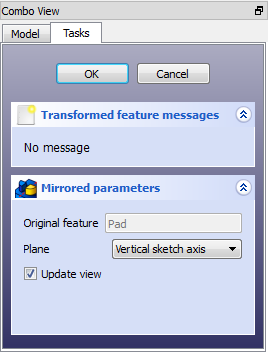PartDesign Mirrored/cs: Difference between revisions
(Updating to match new version of source page) |
(Updating to match new version of source page) |
||
| Line 6: | Line 6: | ||
{{clear}} |
{{clear}} |
||
== |
==Use== |
||
{| |
{| |
||
| [[Image:mirrored_parameters.png|left]] |
| [[Image:mirrored_parameters.png|left]] |
||
| |
| |
||
===Mirror Plane Selection=== |
|||
Při zrcadlení prvku nabízí dialog 'Parametry zdrcadlení' dva různé způsoby určení roviny zrcadlení. |
|||
When creating a mirrored feature, the 'Mirrored parameters' dialogue offers four different ways of specifying the mirror line or plane. |
|||
===Standardní rovina=== |
|||
====Horizontal sketch axis==== |
|||
Jedna ze standardních rovin '''XY''', '''YZ''' nebo '''XZ''' může být vybrána radio tlačítkem. |
|||
Uses the horizontal axis of the sketch as the axis of symmetry. |
|||
===Vyběr plochy=== |
|||
====Vertical sketch axis==== |
|||
Stisknutím tlačítka označeného 'Rovina' můžete vybrat plochu tělesa jako rovinu zrcadlení. Pamatujte si, že tlačítko musí být stisknuto vždy když vybíráte novou plochu. |
|||
Uses the vertical axis of the sketch as the axis of symmetry. |
|||
===Náhled=== |
|||
====Select reference...==== |
|||
Výsledek zrcadlení si můžete zakliknutím políčka "Aktializuj pohled" prohlédnout v reálném čase ještě předtím, než kliknete na OK. |
|||
Allows you to select a plan (such as a face of an object) to use as a mirror plane. |
|||
|} |
|||
====Custom Sketch Axis==== |
|||
{{clear}} |
|||
If the sketch which defines the feature to be mirrored also contains a construction line (or lines), then the drop down list will contain one custom sketch axis for each construction line. The first construction line will be labelled 'Sketch axis 0'. |
|||
===Preview=== |
===Preview=== |
||
The mirror result can be previewed in real time before clicking OK by checking "Update view". |
The mirror result can be previewed in real time before clicking OK by checking "Update view". |
||
Revision as of 19:36, 7 October 2014
|
|
| Menu location |
|---|
| PartDesign → Mirrored |
| Workbenches |
| PartDesign, Complete |
| Default shortcut |
| None |
| Introduced in version |
| - |
| See also |
| None |
Introduction
'Mirror features' - This tool takes a set of one selected features as its input (the 'original'), and produces with it a second set of features mirrored on a plane. For example:
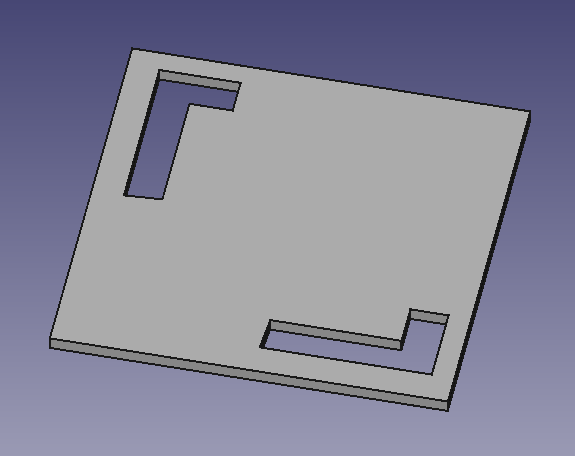
Use
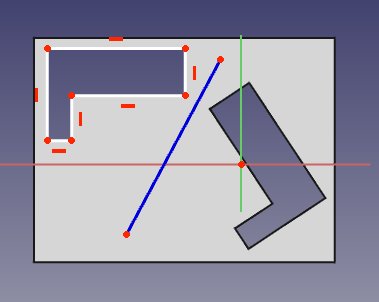
Limitations
- Currently, only the last feature in the feature tree can be chosen as the 'original' therefore,
- it is not possible to choose more than one feature to be mirrored
- it is not possible to select more features to add to the list view of 'originals'
- Once the Mirrored feature has been started or been completed, it is not possible to replace the original feature for a different one.