PartDesign LinearPattern/ru: Difference between revisions
(Created page with "{{GuiCommand/ru |Name=PartDesign LinearPattern |Name/ru=PartDesign LinearPattern |Workbenches=PartDesign, Complete |MenuLocation=PartDesign → Л...") |
(Updating to match new version of source page) |
||
| Line 6: | Line 6: | ||
}} |
}} |
||
== |
==Description== |
||
'Make a linear pattern of features' - This tool takes a set of one or more selected features as its input (the 'originals'), and produces with it a second set of features translated in a given direction. For example: |
|||
The '''Linear pattern''' tool creates evenly spaced copies of a feature in a linear direction. Starting with v0.17, it can pattern multiple features . |
|||
[[Image:linearpattern_example.png|600px|left]] |
|||
{{clear}} |
|||
[[File:PartDesign LinearPattern example.svg|none]] |
|||
''Above: An L-shaped pad (B) made on top of a base pad (A, also referred to as ''support'') is used for a linear pattern. The result (C) is shown on the right. '' |
|||
==How to use== |
|||
# Select the feature(s) to be patterned. Alternatively, the feature can be selected from a dialogue after step 2. |
|||
#: <span style="font-size:x-small;color:blue;">v0.16 and below</span> Only a single feature can be selected, and it must be the last one at the bottom of the feature tree. |
|||
# Press the {{KEY|[[File:PartDesign LinearPattern.png|24px]] '''LinearPattern'''}} button. |
|||
# <span style="font-size:x-small;color:green;">v0.17 and above</span> Press {{KEY|Add feature}} to add a feature to be patterned. The feature must be visible in the 3D view: |
|||
## Switch to the Model tree; |
|||
## Select in the tree the feature to be added and press {{KEY|spacebar}} to make it visible in the 3D view; |
|||
## Switch back to the Tasks panel; |
|||
## Select the feature in the 3D view; it will be added to the list. |
|||
## Repeat to add other features. |
|||
# <span style="font-size:x-small;color:green;">v0.17 and above</span> Press {{KEY|Remove feature}} to remove a feature from the list, or right-click on the feature in the list and select ''Remove''. |
|||
# Define the Direction. See [[#Options|Options]]. |
|||
# Define the Length (distance) between the last copied occurrence and the original feature. |
|||
# Set the number of occurrences. |
|||
# Press {{KEY|OK}}. |
|||
==Options== |
==Options== |
||
{| |
|||
[[File:Linearpattern_parameters.png|frame|left|LinearPattern parameters in v0.16 and below .]] |
|||
| [[Image:linearpattern_parameters.png|left]] |
|||
[[File:Linearpattern parameters v017.png|frame|left|LinearPattern parameters in v0.17 and above.]] |
|||
| |
|||
| ⚫ | |||
=== |
===Direction=== |
||
One of the standard axes '''X''', '''Y''' or '''Z''' can be chosen with the radio buttons. The pattern direction can be reversed by ticking 'Reverse direction'. |
|||
| ⚫ | |||
| ⚫ | |||
Pressing the button labeled 'Direction' allows to select a face or an edge from a pre-existing solid to specify the direction. The pattern direction will be normal to the face if a face is selected. Note that the button must be pressed again every time to select a new face or edge. |
|||
=== |
====Horizontal sketch axis ==== |
||
The list view shows the 'originals', the features that are to be patterned. Clicking on any feature will add it to the list. |
|||
Uses the horizontal axis of the sketch for direction . |
|||
===Length and Occurrences === |
|||
Specifies the length to be covered by the pattern, and the total number of pattern shapes (including the original feature). For example, six occurrences in a length of 150 would give a spacing of 30 between patterns (150 divided by 5, since there are 5 'gaps' between a total of six occurrences!). |
|||
====Vertical sketch axis ==== |
|||
|} |
|||
Uses the vertical axis of the sketch for direction . |
|||
====Normal sketch axis ==== |
|||
<span style="font-size:x-small;color:green;">v0.17 and above</span> Uses the normal axis of the sketch for direction . |
|||
| ⚫ | |||
Allows you to select an edge (such as an edge of the object) to use for direction . |
|||
====Custom Sketch Axis ==== |
|||
If the sketch which defines the feature to be patterned also contains a construction line (or lines), then the drop down list will contain one custom sketch axis for each construction line. The first construction line will be labelled 'Sketch axis 0'. |
|||
====Base (X/Y/Z) axis ==== |
|||
<span style="font-size:x-small;color:green;">v0.17 and above</span> Select one of the Body Origin's standard axis (X, Y or Z) as direction . |
|||
{{clear}} |
{{clear}} |
||
Revision as of 05:05, 23 March 2018
|
|
| Системное название |
|---|
| PartDesign LinearPattern |
| Расположение в меню |
| PartDesign → Линейный массив |
| Верстаки |
| PartDesign, Complete |
| Быстрые клавиши |
| Нет |
| Представлено в версии |
| - |
| См. также |
| Нет |
Description
The Linear pattern tool creates evenly spaced copies of a feature in a linear direction. Starting with v0.17, it can pattern multiple features .

Above: An L-shaped pad (B) made on top of a base pad (A, also referred to as support) is used for a linear pattern. The result (C) is shown on the right.
How to use
- Select the feature(s) to be patterned. Alternatively, the feature can be selected from a dialogue after step 2.
- v0.16 and below Only a single feature can be selected, and it must be the last one at the bottom of the feature tree.
- Press the
 LinearPattern button.
LinearPattern button. - v0.17 and above Press Add feature to add a feature to be patterned. The feature must be visible in the 3D view:
- Switch to the Model tree;
- Select in the tree the feature to be added and press spacebar to make it visible in the 3D view;
- Switch back to the Tasks panel;
- Select the feature in the 3D view; it will be added to the list.
- Repeat to add other features.
- v0.17 and above Press Remove feature to remove a feature from the list, or right-click on the feature in the list and select Remove.
- Define the Direction. See Options.
- Define the Length (distance) between the last copied occurrence and the original feature.
- Set the number of occurrences.
- Press OK.
Options
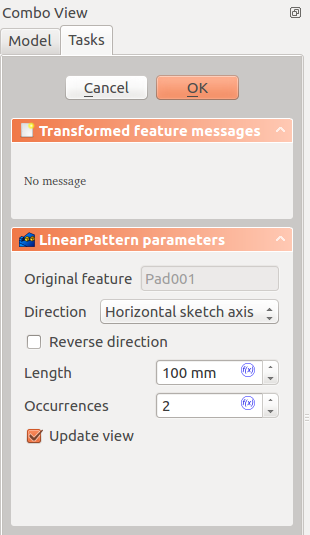
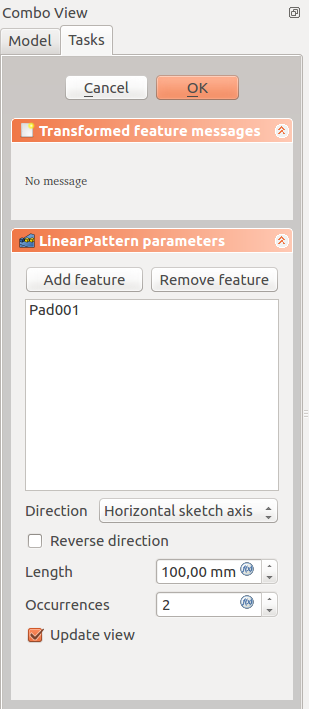
Direction
When creating a linear pattern feature, the LinearPattern parameters dialogue offers different ways of specifying the pattern direction .
Horizontal sketch axis
Uses the horizontal axis of the sketch for direction .
Vertical sketch axis
Uses the vertical axis of the sketch for direction .
Normal sketch axis
v0.17 and above Uses the normal axis of the sketch for direction .
Select reference...
Allows you to select an edge (such as an edge of the object) to use for direction .
Custom Sketch Axis
If the sketch which defines the feature to be patterned also contains a construction line (or lines), then the drop down list will contain one custom sketch axis for each construction line. The first construction line will be labelled 'Sketch axis 0'.
Base (X/Y/Z) axis
v0.17 and above Select one of the Body Origin's standard axis (X, Y or Z) as direction .
Limitations
- Pattern shapes may not overlap one another except for the special case of only two occurrences (original plus one copy)
- Any pattern shapes that do not overlap the original's support will be excluded. This ensures that a PartDesign feature always consists of a single, connected solid
- For further limitations, see the mirrored feature