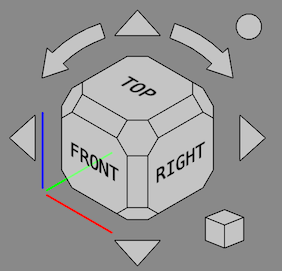Navigation Cube/ナビゲーションキューブ
Introduction
The Navigation Cube gives visual information about the camera orientation in the current 3D view and can be used to change it. By default it is visible and resides in the upper right corner of the view.
The Navigation Cube was updated in FreeCAD version 0.20 and the rest of this page describes that version. In FreeCAD version 0.19 the main behavior is the same but some features are missing.
ナビゲーションキューブは、次の部分で構成されています。
- Directional Arrows
- Main Navigation Cube
- Mini-cube Menu
All parts, except the axis indicators, can be clicked.
Usage
Main cube
The main cube has 26 faces: 6 main faces, 12 rectangular edge faces (introduced in version 0.20), and 8 corner faces. Clicking any of them will reorient the camera so that its direction is perpendicular to the selected face.
Directional Arrows
6つの方向矢印があります。4つの三角矢印、上、下、左、右に1つずつ。 2つの湾曲した矢印。1つは上の矢印の両側にあります。
Reverse view button
Clicking the round button in the top right corner of the Navigation Cube will rotate the 3D view 180 degrees around the vertical axis of the view.
Mini-cube Menu
ナビゲーションキューブの右下隅には小さなキューブがあります。 この立方体をクリックすると、ビューのタイプを変更するために使用できるメニューが表示されます(直交図、遠近法、等角図)。 そして、「ズームしてフィット」を実行します。
Customization
ナビゲーションキューブの表示を移動する
メインナビゲーションキューブ内の任意の場所でマウスを押してドラッグすると、ナビゲーションキューブ制御構造全体を3D表示内の別の場所に移動できます。 この記事の執筆時点(0.18)では、マウスポインタがメインナビゲーションキューブの端を越えて移動するまで構造は開始されません。
Preferences
The Navigation Cube is controlled by several preferences: Edit → Preferences... → Display → Navigation → Navigation cube. See Preferences Editor.
Advanced options
The CubeMenu external workbench provides easier access to several more advanced customization options.
- Getting started
- Installation: Download, Windows, Linux, Mac, Additional components, Docker, AppImage, Ubuntu Snap
- Basics: About FreeCAD, Interface, Mouse navigation, Selection methods, Object name, Preferences, Workbenches, Document structure, Properties, Help FreeCAD, Donate
- Help: Tutorials, Video tutorials
- Workbenches: Std Base, Arch, Assembly, CAM, Draft, FEM, Inspection, Mesh, OpenSCAD, Part, PartDesign, Points, Reverse Engineering, Robot, Sketcher, Spreadsheet, Start, Surface, TechDraw, Test Framework, Web
- Hubs: User hub, Power users hub, Developer hub