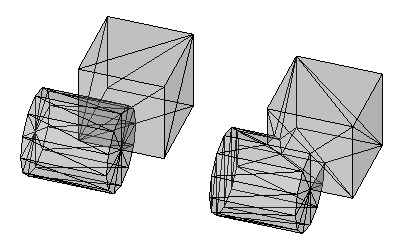Mesh Union/en: Difference between revisions
(Updating to match new version of source page) |
(Updating to match new version of source page) |
||
| (4 intermediate revisions by the same user not shown) | |||
| Line 2: | Line 2: | ||
{{Docnav |
{{Docnav |
||
|[[Mesh_BuildRegularSolid|BuildRegularSolid]] |
|||
|[[Mesh_Torus|Mesh Torus]] |
|||
|[[ |
|[[Mesh_Intersection|Intersection]] |
||
|[[Mesh_Workbench|Mesh]] |
|[[Mesh_Workbench|Mesh]] |
||
|IconL= |
|IconL=Mesh_BuildRegularSolid.svg |
||
|IconR= |
|IconR=Mesh_Intersection.svg |
||
|IconC=Workbench_Mesh.svg |
|IconC=Workbench_Mesh.svg |
||
}} |
}} |
||
| Line 12: | Line 12: | ||
{{GuiCommand |
{{GuiCommand |
||
|Name=Mesh Union |
|Name=Mesh Union |
||
| ⚫ | |||
|Empty=1 |
|||
| ⚫ | |||
| ⚫ | |||
|SeeAlso=[[Mesh_Intersection|Mesh Intersection]], [[Mesh_Difference|Mesh Difference]] |
|||
| ⚫ | |||
|SeeAlso=[[Mesh_Merge|Mesh Merge]] |
|||
}} |
}} |
||
==Description== |
==Description== |
||
The '''Mesh Union''' command creates a new non-parametric mesh object, a [[Mesh_Feature|Mesh Feature]], that is the union (fusion) of two mesh objects. |
|||
Does a union (fusion) on selected meshes. |
|||
[http://www.openscad.org/ OpenSCAD] must be installed to use this command, and the path to its executable must be set in the [[OpenSCAD_Preferences|OpenSCAD preferences]]. |
|||
The command creates a new separate mesh with all outer faces of all selected meshes. |
|||
[[Image:Mesh_Union_example.png]] |
|||
Inner faces are removed. |
|||
{{Caption|On the left two mesh objects, on the right the mesh object that is the union of those objects}} |
|||
==Usage== |
|||
[[Image:Meshes_Boolean_Union.jpg]] |
|||
# Select two mesh objects that partially overlap. |
|||
{{Caption|Above: Cube fused with sphere}} |
|||
# There are several ways to invoke the command: |
|||
#* Press the {{Button|[[Image:Mesh_Union.svg|16px]] [[Mesh_Union|Union]]}} button. |
|||
#* Select the {{MenuCommand|Meshes → Boolean → [[Image:Mesh_Union.svg|16px]] Union}} option from the menu. |
|||
== |
==Properties== |
||
See: [[Mesh_Feature|Mesh Feature]]. |
|||
#Select meshes to be fused in the [[tree view]] or in the [[3D view]]. |
|||
#Choose {{KEY| Meshes}} → {{KEY|Boolean}} → {{KEY|Union}} |
|||
==Limitations== |
|||
==Notes== |
|||
If you do not want remove the inner faces, you can use [[Mesh_Merge|Merge]] |
|||
{{Docnav |
{{Docnav |
||
|[[Mesh_BuildRegularSolid|BuildRegularSolid]] |
|||
|[[Mesh_Torus|Mesh Torus]] |
|||
|[[ |
|[[Mesh_Intersection|Intersection]] |
||
|[[Mesh_Workbench|Mesh]] |
|[[Mesh_Workbench|Mesh]] |
||
|IconL= |
|IconL=Mesh_BuildRegularSolid.svg |
||
|IconR= |
|IconR=Mesh_Intersection.svg |
||
|IconC=Workbench_Mesh.svg |
|IconC=Workbench_Mesh.svg |
||
}} |
}} |
||
| Line 54: | Line 49: | ||
{{Mesh Tools navi{{#translation:}}}} |
{{Mesh Tools navi{{#translation:}}}} |
||
{{Userdocnavi{{#translation:}}}} |
{{Userdocnavi{{#translation:}}}} |
||
{{clear}} |
|||
Latest revision as of 13:16, 26 November 2023
|
|
| Menu location |
|---|
| Meshes → Boolean → Union |
| Workbenches |
| Mesh |
| Default shortcut |
| None |
| Introduced in version |
| - |
| See also |
| Mesh Intersection, Mesh Difference |
Description
The Mesh Union command creates a new non-parametric mesh object, a Mesh Feature, that is the union (fusion) of two mesh objects.
OpenSCAD must be installed to use this command, and the path to its executable must be set in the OpenSCAD preferences.
On the left two mesh objects, on the right the mesh object that is the union of those objects
Usage
- Select two mesh objects that partially overlap.
- There are several ways to invoke the command:
- Press the
Union button.
- Select the Meshes → Boolean →
Union option from the menu.
- Press the
Properties
See: Mesh Feature.
- Miscellaneous: Import mesh, Export mesh, Create mesh from shape, Regular solid, Unwrap Mesh, Unwrap Face
- Modifying: Harmonize normals, Flip normals, Fill holes, Close hole, Add triangle, Remove components, Remove components by hand, Smooth, Refinement, Decimation, Scale
- Boolean: Union, Intersection, Difference
- Cutting: Cut mesh, Trim mesh, Trim mesh with a plane, Create section from mesh and plane, Cross-sections
- Components and segments: Merge, Split by components, Create mesh segments, Create mesh segments from best-fit surfaces
- Getting started
- Installation: Download, Windows, Linux, Mac, Additional components, Docker, AppImage, Ubuntu Snap
- Basics: About FreeCAD, Interface, Mouse navigation, Selection methods, Object name, Preferences, Workbenches, Document structure, Properties, Help FreeCAD, Donate
- Help: Tutorials, Video tutorials
- Workbenches: Std Base, Arch, Assembly, CAM, Draft, FEM, Inspection, Mesh, OpenSCAD, Part, PartDesign, Points, Reverse Engineering, Robot, Sketcher, Spreadsheet, Surface, TechDraw, Test Framework
- Hubs: User hub, Power users hub, Developer hub