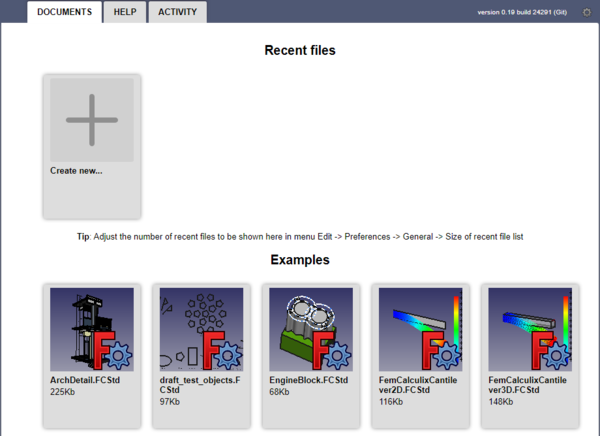Getting started/ja: Difference between revisions
No edit summary |
(Updating to match new version of source page) |
||
| (47 intermediate revisions by 5 users not shown) | |||
| Line 1: | Line 1: | ||
<languages/> |
<languages/> |
||
{{Docnav |
|||
|[[Installing_additional_components|Installing additional components]] |
|||
|[[Mouse_navigation|Mouse navigation]] |
|||
}} |
|||
{{TOCright}} |
|||
==新着情報== |
|||
* [[Release notes 012/jp|バージョン0.12リリースノート]] : FreeCAD リリース 0.12 の新着情報をチェックしてください。 |
|||
* [[Release notes 0.17|Version 0.17 Release notes]] : Check what's new in the 0.17 release of FreeCAD |
|||
* [[Release notes 0.16|Version 0.16 Release notes]] : Check what's new in the 0.16 release of FreeCAD |
|||
* [[Release notes 0.15|Version 0.15 Release notes]] : Check what's new in the 0.15 release of FreeCAD |
|||
* [[Release notes 0.14|Version 0.14 Release notes]] : Check what's new in the 0.14 release of FreeCAD |
|||
* [[Release notes 013|Version 0.13 Release notes]] : Check what's new in the 0.13 release of FreeCAD |
|||
* [[Release notes 012|Version 0.12 Release notes]] : Check what's new in the 0.12 release of FreeCAD |
|||
* [[Release notes 011|Version 0.11 Release notes]] : Check what's new in the 0.11 release of FreeCAD |
|||
<span id="Foreword"></span> |
|||
==序文== |
==序文== |
||
<div class="mw-translate-fuzzy"> |
|||
FreeCADは、CAD/CAE用のパラメトリックモデリングアプリケーションです。まだ開発の初期段階なので、すぐに作品の製作に使用できると期待しないように。これは主に機械設計用に作られていますが、3Dオブジェクトを精度良くモデル化し、モデリング履歴を制御する必要がある他のすべての用途にも使用できます。 |
FreeCADは、CAD/CAE用のパラメトリックモデリングアプリケーションです。まだ開発の初期段階なので、すぐに作品の製作に使用できると期待しないように。これは主に機械設計用に作られていますが、3Dオブジェクトを精度良くモデル化し、モデリング履歴を制御する必要がある他のすべての用途にも使用できます。 |
||
</div> |
|||
<div class="mw-translate-fuzzy"> |
|||
でもFreeCADがどういったもので、またどういった機能が開発されているのか興味がある方は、是非ダウンロードして試してみてください。現時点では既にたくさんの機能が実装されています。しかしユーザーインターフェイスはまだ十分に開発されていません。したがって、もしあなたがPythonを少し知っていれば、比較的に簡単に複雑な形状の作成や修正にすぐに取りかかれますが、Pyhtonを知らなければ、FreeCADが提供する機能はまだほんの僅かであると感じるでしょう。でも待ってください、すぐに改善されますから。 評価後のアイデアや意見は、是非[http://forum.freecadweb.org/index.php FreeCADディスカッションフォーラム]で私たちと共有しましょう! |
でもFreeCADがどういったもので、またどういった機能が開発されているのか興味がある方は、是非ダウンロードして試してみてください。現時点では既にたくさんの機能が実装されています。しかしユーザーインターフェイスはまだ十分に開発されていません。したがって、もしあなたがPythonを少し知っていれば、比較的に簡単に複雑な形状の作成や修正にすぐに取りかかれますが、Pyhtonを知らなければ、FreeCADが提供する機能はまだほんの僅かであると感じるでしょう。でも待ってください、すぐに改善されますから。 評価後のアイデアや意見は、是非[http://forum.freecadweb.org/index.php FreeCADディスカッションフォーラム]で私たちと共有しましょう! |
||
</div> |
|||
<div class="mw-translate-fuzzy"> |
|||
Like all open-source projects, the FreeCAD project is not a one-way work delivered to you by its developers. It depends much on its community to grow, gain features, and stabilize (get bugs fixed). So don't forget this when using FreeCAD; if you like it, you can directly influence and [[help FreeCAD]]! |
Like all open-source projects, the FreeCAD project is not a one-way work delivered to you by its developers. It depends much on its community to grow, gain features, and stabilize (get bugs fixed). So don't forget this when using FreeCAD; if you like it, you can directly influence and [[help FreeCAD]]! |
||
</div> |
|||
See also: |
|||
* [[Migrating_to_FreeCAD_from_Fusion360|Migrating to FreeCAD from Fusion360]] |
|||
* [[Which_workbench_should_I_choose|Which workbench should I choose?]] |
|||
* [[Tutorials|Tutorials]] |
|||
* [[Video_tutorials|Video tutorials]] |
|||
<span id="Installing"></span> |
|||
==インストール== |
==インストール== |
||
<div class="mw-translate-fuzzy"> |
|||
まず初めに(まだ済んでいなければですが)FreeCADをダウンロードしてインストールしてください。[[Download|ダウンロードページ]]で現在のバージョンと更新を確認しましょう。インストールパッケージはWindows用(.msi)とUbuntuとDebian用(.deb)、openSUSE(rpm)とMac OSX用を用意しています。 See the [[Installing/jp|インストール]] page for information about how to install FreeCAD. |
|||
First of all, download and install FreeCAD. See the [[Download|Download]] page for information on current versions and updates, and the installation instructions for you operating system ([[Installing_on_Windows|Windows]], [[Installing_on_Linux|Linux]] or [[Installing_on_Mac|Mac]]). There are install packages ready for Windows (.msi), Debian and Ubuntu (.deb), openSUSE (.rpm), and Mac OSX. FreeCAD is available from the package managers of many other Linux distributions. A standalone [[AppImage|AppImage]] executable is also available, which will run on most recent 64-bit Linux systems. As FreeCAD is open-source, you can also grab the source code and [[Compiling|compile]] it yourself. |
|||
</div> |
|||
<span id="Exploring_the_interface"></span> |
|||
<div class="mw-translate-fuzzy"> |
|||
==FreeCADを試してみる== |
==FreeCADを試してみる== |
||
</div> |
|||
[[File:FreeCAD_interface_base_divisions.svg|1024px]] |
|||
[[File:Freecad09-empty.jpg|frame|none|最初に起動するFreeCADインターフェイスです。[[screenshots/jp|他のスクリーンショット]]も参照してください。]] |
|||
<div class="mw-translate-fuzzy"> |
|||
[[File:FreeCAD_interface.png|1024px|center]] |
|||
[[File:Freecad09-empty.jpg|frame|none|最初に起動するFreeCADインターフェイスです。[[screenshots/jp|他のスクリーンショット]]も参照してください。]] |
|||
</div> |
|||
<div class="mw-translate-fuzzy"> |
|||
# The 3D view, showing the contents of your document |
# The 3D view, showing the contents of your document |
||
# The tree view, which shows the hierarchy and construction history of all the objects in your document |
# The tree view, which shows the hierarchy and construction history of all the objects in your document |
||
| Line 37: | Line 57: | ||
# The Python console, where all the commands executed by FreeCAD are printed, and where you can enter python code |
# The Python console, where all the commands executed by FreeCAD are printed, and where you can enter python code |
||
# The [[Workbenches|workbench selector]], where you select the active workbench |
# The [[Workbenches|workbench selector]], where you select the active workbench |
||
</div> |
|||
<div class="mw-translate-fuzzy"> |
|||
FreeCADは汎用の3Dモデリングアプリケーションです。機械工学と、専門的なエンジニアリングや建築などの関連分野に重点を置いています。FreeCADは、限られた特定のタスクを実行するためだけではなく、あらゆる種類の3Dアプリケーションを開発するためのプラットフォームとして考えられています。このため、FreeCADのインターフェイスは一連の [[Workbenches/jp|ワークベンチ]]に分けられています。ワークベンチでは特定のタスクやタスクグループに必要なツールのみを表示するようにインターフェイスの内容を変更することができます。 |
FreeCADは汎用の3Dモデリングアプリケーションです。機械工学と、専門的なエンジニアリングや建築などの関連分野に重点を置いています。FreeCADは、限られた特定のタスクを実行するためだけではなく、あらゆる種類の3Dアプリケーションを開発するためのプラットフォームとして考えられています。このため、FreeCADのインターフェイスは一連の [[Workbenches/jp|ワークベンチ]]に分けられています。ワークベンチでは特定のタスクやタスクグループに必要なツールのみを表示するようにインターフェイスの内容を変更することができます。 |
||
</div> |
|||
<div class="mw-translate-fuzzy"> |
|||
つまりFreeCADのインターフェイスは、メニューバーや3Dビュー領域、及びシーンの内容やオブジェクトのプロパティを表示するための幾つかのサイドパネルを持つ、とてもシンプルな容れ物であると言えるでしょう。また、これらのパネルの全ての内容はワークベンチに応じて変更することができます。 |
つまりFreeCADのインターフェイスは、メニューバーや3Dビュー領域、及びシーンの内容やオブジェクトのプロパティを表示するための幾つかのサイドパネルを持つ、とてもシンプルな容れ物であると言えるでしょう。また、これらのパネルの全ての内容はワークベンチに応じて変更することができます。 |
||
</div> |
|||
[[File:Start_center_0.19_screenshot.png|600px]] |
|||
<div class="mw-translate-fuzzy"> |
|||
[[Image:Startcenter.jpg|1024px|center]] |
|||
For FreeCAD 0.17 see this [[Media:Startcenter0.17.jpg|start center]] screenshot. |
|||
初めてFreeCAD起動すると"一般的な"ワークベンチ(我々は”完全なワークベンチ”と呼びますが)が表示されます。このワークベンチは、他のワークベンチから最も完成されたツールを集めたものです。FreeCADはかなり若くまだ専門的な作業には使用されていませんから、このワークベンチはFreeCADをより簡単に知るうえでとても役に立つでしょう。基本的には、ジオメトリを作成するために十分なツールは全てこのワークスペースにあります。 |
初めてFreeCAD起動すると"一般的な"ワークベンチ(我々は”完全なワークベンチ”と呼びますが)が表示されます。このワークベンチは、他のワークベンチから最も完成されたツールを集めたものです。FreeCADはかなり若くまだ専門的な作業には使用されていませんから、このワークベンチはFreeCADをより簡単に知るうえでとても役に立つでしょう。基本的には、ジオメトリを作成するために十分なツールは全てこのワークスペースにあります。 |
||
</div> |
|||
<span id="Navigating_in_the_3D_space"></span> |
|||
===3次元空間での操作=== |
===3次元空間での操作=== |
||
<div class="mw-translate-fuzzy"> |
|||
FreeCADは2つの異なる[[Mouse Model/jp|操作モード]]を持っており、ユーザー設定ダイアログまたは3Dビューでの右クリックで変更できます。これらのモードの詳細については[[Mouse Model/jp|マウスモデル]]のページを見てください。 デフォルトのモード("CAD操作モード")ではコマンドは以下の通りです。 |
|||
FreeCAD has several different [[Mouse Model|navigation modes]] available, that change the way you use your mouse to interact with the objects in the 3D view and the view itself. One of them is specifically made for [[Mouse Model#Touchpad Navigation|touchpads]], where the middle mouse button is not used. The following table describes the default mode, called '''CAD Navigation''' (You can quickly change the current navigation mode by right-clicking on an empty area of the 3D view): |
|||
</div> |
|||
FreeCAD has several different [[Mouse Model|navigation modes]] available, that change the way you use your mouse to interact with the objects in the 3D view and the view itself. One of them is specifically made for [[Mouse Model#Touchpad Navigation|touchpads]], where the middle mouse button is not used. The following table describes the default mode, called '''CAD Navigation''' (You can quickly change the current navigation mode by right-clicking on an empty area of the 3D view): |
|||
またViewメニュー、Viewツールバー、数値のショートカット( {{KEY|1}} {{KEY|2}}など...)からプリセットのビュー(トップビュー、フロントビューなど)が利用できます。 |
|||
{{CAD Navigation}} |
|||
You also have several view presets (top view, front view, etc) available in the View menu, on the View toolbar, and by numeric shortcuts ({{KEY|1}}, {{KEY|2}}, etc...). By right-clicking on an object or on an empty area of the 3D view, you have quick access to some common operations, such as setting a particular view, or locating an object in the Tree view. |
|||
==First steps with FreeCAD== |
==First steps with FreeCAD== |
||
<div class="mw-translate-fuzzy"> |
|||
FreeCAD's focus is to allow you to make high-precision 3D models, to keep tight control over those models (being able to go back into modelling history and change parameters), and eventually to build those models (via 3D printing, CNC machining or even construction worksite). It is therefore very different from some other 3D applications made for other purposes, such as animation film or gaming. Its learning curve can be steep, especially if this is your first contact with 3D modeling. If you are struck at some point, don't forget that the friendly community of users on the [http://forum.freecadweb.org/index.php FreeCAD forum] might be able to get you out in no time. |
FreeCAD's focus is to allow you to make high-precision 3D models, to keep tight control over those models (being able to go back into modelling history and change parameters), and eventually to build those models (via 3D printing, CNC machining or even construction worksite). It is therefore very different from some other 3D applications made for other purposes, such as animation film or gaming. Its learning curve can be steep, especially if this is your first contact with 3D modeling. If you are struck at some point, don't forget that the friendly community of users on the [http://forum.freecadweb.org/index.php FreeCAD forum] might be able to get you out in no time. |
||
</div> |
|||
<div class="mw-translate-fuzzy"> |
|||
The workbench you will start using in FreeCAD depends on the type of job you need to do: If you are going to work on mechanical models, or more generally any small-scale objects, you'll probably want to try the [[PartDesign Workbench|PartDesign Workbench]]. If you will work in 2D, then switch to the [[Draft Module|Draft Workbench]], or the [[Sketcher Workbench|Sketcher Workbench]] if you need constraints. If you want to do BIM, launch the [[Arch Module|Arch Workbench]]. If you are working with ship design, there is a special [[Ship Workbench|Ship Workbench]] for you. And if you come from the OpenSCAD world, try the [[OpenSCAD Module|OpenSCAD Workbench]]. |
|||
The workbench you will start using in FreeCAD depends on the type of job you need to do: If you are going to work on mechanical models, or more generally any small-scale objects, you'll probably want to try the [[PartDesign_Workbench|PartDesign Workbench]]. If you will work in 2D, then switch to the [[Draft_Workbench|Draft Workbench]], or the [[Sketcher_Workbench|Sketcher Workbench]] if you need constraints. If you want to do BIM, launch the [[Arch_Workbench|Arch Workbench]]. And if you come from the OpenSCAD world, try the [[OpenSCAD_Workbench|OpenSCAD Workbench]]. There are also many community-developed [[External_workbenches|external workbenches]] available. |
|||
</div> |
|||
<div class="mw-translate-fuzzy"> |
|||
You can switch workbenches at any time, and also [[Interface Customization|customize]] your favorite workbench to add tools from other workbenches. |
You can switch workbenches at any time, and also [[Interface Customization|customize]] your favorite workbench to add tools from other workbenches. |
||
</div> |
|||
==Working with the PartDesign and Sketcher workbenches== |
==Working with the PartDesign and Sketcher workbenches== |
||
The [[ |
The [[PartDesign_Workbench|PartDesign Workbench]] is made to build complex objects, starting from simple shapes, and adding or removing pieces (called "features"), until you get to your final object. All the features you applied during the modelling process are stored in a separate view called the [[Document_structure|tree view]], which also contains the other objects in your document. You can think of a PartDesign object as a succession of operations, each one applied to the result of the preceding one, forming one big chain. In the tree view, you see your final object, but you can expand it and retrieve all preceding states, and change any of their parameter, which automatically updates the final object. |
||
The PartDesign workbench makes heavy use of another workbench, the [[ |
The PartDesign workbench makes heavy use of another workbench, the [[Sketcher_Workbench|Sketcher Workbench]]. The sketcher allows you to draw 2D shapes, which are defined by applying Constraints to the 2D shape. For example, you might draw a rectangle and set the size of a side by applying a length constraint to one of the sides. That side then cannot be resized anymore (unless the constraint is changed). |
||
Those 2D shapes made with the sketcher are used a lot in the PartDesign workbench, for example to create 3D volumes, or to draw areas on the faces of your object that will then be hollowed from its main volume. This is a typical PartDesign workflow: |
Those 2D shapes made with the sketcher are used a lot in the PartDesign workbench, for example to create 3D volumes, or to draw areas on the faces of your object that will then be hollowed from its main volume. This is a typical PartDesign workflow: |
||
| Line 89: | Line 116: | ||
Which gives you an object like this: |
Which gives you an object like this: |
||
[[Image: |
[[Image:Partdesign_example.jpg|600px]] |
||
At any moment, you can select the original sketches and modify them, or change the extrusion parameters of the pad or pocket operations, which will update the final object. |
At any moment, you can select the original sketches and modify them, or change the extrusion parameters of the pad or pocket operations, which will update the final object. |
||
| Line 95: | Line 122: | ||
==Working with the Draft and Arch workbenches== |
==Working with the Draft and Arch workbenches== |
||
The [[ |
The [[Draft_Workbench|Draft Workbench]] and [[Arch_Workbench|Arch Workbench]] behave a bit differently than the other workbenches above, although they follow the same rules, which are common to all of FreeCAD. In short, while the Sketcher and PartDesign are made primarily to design single pieces, Draft and Arch are made to ease your work when working with several, simpler objects. |
||
The [[ |
The [[Draft_Workbench|Draft Workbench]] offers you 2D tools somewhat similar to what you can find in traditional 2D CAD applications such as [https://en.wikipedia.org/wiki/AutoCAD AutoCAD]. However, 2D drafting being far away from the scope of FreeCAD, don't expect to find there the full array of tools that these dedicated applications offer. Most of the Draft tools work not only in a 2D plane but also in the full 3D space, and benefit from special helper systems such as [[Draft_SelectPlane|Work planes]] and [[Draft_Snap|object snapping]]. |
||
The [[ |
The [[Arch_Workbench|Arch Workbench]] adds [http://en.wikipedia.org/wiki/Building_Information_Modeling BIM] tools to FreeCAD, allowing you to build architectural models with parametric objects. The Arch workbench relies extensively on other modules such as Draft and Sketcher. All the Draft tools are also present in the Arch workbench, and most Arch tools make use of the Draft helper systems. |
||
A typical workflow with Arch and Draft workbenches might be: |
A typical workflow with Arch and Draft workbenches might be: |
||
| Line 106: | Line 133: | ||
# Select each line and press the Wall tool to build a wall on each of them |
# Select each line and press the Wall tool to build a wall on each of them |
||
# Join the walls by selecting them and pressing the Arch Add tool |
# Join the walls by selecting them and pressing the Arch Add tool |
||
# Create a floor object, and |
# Create a floor object, and in the Tree view drag your walls into the floor object |
||
# Create a building object, and |
# Create a building object, and in the Tree view drag your floor (which now includes the walls) into the building object |
||
# Create a window by clicking the Window tool, select a preset in its panel, then click on a face of a wall |
# Create a window by clicking the Window tool, select a preset in its panel, then click on a face of a wall |
||
# Add dimensions by first setting the working plane if necessary, then using the Draft Dimension tool |
# Add dimensions by first setting the working plane if necessary, then using the Draft Dimension tool |
||
これはあなたにこれを与える: |
|||
Which will give you this: |
|||
[[Image:Arch |
[[Image:Arch workflow_example.jpg|600px]] |
||
<div class="mw-translate-fuzzy"> |
|||
More on the [[Tutorials]] page. |
|||
[[Tutorials]]ページの詳細。 |
|||
</div> |
|||
<span id="Addons"></span> |
|||
==[[Scripting/jp|スクリプト]]== |
|||
<div class="mw-translate-fuzzy"> |
|||
==[[Scripting/ja|スクリプト]]== |
|||
</div> |
|||
Any user can develop their own new features for FreeCAD and make them available to the FreeCAD community as an [[Addon|addon]]. |
|||
There are three types of addons: |
|||
* [[Macros|Macros]]: short snippet of [[Python|Python]] code that provides a new tool or functionality in a single file ending with {{incode|.FCMacro}}. |
|||
* [[External_workbenches|Workbenches]]: collections of Python files that provide related [[Gui_Command|Gui Commands]] (tools) centered around a particular topic. |
|||
* [[Preference_Packs|Preference Packs]]: distributable collections of user preferences. |
|||
==Scripting== |
|||
<div class="mw-translate-fuzzy"> |
|||
最後はFreeCADの最も強力な機能の一つ、[[scripting/ja|スクリプト]]環境です 。統合されたPythonコンソールから(あるいは他の外部のPythonスクリプトからでも)、FreeCADのほとんど全ての機能へアクセスできます。ジオメトリの作成や修正、3Dシーンでのオブジェクトの表示方法の変更、FreeCADインターフェースへのアクセスや変更が可能です。Pythonスクリプトはまた[[macros/ja|マクロ]]としても使用され、カスタムコマンドを簡単に作成することができます。 |
|||
</div> |
|||
<span id="What's_new"></span> |
|||
<div class="mw-translate-fuzzy"> |
|||
==新着情報== |
|||
</div> |
|||
<div class="mw-translate-fuzzy"> |
|||
* [[Release notes 0.17|Version 0.17 Release notes]] : Check what's new in the 0.17 release of FreeCAD |
|||
* [[Release notes 0.16|Version 0.16 Release notes]] : Check what's new in the 0.16 release of FreeCAD |
|||
* [[Release notes 0.15|Version 0.15 Release notes]] : Check what's new in the 0.15 release of FreeCAD |
|||
* [[Release notes 0.14|Version 0.14 Release notes]] : Check what's new in the 0.14 release of FreeCAD |
|||
* [[Release notes 0.13|Version 0.13 Release notes]] : Check what's new in the 0.13 release of FreeCAD |
|||
* [[Release notes 0.12|Version 0.12 Release notes]] : Check what's new in the 0.12 release of FreeCAD |
|||
* [[Release notes 0.12|バージョン0.12リリースノート]] : FreeCAD リリース 0.12 の新着情報をチェックしてください。 |
|||
* [[Release notes 0.11|Version 0.11 Release notes]] : Check what's new in the 0.11 release of FreeCAD |
|||
</div> |
|||
最後はFreeCADの最も強力な機能の一つ、[[scripting/jp|スクリプト]]環境です 。統合されたPythonコンソールから(あるいは他の外部のPythonスクリプトからでも)、FreeCADのほとんど全ての機能へアクセスできます。ジオメトリの作成や修正、3Dシーンでのオブジェクトの表示方法の変更、FreeCADインターフェースへのアクセスや変更が可能です。Pythonスクリプトはまた[[macros/jp|マクロ]]としても使用され、カスタムコマンドを簡単に作成することができます。 |
|||
<div class="mw-translate-fuzzy"> |
|||
{{docnav/ja|Install on Mac/ja|Mouse Model/ja}} |
|||
</div> |
|||
{{Userdocnavi}} |
|||
{{docnav/jp|Install on Mac/jp|Mouse Model/jp}} |
|||
[[Category:User_Documentation/ja]] |
[[Category:User_Documentation/ja]] |
||
Latest revision as of 14:41, 18 March 2024
序文
FreeCADは、CAD/CAE用のパラメトリックモデリングアプリケーションです。まだ開発の初期段階なので、すぐに作品の製作に使用できると期待しないように。これは主に機械設計用に作られていますが、3Dオブジェクトを精度良くモデル化し、モデリング履歴を制御する必要がある他のすべての用途にも使用できます。
でもFreeCADがどういったもので、またどういった機能が開発されているのか興味がある方は、是非ダウンロードして試してみてください。現時点では既にたくさんの機能が実装されています。しかしユーザーインターフェイスはまだ十分に開発されていません。したがって、もしあなたがPythonを少し知っていれば、比較的に簡単に複雑な形状の作成や修正にすぐに取りかかれますが、Pyhtonを知らなければ、FreeCADが提供する機能はまだほんの僅かであると感じるでしょう。でも待ってください、すぐに改善されますから。 評価後のアイデアや意見は、是非FreeCADディスカッションフォーラムで私たちと共有しましょう!
Like all open-source projects, the FreeCAD project is not a one-way work delivered to you by its developers. It depends much on its community to grow, gain features, and stabilize (get bugs fixed). So don't forget this when using FreeCAD; if you like it, you can directly influence and help FreeCAD!
See also:
インストール
First of all, download and install FreeCAD. See the Download page for information on current versions and updates, and the installation instructions for you operating system (Windows, Linux or Mac). There are install packages ready for Windows (.msi), Debian and Ubuntu (.deb), openSUSE (.rpm), and Mac OSX. FreeCAD is available from the package managers of many other Linux distributions. A standalone AppImage executable is also available, which will run on most recent 64-bit Linux systems. As FreeCAD is open-source, you can also grab the source code and compile it yourself.
FreeCADを試してみる
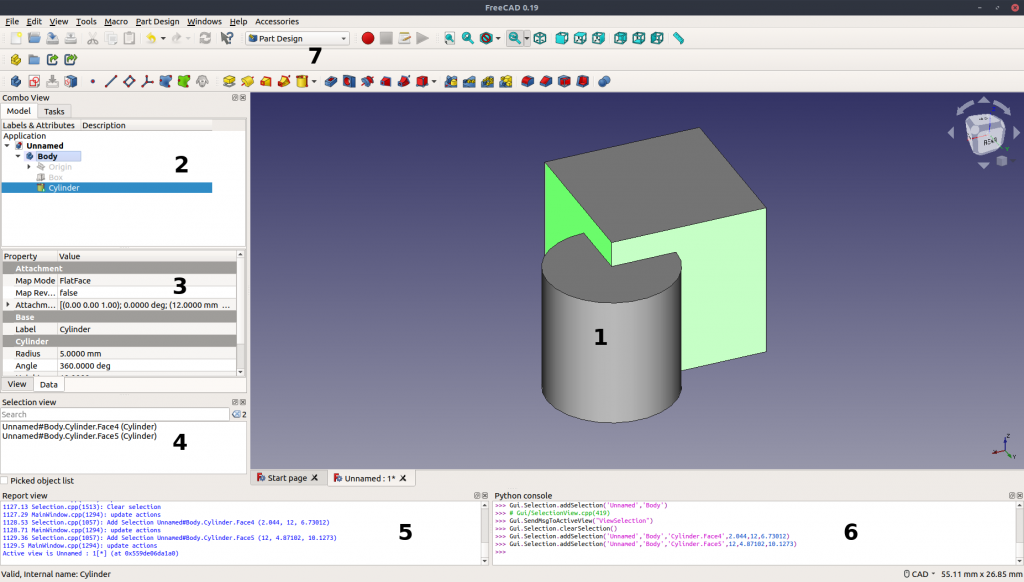

- The 3D view, showing the contents of your document
- The tree view, which shows the hierarchy and construction history of all the objects in your document
- The property editor, which allows you to view and modify properties of the selected objects
- The report view (or output window), which is where FreeCAD prints messages, warnings and errors
- The Python console, where all the commands executed by FreeCAD are printed, and where you can enter python code
- The workbench selector, where you select the active workbench
FreeCADは汎用の3Dモデリングアプリケーションです。機械工学と、専門的なエンジニアリングや建築などの関連分野に重点を置いています。FreeCADは、限られた特定のタスクを実行するためだけではなく、あらゆる種類の3Dアプリケーションを開発するためのプラットフォームとして考えられています。このため、FreeCADのインターフェイスは一連の ワークベンチに分けられています。ワークベンチでは特定のタスクやタスクグループに必要なツールのみを表示するようにインターフェイスの内容を変更することができます。
つまりFreeCADのインターフェイスは、メニューバーや3Dビュー領域、及びシーンの内容やオブジェクトのプロパティを表示するための幾つかのサイドパネルを持つ、とてもシンプルな容れ物であると言えるでしょう。また、これらのパネルの全ての内容はワークベンチに応じて変更することができます。
初めてFreeCAD起動すると"一般的な"ワークベンチ(我々は”完全なワークベンチ”と呼びますが)が表示されます。このワークベンチは、他のワークベンチから最も完成されたツールを集めたものです。FreeCADはかなり若くまだ専門的な作業には使用されていませんから、このワークベンチはFreeCADをより簡単に知るうえでとても役に立つでしょう。基本的には、ジオメトリを作成するために十分なツールは全てこのワークスペースにあります。
3次元空間での操作
FreeCAD has several different navigation modes available, that change the way you use your mouse to interact with the objects in the 3D view and the view itself. One of them is specifically made for touchpads, where the middle mouse button is not used. The following table describes the default mode, called CAD Navigation (You can quickly change the current navigation mode by right-clicking on an empty area of the 3D view):
またViewメニュー、Viewツールバー、数値のショートカット( 1 2など...)からプリセットのビュー(トップビュー、フロントビューなど)が利用できます。
First steps with FreeCAD
FreeCAD's focus is to allow you to make high-precision 3D models, to keep tight control over those models (being able to go back into modelling history and change parameters), and eventually to build those models (via 3D printing, CNC machining or even construction worksite). It is therefore very different from some other 3D applications made for other purposes, such as animation film or gaming. Its learning curve can be steep, especially if this is your first contact with 3D modeling. If you are struck at some point, don't forget that the friendly community of users on the FreeCAD forum might be able to get you out in no time.
The workbench you will start using in FreeCAD depends on the type of job you need to do: If you are going to work on mechanical models, or more generally any small-scale objects, you'll probably want to try the PartDesign Workbench. If you will work in 2D, then switch to the Draft Workbench, or the Sketcher Workbench if you need constraints. If you want to do BIM, launch the Arch Workbench. And if you come from the OpenSCAD world, try the OpenSCAD Workbench. There are also many community-developed external workbenches available.
You can switch workbenches at any time, and also customize your favorite workbench to add tools from other workbenches.
Working with the PartDesign and Sketcher workbenches
The PartDesign Workbench is made to build complex objects, starting from simple shapes, and adding or removing pieces (called "features"), until you get to your final object. All the features you applied during the modelling process are stored in a separate view called the tree view, which also contains the other objects in your document. You can think of a PartDesign object as a succession of operations, each one applied to the result of the preceding one, forming one big chain. In the tree view, you see your final object, but you can expand it and retrieve all preceding states, and change any of their parameter, which automatically updates the final object.
The PartDesign workbench makes heavy use of another workbench, the Sketcher Workbench. The sketcher allows you to draw 2D shapes, which are defined by applying Constraints to the 2D shape. For example, you might draw a rectangle and set the size of a side by applying a length constraint to one of the sides. That side then cannot be resized anymore (unless the constraint is changed).
Those 2D shapes made with the sketcher are used a lot in the PartDesign workbench, for example to create 3D volumes, or to draw areas on the faces of your object that will then be hollowed from its main volume. This is a typical PartDesign workflow:
- Create a new sketch
- Draw a closed shape (make sure all points are joined)
- Close the sketch
- Expand the sketch into a 3D solid by using the pad tool
- Select one face of the solid
- Create a second sketch (this time it will be drawn on the selected face)
- Draw a closed shape
- Close the sketch
- Create a pocket from the second sketch, on the first object
Which gives you an object like this:
At any moment, you can select the original sketches and modify them, or change the extrusion parameters of the pad or pocket operations, which will update the final object.
Working with the Draft and Arch workbenches
The Draft Workbench and Arch Workbench behave a bit differently than the other workbenches above, although they follow the same rules, which are common to all of FreeCAD. In short, while the Sketcher and PartDesign are made primarily to design single pieces, Draft and Arch are made to ease your work when working with several, simpler objects.
The Draft Workbench offers you 2D tools somewhat similar to what you can find in traditional 2D CAD applications such as AutoCAD. However, 2D drafting being far away from the scope of FreeCAD, don't expect to find there the full array of tools that these dedicated applications offer. Most of the Draft tools work not only in a 2D plane but also in the full 3D space, and benefit from special helper systems such as Work planes and object snapping.
The Arch Workbench adds BIM tools to FreeCAD, allowing you to build architectural models with parametric objects. The Arch workbench relies extensively on other modules such as Draft and Sketcher. All the Draft tools are also present in the Arch workbench, and most Arch tools make use of the Draft helper systems.
A typical workflow with Arch and Draft workbenches might be:
- Draw a couple of lines with the Draft Line tool
- Select each line and press the Wall tool to build a wall on each of them
- Join the walls by selecting them and pressing the Arch Add tool
- Create a floor object, and in the Tree view drag your walls into the floor object
- Create a building object, and in the Tree view drag your floor (which now includes the walls) into the building object
- Create a window by clicking the Window tool, select a preset in its panel, then click on a face of a wall
- Add dimensions by first setting the working plane if necessary, then using the Draft Dimension tool
これはあなたにこれを与える:
Tutorialsページの詳細。
Any user can develop their own new features for FreeCAD and make them available to the FreeCAD community as an addon.
There are three types of addons:
- Macros: short snippet of Python code that provides a new tool or functionality in a single file ending with
.FCMacro. - Workbenches: collections of Python files that provide related Gui Commands (tools) centered around a particular topic.
- Preference Packs: distributable collections of user preferences.
Scripting
最後はFreeCADの最も強力な機能の一つ、スクリプト環境です 。統合されたPythonコンソールから(あるいは他の外部のPythonスクリプトからでも)、FreeCADのほとんど全ての機能へアクセスできます。ジオメトリの作成や修正、3Dシーンでのオブジェクトの表示方法の変更、FreeCADインターフェースへのアクセスや変更が可能です。Pythonスクリプトはまたマクロとしても使用され、カスタムコマンドを簡単に作成することができます。
新着情報
- Version 0.17 Release notes : Check what's new in the 0.17 release of FreeCAD
- Version 0.16 Release notes : Check what's new in the 0.16 release of FreeCAD
- Version 0.15 Release notes : Check what's new in the 0.15 release of FreeCAD
- Version 0.14 Release notes : Check what's new in the 0.14 release of FreeCAD
- Version 0.13 Release notes : Check what's new in the 0.13 release of FreeCAD
- Version 0.12 Release notes : Check what's new in the 0.12 release of FreeCAD
- バージョン0.12リリースノート : FreeCAD リリース 0.12 の新着情報をチェックしてください。
- Version 0.11 Release notes : Check what's new in the 0.11 release of FreeCAD
- Getting started
- Installation: Download, Windows, Linux, Mac, Additional components, Docker, AppImage, Ubuntu Snap
- Basics: About FreeCAD, Interface, Mouse navigation, Selection methods, Object name, Preferences, Workbenches, Document structure, Properties, Help FreeCAD, Donate
- Help: Tutorials, Video tutorials
- Workbenches: Std Base, Arch, Assembly, CAM, Draft, FEM, Inspection, Mesh, OpenSCAD, Part, PartDesign, Points, Reverse Engineering, Robot, Sketcher, Spreadsheet, Start, Surface, TechDraw, Test Framework, Web
- Hubs: User hub, Power users hub, Developer hub