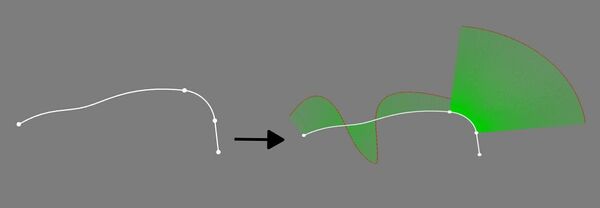Curves ParametricComb: Difference between revisions
(Fixed Docnav) |
No edit summary |
||
| Line 17: | Line 17: | ||
|MenuLocation=Curves → Comb plot |
|MenuLocation=Curves → Comb plot |
||
|Workbenches=[[Curves_Workbench|Curves]] |
|Workbenches=[[Curves_Workbench|Curves]] |
||
|Shortcut=None |
|||
|SeeAlso= |
|||
}} |
}} |
||
| Line 27: | Line 25: | ||
<!--T:12--> |
<!--T:12--> |
||
A 3D comb will be created for 3D curves. Sample and scale can be changed. This tool is part of the [[ |
A 3D comb will be created for 3D curves. Sample and scale can be changed. This tool is part of the [[External_workbenches|external workbench]] called [[Curves_Workbench|Curves]]. |
||
<!--T:13--> |
<!--T:13--> |
||
| Line 36: | Line 34: | ||
<!--T:6--> |
<!--T:6--> |
||
# Switch to the [[Image:Curves_workbench_icon.svg|24px]] [[Curves_Workbench|Curves]] workbench (install from [[Image: |
# Switch to the [[Image:Curves_workbench_icon.svg|24px]] [[Curves_Workbench|Curves]] workbench (install from [[Image:Std_AddonMgr.svg|24px]] [[Std_AddonMgr|Addon Manager]] is necessary, if not previously installed) |
||
# Select an object in the [[Tree_view|tree view]] (sketch, wire...) or one or several edges in the [[3D_view|3D view]] (use {{KEY|CTRL}} key) |
# Select an object in the [[Tree_view|tree view]] (sketch, wire...) or one or several edges in the [[3D_view|3D view]] (use {{KEY|CTRL}} key) |
||
# To invoke the command, do one of the following: |
# To invoke the command, do one of the following: |
||
Latest revision as of 18:08, 9 May 2021
|
|
| Menu location |
|---|
| Curves → Comb plot |
| Workbenches |
| Curves |
| Default shortcut |
| None |
| Introduced in version |
| - |
| See also |
| None |
Description
The Curves ParametricComb can help to visualize the regularity or smoothness of a curve as well as the continuity between two curves. Note: A comb is only for visualization.
A 3D comb will be created for 3D curves. Sample and scale can be changed. This tool is part of the external workbench called Curves.
Above: shows the before (left) and after (right) application of the ParametricComb AKA Comb plot tool
Usage
- Switch to the
Curves workbench (install from
Addon Manager is necessary, if not previously installed)
- Select an object in the tree view (sketch, wire...) or one or several edges in the 3D view (use CTRL key)
- To invoke the command, do one of the following:
- A comb is created, showing the curvature of the selection.
Notes
- This tool functions as a visual aid.
Limitations
Properties
Scripting
- Curves IsoCurve, Curves JoinCurve, Curves ParametricComb, Curves ParametricSolid, .................
- Getting started
- Installation: Download, Windows, Linux, Mac, Additional components, Docker, AppImage, Ubuntu Snap
- Basics: About FreeCAD, Interface, Mouse navigation, Selection methods, Object name, Preferences, Workbenches, Document structure, Properties, Help FreeCAD, Donate
- Help: Tutorials, Video tutorials
- Workbenches: Std Base, Arch, Assembly, CAM, Draft, FEM, Inspection, Mesh, OpenSCAD, Part, PartDesign, Points, Reverse Engineering, Robot, Sketcher, Spreadsheet, Start, Surface, TechDraw, Test Framework, Web
- Hubs: User hub, Power users hub, Developer hub