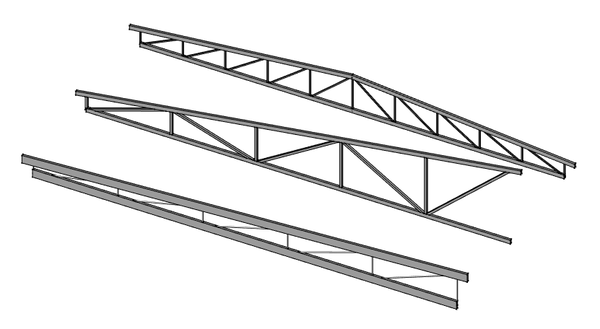Arch Truss/es: Difference between revisions
(Updating to match new version of source page) |
(Updating to match new version of source page) |
||
| Line 12: | Line 12: | ||
</div> |
</div> |
||
<div class="mw-translate-fuzzy"> |
|||
{{GuiCommand/es |
{{GuiCommand/es |
||
|Name=Arch Truss |
|Name=Arch Truss |
||
| Line 19: | Line 20: | ||
|Version=0.19 |
|Version=0.19 |
||
}} |
}} |
||
</div> |
|||
==Descripción== |
==Descripción== |
||
| Line 34: | Line 36: | ||
# Use a workbench of your choice to create a single line |
# Use a workbench of your choice to create a single line |
||
# Select that line |
# Select that line |
||
# Press the {{Button|[[Image:Arch Truss.svg|16px]] [[Arch Truss]]}} button |
# Press the {{Button|[[Image:Arch Truss.svg|16px]] [[Arch_Truss|Arch Truss]]}} button |
||
# Adjust the truss properties to your liking |
# Adjust the truss properties to your liking |
||
| Line 41: | Line 43: | ||
# Make sure nothing is selected |
# Make sure nothing is selected |
||
# Press the {{Button|[[Image:Arch Truss.svg|16px]] [[Arch Truss]]}} button |
# Press the {{Button|[[Image:Arch Truss.svg|16px]] [[Arch_Truss|Arch Truss]]}} button |
||
# Click in the 3D view to define a first point, or manually enter X, Y and Z coordinates |
# Click in the 3D view to define a first point, or manually enter X, Y and Z coordinates |
||
# Click in the 3D view to define a second point, or manually enter X, Y and Z coordinates |
# Click in the 3D view to define a second point, or manually enter X, Y and Z coordinates |
||
| Line 68: | Line 70: | ||
==Archivos de guión== |
==Archivos de guión== |
||
The Truss tool can be used in [[ |
The Truss tool can be used in [[Macros|macros]] and from the [[Python|Python]] console by using the following function: |
||
{{Code|code= |
{{Code|code= |
||
Revision as of 10:49, 14 August 2021
|
|
| Ubicación en el Menú |
|---|
| Arquitectura → Armadura |
| Entornos de trabajo |
| Arquitectura |
| Atajo de teclado por defecto |
| Ninguno |
| Introducido en versión |
| 0.19 |
| Ver también |
| Ninguno |
Descripción
La herramienta Arquitectura Armadura construye un objeto [1], bien a partir de un objeto lineal seleccionado (mientas que una Línea de Borrador o Boceto), o bien desde cero, si no hay ningún objeto seleccionado al lanzar el comando.
Utilización
Crear a partir de un objeto seleccionado
- Use a workbench of your choice to create a single line
- Select that line
- Press the
Arch Truss button
- Adjust the truss properties to your liking
Crear desde cero
- Make sure nothing is selected
- Press the
Arch Truss button
- Click in the 3D view to define a first point, or manually enter X, Y and Z coordinates
- Click in the 3D view to define a second point, or manually enter X, Y and Z coordinates
- Adjust the truss properties to your liking
Propiedades
Datos
- DatosTrussAngle: The angle of the truss
- DatosSlantType: The slant type of this truss
- DatosNormal: The normal direction of this truss
- DatosHeightStart: The height of the truss at the start position
- DatosHeightEnd: The height of the truss at the end position
- DatosStrutStartOffset: An optional start offset for the top strut
- DatosStrutEndOffset: An optional end offset for the top strut
- DatosStrutHeight: The height of the main top and bottom elements of the truss
- DatosStrutWidth: The width of the main top and bottom elements of the truss
- DatosRodType: The type of the middle element of the truss
- DatosRodDirection: The direction of the rods
- DatosRodSize: The diameter or side of the rods
- DatosRodSections: The number of rod sections
- DatosRodEnd: If the truss has a rod at its endpoint or not
- DatosRodMode: How to draw the rods
Archivos de guión
The Truss tool can be used in macros and from the Python console by using the following function:
Truss = makeFence([baseobj])
Ejemplo:
import FreeCAD
import Draft
import Arch
p1 = FreeCAD.Vector(0,0,0)
p2 = FreeCAD.Vector(2000,0,0)
baseline = Draft.makeLine(p1,p2)
truss = Arch.makeTruss(baseline)
truss.HeightStart = 200
truss.HeightEnd = 400
# adjust other needed properties
- Elements: Wall, Structure, Curtain Wall, Window, Roof, Space, Stairs, Equipment, Frame, Fence, Truss, Profile, Pipe, Pipe Connector
- Reinforcements: Straight Rebar, U-Shape Rebar, L-Shape Rebar, Stirrup, Bent-Shape Rebar, Helical Rebar, Column Reinforcement, Beam Reinforcement, Slab Reinforcement, Footing Reinforcement, Custom Rebar
- Panels: Panel, Panel Cut, Panel Sheet, Nest
- Materials: Material, Multi-Material
- Organization: Building Part, Project, Site, Building, Level, External reference, Section Plane, Schedule
- Axes: Axis, Axes system, Grid
- Modification: Cut with plane, Add component, Remove component, Survey
- Utilities: Component, Clone component, Split Mesh, Mesh to Shape, Select non-manifold meshes, Remove Shape from Arch, Close Holes, Merge Walls, Check, Toggle IFC Brep flag, 3 Views from mesh, Create IFC spreadsheet, Toggle Subcomponents
- Additional: Preferences, Import Export Preferences (IFC, DAE, OBJ, JSON, 3DS, SHP), IfcOpenShell, IfcPlusPlus, Arch API
- Getting started
- Installation: Download, Windows, Linux, Mac, Additional components, Docker, AppImage, Ubuntu Snap
- Basics: About FreeCAD, Interface, Mouse navigation, Selection methods, Object name, Preferences, Workbenches, Document structure, Properties, Help FreeCAD, Donate
- Help: Tutorials, Video tutorials
- Workbenches: Std Base, Arch, Assembly, CAM, Draft, FEM, Inspection, Mesh, OpenSCAD, Part, PartDesign, Points, Reverse Engineering, Robot, Sketcher, Spreadsheet, Surface, TechDraw, Test Framework
- Hubs: User hub, Power users hub, Developer hub