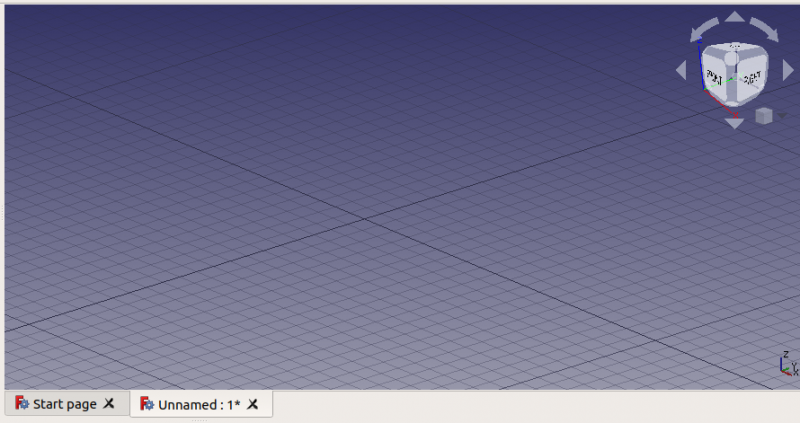3D view/fr: Difference between revisions
(Created page with "Lorsque l'atelier Start par défaut est actif, un clic droit sur la vue 3D n’affiche qu’une commande : * {{MenuCommand|Mouse Model/fr|Styles de na...") |
(Created page with "== Détails ==") |
||
| Line 44: | Line 44: | ||
* {{MenuCommand|Utilities}}: additional contextual commands provided by the [[Draft Workbench|Draft Workbench]]. |
* {{MenuCommand|Utilities}}: additional contextual commands provided by the [[Draft Workbench|Draft Workbench]]. |
||
== |
== Détails == |
||
FreeCAD uses the Quarter library to use Coin3D in a Qt environment. |
FreeCAD uses the Quarter library to use Coin3D in a Qt environment. |
||
Revision as of 20:00, 9 October 2019
Introduction
La vue 3D de FreeCAD est une instance d’une scène graphique Coin3D. Coin3D est une bibliothèque qui implémente le standard de description de scène OpenInventor 2.1.
Certaines propriétés de la vue, telles que la couleur d'arrière-plan, le style de navigation à la souris et les étapes de zoom, peuvent être configurées dans l'éditeur de préférences.
Par défaut, la vue 3D affiche un petit widget avec les axes de coordonnées et le cube de navigation, également avec des axes de coordonnées. La grille peut être affichée et configurée en chargeant l'atelier Draft.
Actions
Remarque : les actions de lien ont été ajoutées dans la version 0.19.
Comme la vue arborescente répertorie la plupart des objets visibles dans la vue 3D, la plupart des actions sont identiques à celles pouvant être exécutées à partir de la vue arborescente.
Lorsque l'atelier Start par défaut est actif, un clic droit sur la vue 3D n’affiche qu’une commande :
- Styles de navigation : différents styles de boutons à utiliser avec une souris 3 boutons ou un trackpad pour ordinateur portable.
However, once a Workbench is loaded, there are additional commands:
- Link actions: Make Link.
- Make Link group: Simple group, Group with links, Group with transform links.
- Fit all: pans and zooms the view to fit all objects in the document on the screen.
- Fit selection: pans and zooms the view to tightly fit the currently selected object on the screen.
- Draw style: as is, flat lines, shaded, wireframe, points, hidden line, no shading.
- Standard views: isometric, front, top, right, rear, bottom, left, rotate left, rotate right.
- Measure: toggle measurement, clear measurement.
- Document window: docked, undocked, and fullscreen.
Additionally, depending on the workbench and object that is active, other contextual commands may become available.
For example, with the Part Workbench and one object selected:
- Appearance: launches the dialog to change color and sizes of lines and vertices, and color of faces.
- Toggle visibility: makes the object visible or invisible in the 3D view.
- Toggle selectability: makes the object no longer selectable in the 3D view; use again this command to cancel its effect. It sets the object's
Selectableattribute totrueorfalse. Change the property by toggling VueSelectable in the property editor. - Go to selection: expand the tree view to show the selected object in the hierarchy.
- Random color: assigns a random color to the object. It sets the object's
ShapeColorattribute to a tuple(r,g,b)with tree random floats between 0 and 1. Change the property by modifying VueShape Color in the property editor. - Delete: removes the object from the document, and from the 3D view, by calling the document's
removeObject()method.
Another example, with the Draft Workbench and one object selected, it shows the same commands as with the Part Workbench, but also:
- Draft: object creation and modification commands from the Draft Workbench.
- Utilities: additional contextual commands provided by the Draft Workbench.
Détails
FreeCAD uses the Quarter library to use Coin3D in a Qt environment.
It is possible to interact directly with the 3D view scenegraph from the Python console by using the Python library Pivy.
For more information see the power user documentation:
- Scenegraph, description of Coin3D.
- Pivy, usage of Coin3D from the Python console.
- Third party libraries used by FreeCAD.
- Getting started
- Installation: Download, Windows, Linux, Mac, Additional components, Docker, AppImage, Ubuntu Snap
- Basics: About FreeCAD, Interface, Mouse navigation, Selection methods, Object name, Preferences, Workbenches, Document structure, Properties, Help FreeCAD, Donate
- Help: Tutorials, Video tutorials
- Workbenches: Std Base, Arch, Assembly, CAM, Draft, FEM, Inspection, Mesh, OpenSCAD, Part, PartDesign, Points, Reverse Engineering, Robot, Sketcher, Spreadsheet, Surface, TechDraw, Test Framework
- Hubs: User hub, Power users hub, Developer hub