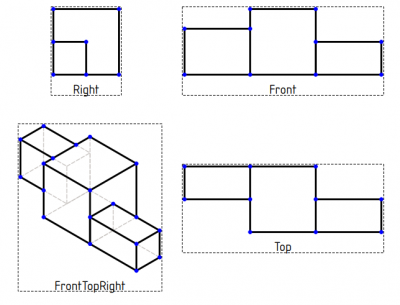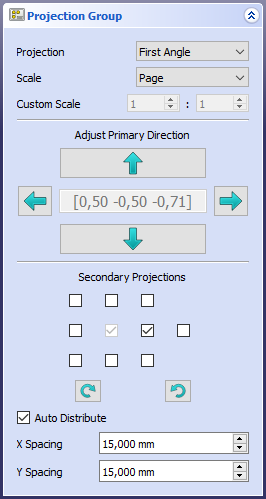TechDraw ProjectionGroup/fr: Difference between revisions
(Created page with "# Sélectionnez un ou plusieurs objets "Corps" et/ou "Part" dans la fenêtre 3D ou dans l'arborescence . # Si vous avez plusieurs pages de dessin dans votre document, vous dev...") |
(Created page with "{{Caption|Panneau des tâches de Projection Group pour choisir les options du groupe de projection. Le champ central indique la direction de la vue actuelle...") |
||
| Line 35: | Line 35: | ||
# Une boîte de dialogue s'ouvre dans laquelle vous pouvez sélectionner les vues qui doivent apparaître dans le groupe, l'échelle du groupe et d'autres paramètres. |
# Une boîte de dialogue s'ouvre dans laquelle vous pouvez sélectionner les vues qui doivent apparaître dans le groupe, l'échelle du groupe et d'autres paramètres. |
||
[[File:TaskProjGroup.png]] |
[[File:TaskProjGroup.png]] |
||
{{Caption|[[Task_Panel/fr|Panneau des tâches]] de Projection Group pour choisir les options du groupe de projection. Le champ central indique la direction de la vue actuelle avec les pourcentages des axes x, y et z.}} |
|||
{{Caption|Projection Group [[task_panel|task panel]]. The central field indicates the current view direction with percentages of the x, y and z-axes.}} |
|||
After you created the Projection Group you can move the group as a whole by dragging the central view. You can also move the projection views by dragging. |
After you created the Projection Group you can move the group as a whole by dragging the central view. You can also move the projection views by dragging. |
||
Revision as of 09:44, 9 April 2020
|
|
| Emplacement du menu |
|---|
| TechDraw → Insert Projection Group |
| Ateliers |
| TechDraw |
| Raccourci par défaut |
| Aucun |
| Introduit dans la version |
| - |
| Voir aussi |
| TechDraw Vue active, TechDraw Vue de coupe |
Description
L'outil Projection de groupe crée une projection multi-vue d'un ou plusieurs objets 3D. Les vues isométriques des 4 coins de devant peuvent également être incluses.
Si vous ne voulez produire qu'une seule vue, l'utilisation de Projection de groupe ne présente aucun avantage. Vous devez alors utiliser Insérer une vue dans la page à la place. Si vous ne souhaitez pas utiliser la traditionnelle premier-/en troisième-angle de projection, vous devez utiliser plusieurs Vues (Insérer une vue dans la page) au lieu de Projection de groupe.
Trois vues orthogonales et une vue isométrique d'un objet solide
Utilisation
- Sélectionnez un ou plusieurs objets "Corps" et/ou "Part" dans la fenêtre 3D ou dans l'arborescence .
- Si vous avez plusieurs pages de dessin dans votre document, vous devrez également sélectionner la page désirée dans l'arborescence.
- Appuyez sur le bouton
Insert Projection Group.
- Une boîte de dialogue s'ouvre dans laquelle vous pouvez sélectionner les vues qui doivent apparaître dans le groupe, l'échelle du groupe et d'autres paramètres.
Panneau des tâches de Projection Group pour choisir les options du groupe de projection. Le champ central indique la direction de la vue actuelle avec les pourcentages des axes x, y et z.
After you created the Projection Group you can move the group as a whole by dragging the central view. You can also move the projection views by dragging.
Properties
- DonnéesAnchor: The central view in the group. Normally the Front view.
- DonnéesProjectionType: "First Angle" or Third Angle".
- DonnéesAutoDistribute: If true, space out individual views automatically. Use false to position manually.
- DonnéesspacingX: Horizontal space between views when automatically positioned. Note that Scale and the size of other views in the group also influence the spacing.
- DonnéesspacingY: Vertical space between views when automatically positioned.
The ProjectionGroup as a whole inherits X, Y, ScaleType, Scale and Rotation from the basic View.
Individual Views within the group inherit all part view properties, but the ProjectionGroup object controls the scale of all its member Views.
The RotationVector property of individual Views within the group is deprecated as of v0.19. Use XDirection instead.
Note that the central box displays the current projection direction of the primary view. It cannot be used to change the direction.
Scripting
See also: TechDraw API and FreeCAD Scripting Basics.
The NewProjGroup tool can be used in macros and from the Python console. A full script is available in the Source distribution in "source-dir/src/Mod/TechDraw/TDTest/DProjGroupTest.py".
#make a page
print("making a page")
page = FreeCAD.ActiveDocument.addObject('TechDraw::DrawPage','Page')
FreeCAD.ActiveDocument.addObject('TechDraw::DrawSVGTemplate','Template')
FreeCAD.ActiveDocument.Template.Template = templateFileSpec
FreeCAD.ActiveDocument.Page.Template = FreeCAD.ActiveDocument.Template
#make projection group
group = FreeCAD.ActiveDocument.addObject('TechDraw::DrawProjGroup','ProjGroup')
rc = page.addView(group)
group.Source = [fusion]
#add Front(Anchor) view
frontView = group.addProjection("Front") ##need an Anchor
#update group
group.Anchor.Direction = FreeCAD.Vector(0,0,1)
group.Anchor.RotationVector = FreeCAD.Vector(1,0,0)
#add more projections
leftView = group.addProjection("Left")
topView = group.addProjection("Top")
rightView = group.addProjection("Right")
rearView = group.addProjection("Rear")
BottomView = group.addProjection("Bottom")
#remove a view from projection group
iv = group.removeProjection("Left")
Programming note: The Projection Group should always be added to the Page (ex. page.addView(group) before adding projections to the Group. This allows the Projection Group to use default parameter values derived from the parent page.
- Pages : Page par défaut, Page à partir d'un modèle, Redessiner une page, Tout imprimer
- Vues : Vue, Vue active, Groupe de projections, Vue en coupe, Vue en coupe complexe, Vue détaillée, Vue d'un objet Draft, Vue d'un objet Arch, Vue d'un objet Spreadsheet, Fenêtre de rognage, Copier une vue, Projection de forme
- Empilement : Empiler en haut, Empiler en bas, Empiler vers le haut, Empiler vers le bas
- Décorations : Hachures par motif, Hachures géométriques, Symbole, Image, Bascule des cadres
- Cotes : Cote de longueur, Cote horizontale, Cote verticale, Cote de rayon, Cote de diamètre, Cote angulaire, Cote angulaire par 3 points, Cote étendue horizontale, Cote étendue verticale, Lier une cote, Infobulle, Cote axonométrique, Cote à partir des points du repère, Réparation des cotes
- Annotations : Annotation, Ligne de référence, Annotation texte enrichi, Point cosmétique, Points médians, Sommets quadrants, Ligne centrale à une face, Ligne centrale entre 2 lignes, Ligne centrale entre 2 points, Ligne cosmétique par 2 points, Cercle cosmétique, Apparence des lignes, Montrer tout, Soudure, Symbole d'état de surface, Tolérance de trou/d'arbre
- Extensions :
- Attributs et modifications : Sélection des attributs, Modification des attributs, Prolonger, Raccourcir, Verrouiller/déverrouiller, Position d'une vue en coupe, Aligner horizontalement, Aligner verticalement, Aligner obliquemement, Cascade horizontale, Cascade verticale, Cascade oblique, Calculer l'aire des faces sélectionnées, Calculer la longueur d'arc d'arêtes sélectionnées, Personnaliser le format d'infobulle
- Lignes centrales, filetage et taraudage : Axes de centrage, Axes de centrage de trous/vis, Corps de taraudage, Taraudage, Corps de filetage, Filetage, Intersection de lignes, Ajouter un sommet décalé, Cercle, Arc, Cercle par 3 points, Ligne parallèle, Ligne perpendiculaire
- Cotes : Cotes horizontales, Cotes verticales, Cotes obliques, Cotes parallèles horizontales, Cotes parallèles verticales, Cotes parallèles obliques, Cote horizontale chanfrein, Cote verticale chanfrein, Longueur d'arc, Diamètre '⌀', Section tube '〼', Supprimer les symboles, Plus de décimales, Moins de décimales
- Exportation : Exporter au format SVG, Exporter au format DXF
- Fonctions supplémentaires : Groupe de lignes, Modèles, Hachures, Dimensionnement géométrique et tolérance, Préférences
- Démarrer avec FreeCAD
- Installation : Téléchargements, Windows, Linux, Mac, Logiciels supplémentaires, Docker, AppImage, Ubuntu Snap
- Bases : À propos de FreeCAD, Interface, Navigation par la souris, Méthodes de sélection, Objet name, Préférences, Ateliers, Structure du document, Propriétés, Contribuer à FreeCAD, Faire un don
- Aide : Tutoriels, Tutoriels vidéo
- Ateliers : Std Base, Arch, Assembly, CAM, Draft, FEM, Inspection, Mesh, OpenSCAD, Part, PartDesign, Points, Reverse Engineering, Robot, Sketcher, Spreadsheet, Surface, TechDraw, Test