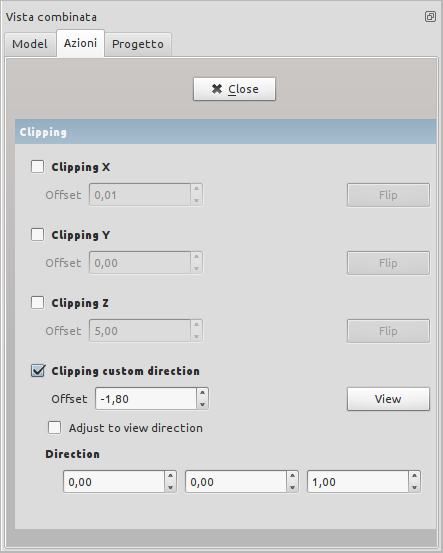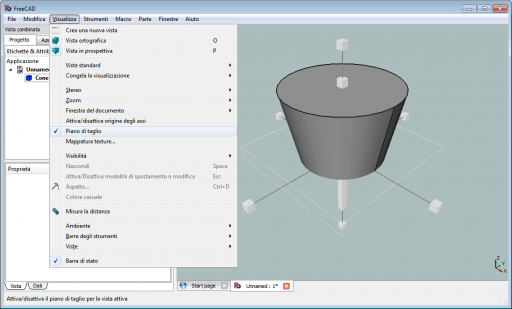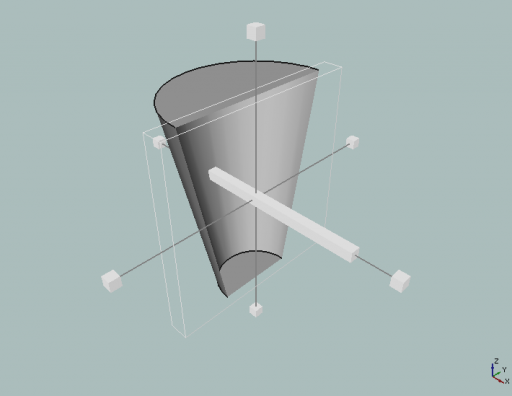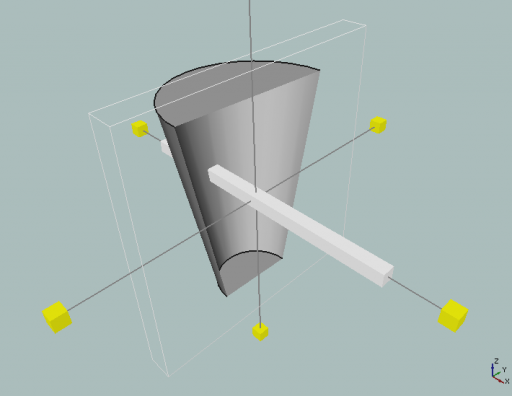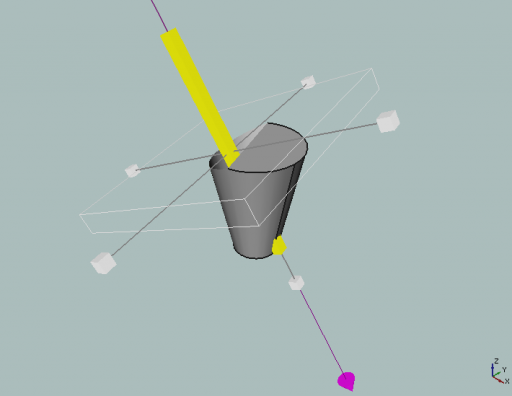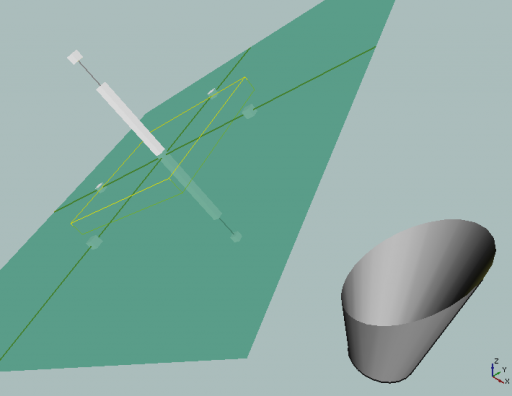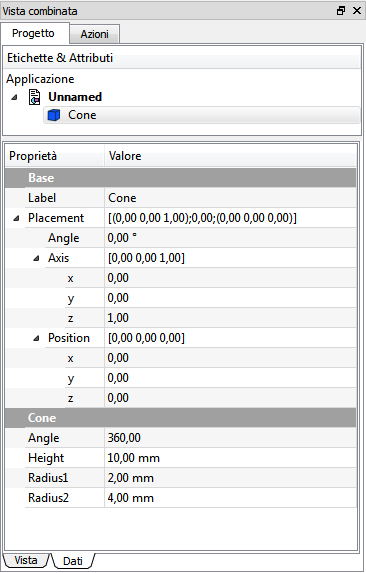Std ToggleClipPlane/de: Difference between revisions
mNo edit summary |
(Updating to match new version of source page) |
||
| Line 1: | Line 1: | ||
| ⚫ | |||
<br /> |
|||
{{GuiCommand/de|Name=Std ClippingPlane|Name/de=Std ClippingPlane|MenuLocation=[[Std View Menu/de|View]] → Clipping plane||Workbenches=All|Shortcut=|SeeAlso=}} |
{{GuiCommand/de|Name=Std ClippingPlane|Name/de=Std ClippingPlane|MenuLocation=[[Std View Menu/de|View]] → Clipping plane||Workbenches=All|Shortcut=|SeeAlso=}} |
||
| Line 41: | Line 38: | ||
[[Image:PianoTaglio5.png|512px|Separare il piano dall'oggetto]]<br /> |
[[Image:PianoTaglio5.png|512px|Separare il piano dall'oggetto]]<br /> |
||
[[Image:PianoTaglio6.png|Verificare la posizione dell'oggetto]]}} |
[[Image:PianoTaglio6.png|Verificare la posizione dell'oggetto]]}} |
||
<br /> |
|||
{{clear}} |
{{clear}} |
||
| ⚫ | |||
Revision as of 06:30, 9 August 2018
|
Std ClippingPlane |
| Menüeintrag |
|---|
| View → Clipping plane |
| Arbeitsbereich |
| All |
| Standardtastenkürzel |
| Keiner |
| Eingeführt in Version |
| - |
| Siehe auch |
| Keiner |
A clipping plane is a plane that divides the object space in two half spaces. All object parts in one half space are visible, parts in the other half space are invisible. The objects look like sliced and interiour details become visible. The clipping plane is activated by the View → Clipping plane menu.
Show non hollow solid
Solids are shown hollow if Clipping Plane is activated. To show a non hollow solid a work around could be used. Change the Lighting of the solids View Object from Two Side to One Side and the inne part of the solid will be totally black.
Another possibility would be to leave the Lightning Two Sided and change the color of the inner solid by activating Menue Edit --> Preferences --> Display Enable backlight color. But with this the shading effect will be still there. See Forum Thread http://forum.freecadweb.org/viewtopic.php?f=3&t=4371&start=20#p94850
ToDoFreeCAD 0.13 version and latest
Set a standard plane
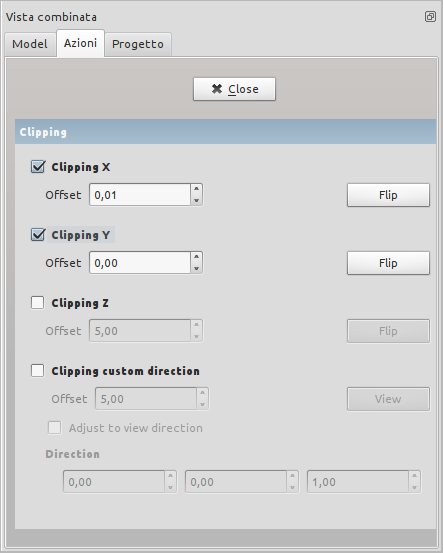
Option
- Offset: Offset
- Flip: reverses the view direction
Set a definite plane