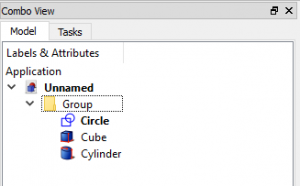Std Group/ro: Difference between revisions
(Created page with "==Legături==") |
(Created page with "==Note==") |
||
| Line 60: | Line 60: | ||
* [[Ways_To_Organize_Objects|Organize objects in the document]] |
* [[Ways_To_Organize_Objects|Organize objects in the document]] |
||
== |
==Note== |
||
Revision as of 06:16, 25 October 2018
|
|
| Menu location |
|---|
| Tree View → Right click on the document name |
| Workbenches |
| All |
| Default shortcut |
| None |
| Introduced in version |
| - |
| See also |
| Draft SelectGroup, Draft AddToGroup |
Descriere
Această comandă vă permite să creați un grup în vizualizarea arborescentă.
Acesta poate fi folosit pentru organizarea structurii modelului dvs.
Utilizare
Right-click on the name of your FreeCAD-document in the tree-view and choose "create group".
A group will be created automatically and give the icon of a directory and an automatically chosen name.
You can rename the group by right-clicking on the group and choosing "rename" or using "F2" on your keyboard.
Push FreeCAD-objects into the group or pull them out of the group by clicking on the desired object,
keep left-mouse button pressed and using drag&drop-style to drag the object to desired new location.
As long as there is a "circle with a diagonal line"-sign below the cursor you can't drop your object here.
As soon as the sign changes to a "plus"-symbol it is possible to drop your object here.
- Right click on active document or on existing group in the Tree View and select Create Group...
- Drag-n-drop objects into the group
Opţiuni
- To rename the group select a group and press F2, or right click a group and select Rename
Proprietăți
- DateLabel: Name of the group
Script
Following command adds new group to the active document:
App.ActiveDocument.addObject("App::DocumentObjectGroup","Group")
Limite
Command needs an open FreeCAD-document to work.