Start Workbench: Difference between revisions
(Marked this version for translation) |
No edit summary |
||
| Line 20: | Line 20: | ||
<!--T:17--> |
<!--T:17--> |
||
[[Image:Start_Documents.png|thumb|left|500px|Start workbench, |
[[Image:Start_Documents.png|thumb|left|500px|Start workbench, Documents tab]] |
||
<!--T:18--> |
<!--T:18--> |
||
[[Image:Start_Help.png|thumb|left|500px|Start workbench, |
[[Image:Start_Help.png|thumb|left|500px|Start workbench, Help tab]] |
||
<!--T:19--> |
<!--T:19--> |
||
[[Image:Start_Activity.png|thumb|left|500px|Start workbench, |
[[Image:Start_Activity.png|thumb|left|500px|Start workbench, Activity tab]] |
||
<!--T:7--> |
<!--T:7--> |
||
Revision as of 20:30, 22 September 2023

The Start Workbench is not really a workbench, it's just the page that is presented when you open FreeCAD with no document loaded.
From this interface you can create new files, jump to commonly used workbenches with the quick-start buttons (introduced in version 0.22), see useful information, jump to recently opened files, view examples, view the documentation, and get the latest news from the FreeCAD world. You can change how the Start Workbench behaves, or change the default workbench, in the Preferences Editor in the menu Edit → Preferences → Start.
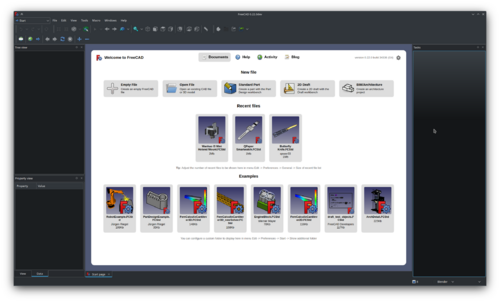


- Getting started
- Installation: Download, Windows, Linux, Mac, Additional components, Docker, AppImage, Ubuntu Snap
- Basics: About FreeCAD, Interface, Mouse navigation, Selection methods, Object name, Preferences, Workbenches, Document structure, Properties, Help FreeCAD, Donate
- Help: Tutorials, Video tutorials
- Workbenches: Std Base, Arch, Assembly, CAM, Draft, FEM, Inspection, Mesh, OpenSCAD, Part, PartDesign, Points, Reverse Engineering, Robot, Sketcher, Spreadsheet, Surface, TechDraw, Test Framework
- Hubs: User hub, Power users hub, Developer hub