Sketcher ConstrainPerpendicular/es: Difference between revisions
(Updating to match new version of source page) |
Renatorivo (talk | contribs) (Created page with "{{GuiCommand/es|Name=Constraint Perpendicular|Workbenches=Croquizador, Diseño de Piezas|MenuLocation=Croquizador → Res...") |
||
| Line 1: | Line 1: | ||
{{GuiCommand|Name=Constraint Perpendicular|Workbenches=[[Sketcher Workbench| |
{{GuiCommand/es|Name=Constraint Perpendicular|Workbenches=[[Sketcher Workbench/es|Croquizador]], [[PartDesign Workbench/es|Diseño de Piezas]]|MenuLocation=Croquizador → Restricciones del Croquizador → Perpendicular|Shortcut=N|SeeAlso=[[Constraint InternalAngle/es|Ángulo]]}} |
||
====Description==== |
====Description==== |
||
Revision as of 22:15, 21 December 2013
|
|
| Ubicación en el Menú |
|---|
| Croquizador → Restricciones del Croquizador → Perpendicular |
| Entornos de trabajo |
| Croquizador, Diseño de Piezas |
| Atajo de teclado por defecto |
| N |
| Introducido en versión |
| - |
| Ver también |
| Ángulo |
Description
The Constrain perpendicular constraint forces two selected lines or line segments in the sketch to be perpendicular to each other
Operation
The sketch below has two lines at a random angle.

Select the two line segments you require to be perpendicular

then click the Constrain Perpendicular icon ![]() in the Sketcher toolbar or select the Constrain Perpendicular menu item from the Sketcher constraints sub menu of the Sketcher or Part Design menus (depending upon whether the Sketcher or Part Design workbench is selected) to apply the constraint to the selected lines.
in the Sketcher toolbar or select the Constrain Perpendicular menu item from the Sketcher constraints sub menu of the Sketcher or Part Design menus (depending upon whether the Sketcher or Part Design workbench is selected) to apply the constraint to the selected lines.
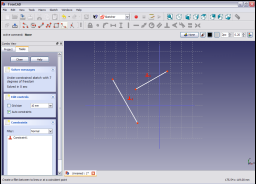
The lines are constrained to be perpendicular.