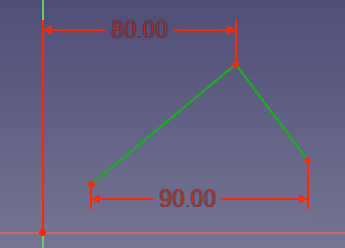Sketcher ConstrainDistanceX/en: Difference between revisions
(Updating to match new version of source page) |
(Updating to match new version of source page) |
||
| Line 5: | Line 5: | ||
|MenuLocation=Sketch → Sketcher constraints → Constrain horizontal distance |
|MenuLocation=Sketch → Sketcher constraints → Constrain horizontal distance |
||
|Shortcut=Shift + H |
|Shortcut=Shift + H |
||
|SeeAlso=[[ |
|SeeAlso=[[Sketcher_ConstrainDistance|Constrain Length]], [[Sketcher ConstrainDistanceY|Constrain Vertical Distance]] |
||
}} |
}} |
||
==Description== |
==Description== |
||
Fixes the horizontal distance between 2 points or line ends. If only one item is selected, the distance is set to the origin. |
Fixes the horizontal distance between 2 points or line ends. If only one item is selected, the distance is set to the sketch origin. |
||
[[File:Constraint_H_Distance.png]] |
[[File:Constraint_H_Distance.png]] |
||
| Line 16: | Line 16: | ||
# Pick one or two points |
# Pick one or two points |
||
# Press the {{KEY|[[File:Sketcher ConstrainDistanceX.png|24px]] '''Constrain horizontal distance'''}} button. |
# Press the {{KEY|[[File:Sketcher ConstrainDistanceX.png|24px]] '''Constrain horizontal distance'''}} button. |
||
'''Note:''' the constraint tool can also be started with no prior selection, but will require selection of two points, including the the sketch origin point to set the distance to the origin. By default the command will be in continue mode to create new constraints; press the right mouse button or {{KEY|ESC}} once to quit the command. |
|||
{{clear}} |
{{clear}} |
||
Revision as of 02:34, 3 October 2018
|
|
| Menu location |
|---|
| Sketch → Sketcher constraints → Constrain horizontal distance |
| Workbenches |
| Sketcher |
| Default shortcut |
| Shift + H |
| Introduced in version |
| - |
| See also |
| Constrain Length, Constrain Vertical Distance |
Description
Fixes the horizontal distance between 2 points or line ends. If only one item is selected, the distance is set to the sketch origin.
Usage
Note: the constraint tool can also be started with no prior selection, but will require selection of two points, including the the sketch origin point to set the distance to the origin. By default the command will be in continue mode to create new constraints; press the right mouse button or ESC once to quit the command.