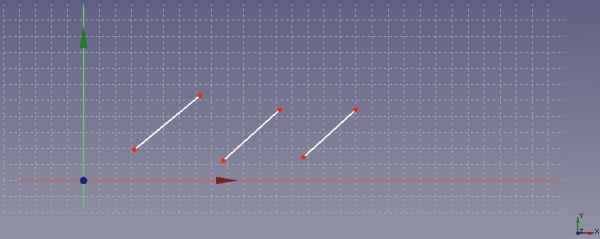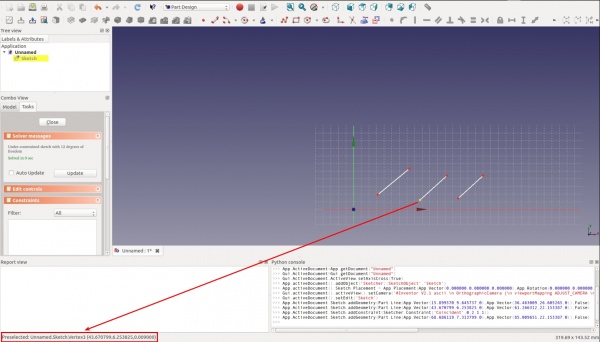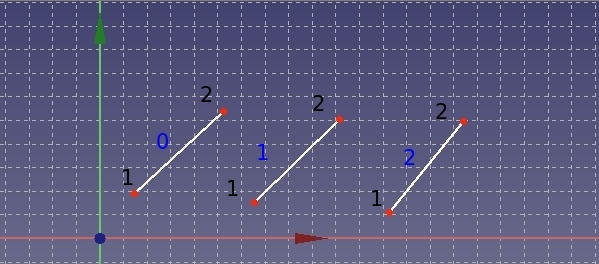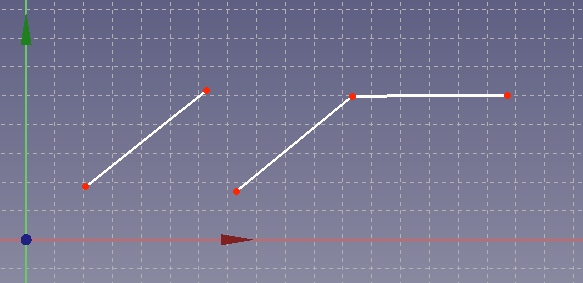Sketcher ConstrainCoincident/ro: Difference between revisions
No edit summary |
No edit summary |
||
| Line 28: | Line 28: | ||
===General scripting=== |
===General scripting=== |
||
Constrângerea poate fi creată din macrocomenzi și din consola Python folosind următoarea comandă: |
|||
The constraint can be created from macros and from the python console by using the following command: |
|||
{{Code|code=Sketch.addConstraint(Sketcher.Constraint('Coincident',LineFixed,PointOfLineFixed,LineMoving,PointOfLineMoving)) }} |
{{Code|code=Sketch.addConstraint(Sketcher.Constraint('Coincident',LineFixed,PointOfLineFixed,LineMoving,PointOfLineMoving)) }} |
||
where : |
where : |
||
Revision as of 09:18, 6 October 2018
|
|
| Menu location |
|---|
| Sketch → Sketcher constraints → Constrain coincident |
| Workbenches |
| Sketcher |
| Default shortcut |
| C |
| Introduced in version |
| - |
| See also |
| Constrain Lock, Constrain Point onto Object |
Descriere
Creați o constrângere de coincidență asupra elementului selectat
Acest instrument de constrângere ia două puncte ca argument pentru a face ca cele două puncte să coincident. (Însemnând să le faceți să devină ca un singur punct).
În termeni practici, acest instrument de constrângere este util atunci când există o ruptură într-un profil, de exemplu - unde două linii se termină aproape una de alta și trebuie să fie unite - o constrângere de coincidență asupra punctelor lor finale va închide spațiul.
Cum se folosește
După cum sa menționat mai sus, acest instrument are două argumente - ambele sunt puncte.
- În primul rând este necesar să evidențiem două puncte distincte. (Rețineți că acest lucru nu va funcționa dacă, de exemplu, doriți să selectați punctul inițial și cel final din aceeași linie).
- Evidențiarea unui element de desen este realizată prin mutarea mouse-ului peste element și făcând clic pe butonul stânga al mouse-ului.
- Un element selectat își va schimba culoarea în verde.
- Următoarele elemente pot fi evidențiate prin repetarea procedurilor de mai sus. NOTĂ: Nu este necesar să țineți apăsată o tastă specială, cum ar fi Ctrl, pentru a selecta mai multe elemente dintr-un desen.
- Odată ce ați selectat două puncte, faceți clic stânga pe 'PointOnPoint'
 constrângerea va face ca cele două puncte să devină coincident și să fie înlocuite de un singur punct.
constrângerea va face ca cele două puncte să devină coincident și să fie înlocuite de un singur punct.
NOTĂ: Pentru a face două puncte coincide, FreeCAD trebuie să se mute în mod necesar unul sau ambele puncte originale.
Script
General scripting
Constrângerea poate fi creată din macrocomenzi și din consola Python folosind următoarea comandă:
Sketch.addConstraint(Sketcher.Constraint('Coincident',LineFixed,PointOfLineFixed,LineMoving,PointOfLineMoving))
where :
- Sketch is a sketch object
- LineFixed is the number of the line, that will not move by applying the constraint
- PointOfLineFixed is the number of the vertex of the line LineFixed that has to fulfilled the constraint
- LineMoving is the number of the line, that will move by applying the constraint
- PointOfLineMoving is the number of the line LineMoving, that has to fulfilled the constraint
The main issue by using this function is to identify correctly the line number and the vertex number of the lines you want to process.
The next paragraph will explain you how to identify the numbering of a line and of a vertex of a line.
Identificați numărul liniei
Am desenat trei linii, după cum se arată în figura următoare.
By moving the cursor of the mouse above the line you can see the line number at the bottom left of the FreeCAD windows, see next figure.
Unfortunately the numbering displayed on the FreeCAD windows start from 1 whereas the numbering of the line used to script start from 0: this means that you have to retrieve one each time you want to refer to a line.
Identifying the numbering of the vertices of a line
The vertices of one line can only have the value 1 or 2. (Don’t ask me, why the vertices numbering does not start from 0 …) The vertices are numbered according to their order of creation. To find out the order of their creation (If you have a lot of lines, you cannot remember which vertex you have created first), you just have to move the cursor of your mouse above the two vertices of one line, see following figure.
If you read e.g. 4 and 5, it means that the vertex 4 will be referenced by using the number 1 in the script command and the vertex 5 will be referenced by using the number 2 in the script command. Etc.
Examplu
Let us take the previous example of the three lines. The subsequent figure indicates the numbering of each line and their vertices according to the convention for scripting.
blue text = numbering of line, black text = numbering of vertices
The command
Sketch.addConstraint(Sketcher.Constraint('Coincident',1,2,2,1))
yields following result:
The command
Sketch.addConstraint(Sketcher.Constraint('Coincident',0,2,2,2))
yields following result: