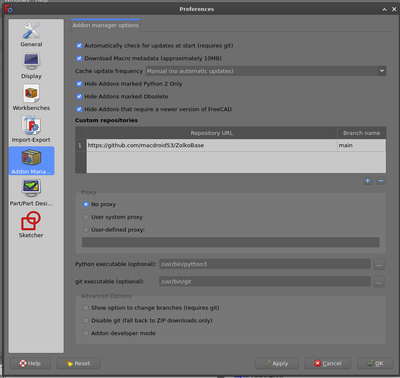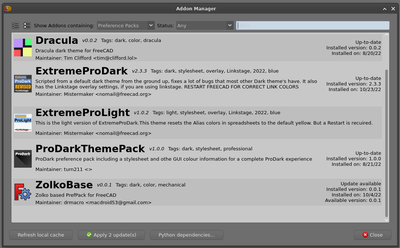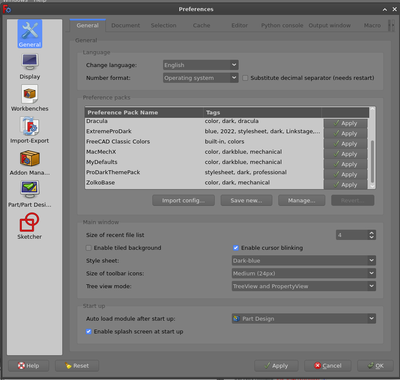Private Preference Packs: Difference between revisions
m (Roy 043 moved page PrivatePreferencePacks to Private Preference Packs) |
(Wiki code) |
||
| Line 1: | Line 1: | ||
<languages/> |
<languages/> |
||
<translate> |
|||
{{TutorialInfo |
|||
<!--T:1--> |
|||
{{Docnav |
|||
|Topic=Custom Repositories |
|Topic=Custom Repositories |
||
|Level=Intermediate/Advanced |
|Level=Intermediate/Advanced |
||
|Author=drmacro |
|Author=drmacro |
||
|FCVersion= |
|FCVersion=1.0 or above |
||
|Files=[TBD] |
|Files=[TBD] |
||
}} |
}} |
||
==Overview== |
==Overview== |
||
<!--T:2--> |
|||
Private Preference Packs can be added by adding custom github repositories to the Addon Manager. This allows testing or simply private usage. |
Private Preference Packs can be added by adding custom github repositories to the Addon Manager. This allows testing or simply private usage. |
||
==Setup Custom Repositories== |
==Setup Custom Repositories== |
||
<!--T:4--> |
|||
Begin by setting custom repositories in the Edit>Preferences Addon Manager dialog. |
Begin by setting custom repositories in the Edit>Preferences Addon Manager dialog. |
||
</translate> |
|||
[[File:Preferences_AM.png|400px]] |
[[File:Preferences_AM.png|400px]] |
||
<translate> |
|||
| ⚫ | |||
| ⚫ | |||
Click the '+' button to open the add custom repository dialog. |
Click the '+' button to open the add custom repository dialog. |
||
<!--T:6--> |
|||
</translate> |
|||
[[File: |
[[File:Preferences_AM_addrepo.png|400px]] |
||
<translate> |
|||
==Custom Repository Dialog== |
==Custom Repository Dialog== |
||
Enter the URL of the the github repository and the branch. |
Enter the URL of the the github repository and the branch. |
||
[[File:Preferences AM customrepo.png]] |
|||
</translate> |
|||
| ⚫ | |||
[[File:Preferences_AM_customrepo.png]] |
|||
<translate> |
|||
| ⚫ | |||
==Preferences with custom repositories added== |
==Preferences with custom repositories added== |
||
| ⚫ | |||
</translate> |
|||
| ⚫ | |||
<translate> |
|||
In this example I have added: |
In this example I have added: |
||
| Line 40: | Line 50: | ||
https://github.com/macdroid53/ZolkoBase.git |
https://github.com/macdroid53/ZolkoBase.git |
||
| ⚫ | |||
| ⚫ | |||
==Custom Preference Pack in Addon Manager== |
==Custom Preference Pack in Addon Manager== |
||
The custom pack can now be installed using Tools>Addon manager. |
The custom pack can now be installed using Tools>Addon manager. |
||
| ⚫ | |||
</translate> |
|||
| ⚫ | |||
<translate> |
|||
Once installed go to Edit>Preferences, General to apply the Preference Pack. |
Once installed go to Edit>Preferences, General to apply the Preference Pack. |
||
==Apply the Preference Pack== |
==Apply the Preference Pack== |
||
Open the Edit>Preferences, General tab and find the Preference Pack and click Apply. |
Open the Edit>Preferences, General tab and find the Preference Pack and click Apply. |
||
Follow any instructions offered. |
Follow any instructions offered. |
||
| ⚫ | |||
</translate> |
|||
| ⚫ | |||
<translate> |
|||
</translate> |
|||
{{Tutorials navi{{#translation:}}}} |
|||
Revision as of 19:52, 31 October 2022
| Topic |
|---|
| Custom Repositories |
| Level |
| Intermediate/Advanced |
| Time to complete |
| Not provided |
| Authors |
| drmacro |
| FreeCAD version |
| 1.0 or above |
| Example files |
| [TBD] |
| See also |
| None |
Overview
Private Preference Packs can be added by adding custom github repositories to the Addon Manager. This allows testing or simply private usage.
Setup Custom Repositories
Begin by setting custom repositories in the Edit>Preferences Addon Manager dialog.
Add Custom Repository
Click the '+' button to open the add custom repository dialog.
Custom Repository Dialog
Enter the URL of the the github repository and the branch.
Click OK when complete.
Preferences with custom repositories added
In this example I have added:
https://github.com/macdroid53/ZolkoBase.git
Click OK when complete.
Custom Preference Pack in Addon Manager
The custom pack can now be installed using Tools>Addon manager.
Once installed go to Edit>Preferences, General to apply the Preference Pack.
Apply the Preference Pack
Open the Edit>Preferences, General tab and find the Preference Pack and click Apply. Follow any instructions offered.