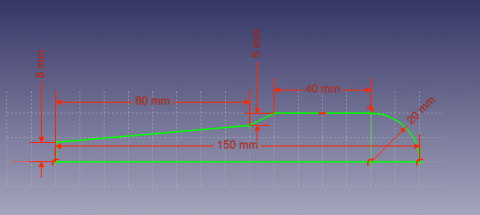PartDesign tutorial/de: Difference between revisions
(Updating to match new version of source page) |
Renatorivo (talk | contribs) No edit summary |
||
| Line 1: | Line 1: | ||
{{TutorialInfo |
{{TutorialInfo/de |
||
|Topic= |
|Topic= Skizzieren |
||
|Level= |
|Level= Anfänger |
||
|Time= 15 |
|Time= 15 Minuten |
||
|Author=[http://freecadweb.org/wiki/index.php?title=User:Drei Drei] |
|Author=[http://freecadweb.org/wiki/index.php?title=User:Drei Drei] |
||
|FCVersion=0.16 |
|FCVersion=0.16 oder neuer |
||
|Files= |
|Files= |
||
}} |
}} |
||
Revision as of 10:46, 6 March 2016
| Thema |
|---|
| Skizzieren |
| Niveau |
| Anfänger |
| Zeit zum Abschluss |
| 15 Minuten |
| Autoren |
| Drei |
| FreeCAD-Version |
| 0.16 oder neuer |
| Beispieldateien |
| Siehe auch |
| None |
Einleitung
Dieses Tutorial soll den Leser in die Grundlagen des Arbeitsbereichs PartDesign einführen.
This tutorial will continue working with the sketch that was created previously.
File:PartDesign tutorial result.png
Voraussetzungen
- FreeCAD Version 0.16 oder neuer
- Das Leser hat das Sketcher Tutorial bereits absolviert
Procedure
Creating 3D geometry
The purpose of the PartDesign Workbench is to allow the user to create geometry in 3D space to fulfill a certain need. As such, it is equipped with tools to make use of sketches and convert them to 3D objects.
Es gibt zwei grundlegende Funktionen, um dies zu erreichen: Block ![]() und Rotation
und Rotation ![]() . Daneben gibt es noch deren negative Pendants (Tasche
. Daneben gibt es noch deren negative Pendants (Tasche ![]() und Nut
und Nut ![]() ). Zusammen stellen diese vier Funktionen die wichtigsten Werkzeuge dieses Arbeitsbereichs dar.
). Zusammen stellen diese vier Funktionen die wichtigsten Werkzeuge dieses Arbeitsbereichs dar.
- Wechseln Sie in den Arbeitsbereich PartDesign.
- Wählen Sie die im Sketcher Tutorial erstellte Skizze aus.
- Klicken Sie auf die Schaltfläche Block
 .
. - Geben Sie als Länge 5 mm ein.
- Klicken Sie auf OK.
Eine andere Möglichkeit zum Erzeugen von 3D-Geometrie ist das Werkzeug Rotation ![]() .
.
- Erstellen Sie eine Skizze basierend auf dem oben gezeigten Bild.
- Klicken Sie auf Rotation
 .
. - Geben Sie beim Winkel 360° ein.
Subtracting Features
We'll begin by creating a sketch with the shape we want to subtract.
- Select the top face of the Pad
- Select
 New sketch
New sketch - Select
 External Geometry
External Geometry - Approach the edge of the pad. An arc should be highlighted
- Select the arc. An arc of a different color should appear in the sketch
- Create a circle centered on the same point as the arc and set its radius to 5 mm
Afterwards, we'll proceed to apply a Pocket feature.
- Select the sketch
- Select
 Pocket
Pocket - Set the distance to Through all
Pattern Features
We are now finished with the basic workflow for the Sketcher Module.