PartDesign LinearPattern/fr: Difference between revisions
(Replaced content with "==Description==") |
(Created page with "L'outil '''Répétition linéaire''' créé des copies d'une fonction espacées également le long d'une droite. À partir de la version 0.17, il peut copier plusieurs fonctions.") |
||
| Line 3: | Line 3: | ||
==Description== |
==Description== |
||
L'outil '''Répétition linéaire''' créé des copies d'une fonction espacées également le long d'une droite. À partir de la version 0.17, il peut copier plusieurs fonctions. |
|||
The '''Linear pattern''' tool creates evenly spaced copies of a feature in a linear direction. Starting with v0.17, it can pattern multiple features. |
|||
[[File:PartDesign LinearPattern example.svg|none]] |
[[File:PartDesign LinearPattern example.svg|none]] |
||
Revision as of 20:36, 31 March 2018
|
|
| Emplacement du menu |
|---|
| Part Design → Répétition linéaire |
| Ateliers |
| PartDesign, Complet |
| Raccourci par défaut |
| Aucun |
| Introduit dans la version |
| - |
| Voir aussi |
| Aucun |
Description
L'outil Répétition linéaire créé des copies d'une fonction espacées également le long d'une droite. À partir de la version 0.17, il peut copier plusieurs fonctions.

Above: An L-shaped pad (B) made on top of a base pad (A, also referred to as support) is used for a linear pattern. The result (C) is shown on the right.
Utilisation
- Select the feature(s) to be patterned. Alternatively, the feature can be selected from a dialogue after step 2.
- v0.16 and below Only a single feature can be selected, and it must be the last one at the bottom of the feature tree.
- Press the
 LinearPattern button.
LinearPattern button. - v0.17 and above Press Add feature to add a feature to be patterned. The feature must be visible in the 3D view:
- Switch to the Model tree;
- Select in the tree the feature to be added and press spacebar to make it visible in the 3D view;
- Switch back to the Tasks panel;
- Select the feature in the 3D view; it will be added to the list.
- Repeat to add other features.
- v0.17 and above Press Remove feature to remove a feature from the list, or right-click on the feature in the list and select Remove.
- Define the Direction. See Options.
- Define the Length (distance) between the last copied occurrence and the original feature.
- Set the number of occurrences.
- Press OK .
Options
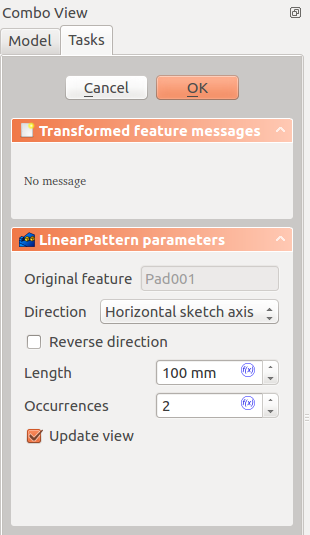
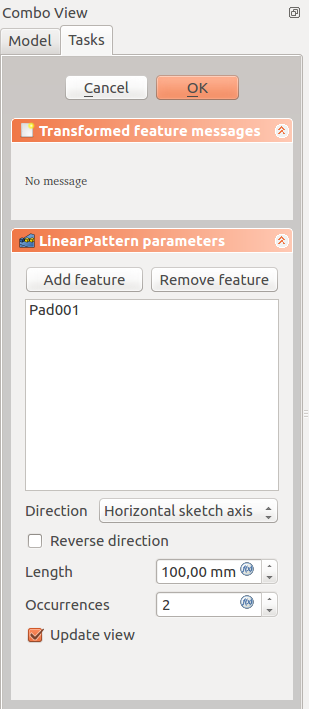
Direction
When creating a linear pattern feature, the LinearPattern parameters dialogue offers different ways of specifying the pattern direction.
Horizontal sketch axis
Uses the horizontal axis of the sketch for direction.
Vertical sketch axis
Uses the vertical axis of the sketch for direction.
Normal sketch axis
v0.17 and above Uses the normal axis of the sketch for direction.
Select reference...
Allows you to select an edge (such as an edge of the object) to use for direction.
Custom Sketch Axis
If the sketch which defines the feature to be patterned also contains a construction line (or lines), then the drop down list will contain one custom sketch axis for each construction line. The first construction line will be labelled Sketch axis 0.
Base (X/Y/Z) axis
v0.17 and above Select one of the Body Origin's standard axis (X, Y or Z) as direction.
Limitations
- Les formes répétées ne peuvent pas se chevaucher, sauf dans le cas spécifique de seulement deux occurrences (original plus une copie).
- Les formes qui ne chevauchent pas le support original seront exclues. Ceci garantit qu'une fonction PartDesign se compose toujours d'un volume solide unique.
- Pour d'autres limitations, voir Symétrie.