PartDesign Loft additivo
|
|
| Posizione nel menu |
|---|
| Part Design → Loft additivo |
| Ambiente |
| PartDesign |
| Avvio veloce |
| Nessuno |
| Introdotto nella versione |
| - |
| Vedere anche |
| Bugna additiva |
Descrizione
Loft additivo crea un solido nel corpo attivo eseguendo una transizione tra due o più schizzi (indicati anche come sezioni trasversali). Se il corpo contiene già delle funzionalità, il loft additivo viene unito a loro.
disponibile dalla versione 0.17
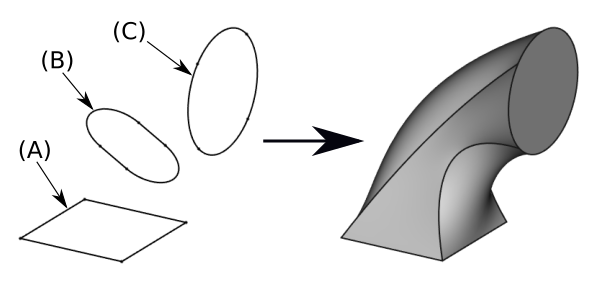
A sinistra le sezioni trasversali (A), (B) e (C); a destra il loft additivo che viene creato.
Utilizzo
- Premere il pulsante
 Loft additivo.
Loft additivo. - Nel dialogo Select feature, selezionare uno schizzo da utilizzare come prima sezione trasversale e fare clic su OK.
- In alternativa, è possibile selezionare un singolo schizzo prima di premere il pulsante Loft additivo.
- In Loft parameters, premere il pulsante Add Section.
- Seleziona uno schizzo nella vista 3D. Ripetere per selezionare altri schizzi.
- Impostare le opzioni, se necessario, e poi fare clic su OK.
Opzioni
- Ruled surface: makes straight transitions between cross-sections. Dos not apply to a loft with two cross-sections. If not checked, transitions will be smooth.
- Closed: makes a transition from the last cross-section to the first, creating a loop.
- Press the Remove Section button to remove a sketch, by selecting it in the 3D view.
Proprietà
- DatiLabel: name given to the operation, this name can be changed at convenience.
- DatiSections: lists the sections used.
- DatiRuled: see Options.
- DatiClosed: see Options.
- DatiMidplane:
- DatiReversed:
- DatiRefine: true or false. If set to true, cleans the solid from residual edges left by features. See Part RefineShape for more details.
Limitazioni
- Sketches must form closed profiles.
- It is not possible to loft to a vertex.
- A cross-section cannot lie on the same plane as the one immediately preceding it.
- To better control the shape of the loft, it is recommended that all the cross-sections have the same number of segments. For example, for a loft between a rectangle and a circle, the circle may be broken down into 4 connected arcs.
Link
- Part Loft Technical Details explains how a Part Loft is created, much of its content is relevant to the PartDesign Additive loft.