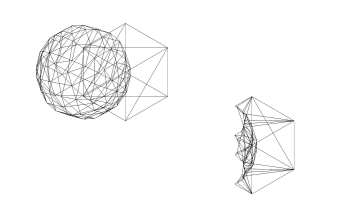Mesh Difference/en: Difference between revisions
(Updating to match new version of source page) |
(Updating to match new version of source page) |
||
| Line 1: | Line 1: | ||
<languages/> |
<languages/> |
||
{{Docnav|[[Mesh Intersection|Intersection]]|[[Mesh_PolyCut|Mesh PolyCut]]|[[Mesh_Workbench|Mesh]]|IconL=Mesh_Intersection.png|IconC=Workbench_Mesh.svg|IconR=Mesh_PolyCut. |
{{Docnav|[[Mesh Intersection|Intersection]]|[[Mesh_PolyCut|Mesh PolyCut]]|[[Mesh_Workbench|Mesh]]|IconL=Mesh_Intersection.png|IconC=Workbench_Mesh.svg|IconR=Mesh_PolyCut.svg}} |
||
{{GuiCommand|Name=Mesh Difference|MenuLocation=Meshes → Boolean → Difference|Workbenches=[[Mesh Workbench|Mesh]]|Shortcut=|SeeAlso=}} |
{{GuiCommand|Name=Mesh Difference|MenuLocation=Meshes → Boolean → Difference|Workbenches=[[Mesh Workbench|Mesh]]|Shortcut=|SeeAlso=}} |
||
== |
==Description== |
||
Does a difference (cut) on two selected meshes. |
Does a difference (cut) on two selected meshes. |
||
The result is created as a new separate mesh. |
The result is created as a new separate mesh. |
||
== |
==Usage== |
||
#Select meshes to be cut in the tree-view or in the 3D-view. |
#Select meshes to be cut in the tree-view or in the 3D-view. |
||
#Choose {{KEY| Meshes}} → {{KEY|Boolean}} → {{KEY|Difference}} |
#Choose {{KEY| Meshes}} → {{KEY|Boolean}} → {{KEY|Difference}} |
||
| Line 25: | Line 27: | ||
{{Docnav|[[Mesh Intersection|Intersection]]|[[Mesh_PolyCut|Mesh PolyCut]]|[[Mesh_Workbench|Mesh]]|IconL=Mesh_Intersection.png|IconC=Workbench_Mesh.svg|IconR=Mesh_PolyCut. |
{{Docnav|[[Mesh Intersection|Intersection]]|[[Mesh_PolyCut|Mesh PolyCut]]|[[Mesh_Workbench|Mesh]]|IconL=Mesh_Intersection.png|IconC=Workbench_Mesh.svg|IconR=Mesh_PolyCut.svg}} |
||
| ⚫ | |||
| ⚫ | |||
{{Userdocnavi}} |
{{Userdocnavi{{#translation:}}}} |
||
Revision as of 21:58, 19 March 2020
|
|
| Menu location |
|---|
| Meshes → Boolean → Difference |
| Workbenches |
| Mesh |
| Default shortcut |
| None |
| Introduced in version |
| - |
| See also |
| None |
Description
Does a difference (cut) on two selected meshes.
The result is created as a new separate mesh.
Usage
- Select meshes to be cut in the tree-view or in the 3D-view.
- Choose Meshes → Boolean → Difference
Example: Cube cut with sphere
Limitations
Links
- Miscellaneous: Import mesh, Export mesh, Create mesh from shape, Regular solid, Unwrap Mesh, Unwrap Face
- Modifying: Harmonize normals, Flip normals, Fill holes, Close hole, Add triangle, Remove components, Remove components by hand, Smooth, Refinement, Decimation, Scale
- Boolean: Union, Intersection, Difference
- Cutting: Cut mesh, Trim mesh, Trim mesh with a plane, Create section from mesh and plane, Cross-sections
- Components and segments: Merge, Split by components, Create mesh segments, Create mesh segments from best-fit surfaces
- Getting started
- Installation: Download, Windows, Linux, Mac, Additional components, Docker, AppImage, Ubuntu Snap
- Basics: About FreeCAD, Interface, Mouse navigation, Selection methods, Object name, Preferences, Workbenches, Document structure, Properties, Help FreeCAD, Donate
- Help: Tutorials, Video tutorials
- Workbenches: Std Base, Arch, Assembly, CAM, Draft, FEM, Inspection, Mesh, OpenSCAD, Part, PartDesign, Points, Reverse Engineering, Robot, Sketcher, Spreadsheet, Surface, TechDraw, Test Framework
- Hubs: User hub, Power users hub, Developer hub