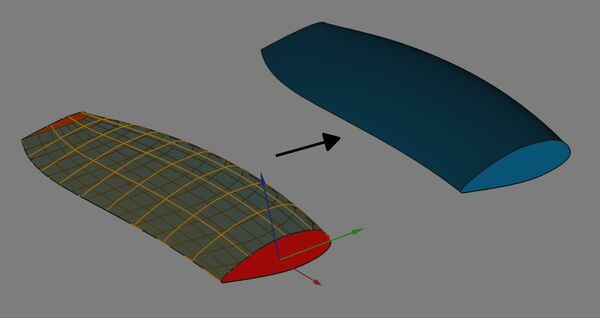Curves ParametricSolid: Difference between revisions
No edit summary |
No edit summary |
||
| (6 intermediate revisions by 5 users not shown) | |||
| Line 4: | Line 4: | ||
<!--T:1--> |
<!--T:1--> |
||
{{Docnav |
{{Docnav |
||
|[[Curves_ZebraTool|ZebraTool]] |
|||
| |
|||
|[[Curves_IsoCurve|IsoCurve]] |
|||
| |
|||
|[[ |
|[[Curves_Workbench|Curves]] |
||
|IconL=Curves_ZebraTool.svg |
|||
| |
|||
|IconR=Curves_IsoCurve.svg |
|||
|IconC=Curves_workbench_icon.svg |
|IconC=Curves_workbench_icon.svg |
||
| |
|||
}} |
}} |
||
| Line 15: | Line 15: | ||
{{GuiCommand |
{{GuiCommand |
||
|Name=Curves ParametricSolid |
|Name=Curves ParametricSolid |
||
|MenuLocation= |
|MenuLocation=Misc. → Parametric solid |
||
|Workbenches=[[ |
|Workbenches=[[Curves_Workbench|Curves]] |
||
|Shortcut=None |
|||
|SeeAlso= |
|||
}} |
}} |
||
| Line 24: | Line 22: | ||
<!--T:4--> |
<!--T:4--> |
||
The [[Image:Curves_ParametricSolid.svg|24px]] [[Curves ParametricSolid]] makes a parametric solid from selected faces. This tool is part of the [[ |
The [[Image:Curves_ParametricSolid.svg|24px]] [[Curves_ParametricSolid|Curves ParametricSolid]] makes a parametric solid from selected faces. This tool is part of the [[External_workbenches|external workbench]] called [[Curves_Workbench|Curves]]. |
||
<!--T:12--> |
|||
[[File:Curves_ParametricSolid_demo.jpg|600px]] |
|||
{{Caption|Above: shows before (left) and after (right) application of the ParametricSolid tool}} |
|||
==Usage== <!--T:5--> |
==Usage== <!--T:5--> |
||
<!--T:6--> |
<!--T:6--> |
||
# Switch to the [[Image:Curves_workbench_icon.svg|24px]] [[ |
# Switch to the [[Image:Curves_workbench_icon.svg|24px]] [[Curves_Workbench|Curves]] workbench (install from [[Image:Std_AddonMgr.svg|24px]] [[Std_AddonMgr|Addon Manager]] is necessary, if not previously installed) |
||
Select faces to create a solid (in the tree or |
# Select faces to create a solid (in the [[Tree_view|tree view]] or in the [[3D_view|3D view]]). |
||
Use Ctrl key to select several faces. |
#* Use {{KEY|Ctrl}} key to select several faces. The whole faces must be closed together. The picture above show 4 faces that comprised the one solid wing. |
||
# To invoke the command, do one of the following: |
|||
The whole faces must be closed together. The picture above show 4 faces that's carry out a solid wing. |
|||
# Press the [[Image:Curves_ParametricSolid.svg|24px]] button |
#* Press the [[Image:Curves_ParametricSolid.svg|24px]] button |
||
#* Use the {{MenuCommand|Misc. → Parametric solid}} entry in the Curves menu |
|||
The shape created can be use s a solid in Part Wb or Partdesign Wb. It has a volume and a weight. |
|||
# The shape created can be use as a solid in other workbench (i.e. [[Image:Workbench_Part.svg|24px|link=Part_Workbench]] [[Part_Workbench|Part]] or [[Image:Workbench_PartDesign.svg|24px|link=PartDesign_Workbench]] [[PartDesign_Workbench|PartDesign]] workbenches). It has volume and weight. |
|||
==Notes== <!--T:7--> |
==Notes== <!--T:7--> |
||
| Line 50: | Line 53: | ||
<!--T:11--> |
<!--T:11--> |
||
{{Docnav |
{{Docnav |
||
|[[Curves_ZebraTool|ZebraTool]] |
|||
| |
|||
|[[Curves_IsoCurve|IsoCurve]] |
|||
| |
|||
|[[ |
|[[Curves_Workbench|Curves]] |
||
|IconL=Curves_ZebraTool.svg |
|||
| |
|||
|IconR=Curves_IsoCurve.svg |
|||
|IconC=Curves_workbench_icon.svg |
|IconC=Curves_workbench_icon.svg |
||
| |
|||
}} |
}} |
||
</translate> |
</translate> |
||
{{Curves Tools navi{{#translation:}}}} |
{{Curves Tools navi{{#translation:}}}} |
||
{{Userdocnavi{{#translation:}}}} |
{{Userdocnavi{{#translation:}}}} |
||
[[Category:External Command Reference{{#translation:}}]] |
|||
Latest revision as of 18:12, 9 May 2021
|
|
| Menu location |
|---|
| Misc. → Parametric solid |
| Workbenches |
| Curves |
| Default shortcut |
| None |
| Introduced in version |
| - |
| See also |
| None |
Description
The Curves ParametricSolid makes a parametric solid from selected faces. This tool is part of the external workbench called Curves.
Above: shows before (left) and after (right) application of the ParametricSolid tool
Usage
- Switch to the
Curves workbench (install from
Addon Manager is necessary, if not previously installed)
- Select faces to create a solid (in the tree view or in the 3D view).
- Use Ctrl key to select several faces. The whole faces must be closed together. The picture above show 4 faces that comprised the one solid wing.
- To invoke the command, do one of the following:
- The shape created can be use as a solid in other workbench (i.e.
Part or
PartDesign workbenches). It has volume and weight.
Notes
Limitations
Properties
Scripting
- Curves IsoCurve, Curves JoinCurve, Curves ParametricComb, Curves ParametricSolid, .................
- Getting started
- Installation: Download, Windows, Linux, Mac, Additional components, Docker, AppImage, Ubuntu Snap
- Basics: About FreeCAD, Interface, Mouse navigation, Selection methods, Object name, Preferences, Workbenches, Document structure, Properties, Help FreeCAD, Donate
- Help: Tutorials, Video tutorials
- Workbenches: Std Base, Arch, Assembly, CAM, Draft, FEM, Inspection, Mesh, OpenSCAD, Part, PartDesign, Points, Reverse Engineering, Robot, Sketcher, Spreadsheet, Surface, TechDraw, Test Framework
- Hubs: User hub, Power users hub, Developer hub