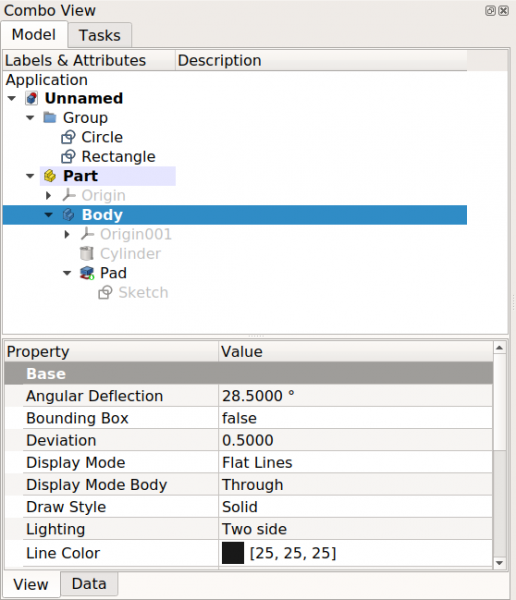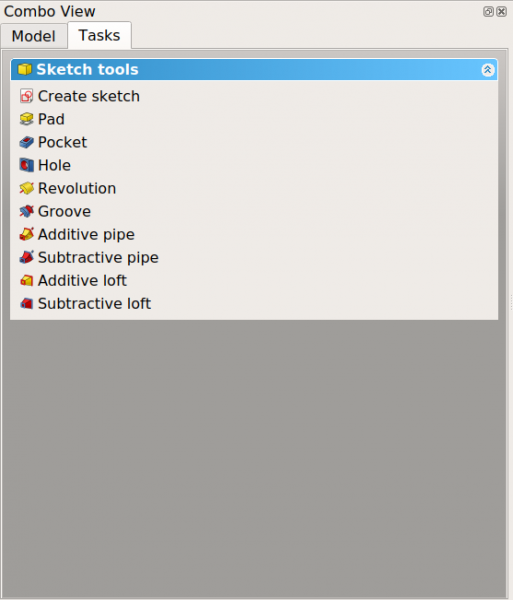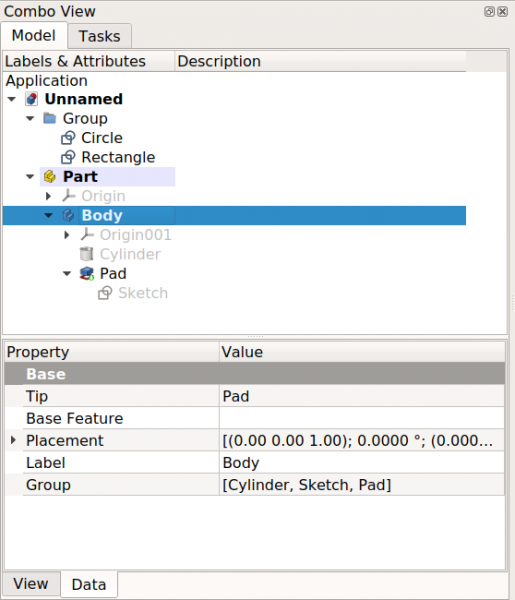Combo view/en: Difference between revisions
(Updating to match new version of source page) |
(Updating to match new version of source page) |
||
| Line 3: | Line 3: | ||
== Introduction == |
== Introduction == |
||
The [[combo view|combo view]] is one of the main panels in the FreeCAD interface. It is located on the left side of the screen by default. It is composed of two parts; the upper part has two tabs for the {{MenuCommand|Model}} and {{MenuCommand|Tasks}}; the lower part shows the [[property editor|property editor]], which also displays two tabs for {{MenuCommand|View}} and {{MenuCommand|Data}} properties. The [[property editor|property editor]] is only shown when the {{MenuCommand|Model}} tab is active, that is, when the [[tree view|tree view]] is visible. |
The [[combo view|combo view]] is one of the main panels in the FreeCAD [[interface|interface]]. It is located on the left side of the screen by default. It is composed of two parts; the upper part has two tabs for the {{MenuCommand|Model}} and {{MenuCommand|Tasks}}; the lower part shows the [[property editor|property editor]], which also displays two tabs for {{MenuCommand|View}} and {{MenuCommand|Data}} properties. The [[property editor|property editor]] is only shown when the {{MenuCommand|Model}} tab is active, that is, when the [[tree view|tree view]] is visible. |
||
Originally the upper part ([[tree view|tree view]]) was separate from the lower part ([[property editor|property editor]]) but then they were combined, and thus the "combo" view was created. |
Originally the upper part ([[tree view|tree view]]) was separate from the lower part ([[property editor|property editor]]) but then they were combined, and thus the "combo" view was created. |
||
| Line 21: | Line 21: | ||
The {{MenuCommand|Tasks}} tab shows the [[task panel|task panel]], which will show different actions depending on the active workbench, and the active tool. |
The {{MenuCommand|Tasks}} tab shows the [[task panel|task panel]], which will show different actions depending on the active workbench, and the active tool. |
||
[[File: |
[[File:FreeCAD_Combo_view_Tree_View_properties.png|x600px]] [[File:FreeCAD_Combo_view_Task_panel.png|x600px]] |
||
{{Caption|The combo view has two tabs: the Model tab that controls displaying the [[tree view|tree view]] and the [[property editor|property editor]], and the Tasks tab that controls showing the [[task panel|task panel]].}} |
{{Caption|The combo view has two tabs: the Model tab that controls displaying the [[tree view|tree view]] and the [[property editor|property editor]], and the Tasks tab that controls showing the [[task panel|task panel]].}} |
||
| Line 33: | Line 33: | ||
The {{MenuCommand|Data}} tab shows the parametric properties of the objects, which determine how the geometrical shapes are defined. |
The {{MenuCommand|Data}} tab shows the parametric properties of the objects, which determine how the geometrical shapes are defined. |
||
[[File: |
[[File:FreeCAD_Combo_view_Tree_View_properties.png|x600px]] [[File:FreeCAD_Combo_view_Tree_Data_properties.png|x600px]] |
||
{{Caption|The lower part of the combo view is the property editor, which shows View and Data properties.}} |
{{Caption|The lower part of the combo view is the property editor, which shows View and Data properties.}} |
||
Revision as of 18:08, 15 December 2019
Introduction
The combo view is one of the main panels in the FreeCAD interface. It is located on the left side of the screen by default. It is composed of two parts; the upper part has two tabs for the Model and Tasks; the lower part shows the property editor, which also displays two tabs for View and Data properties. The property editor is only shown when the Model tab is active, that is, when the tree view is visible.
Originally the upper part (tree view) was separate from the lower part (property editor) but then they were combined, and thus the "combo" view was created.
To use these views by themselves use the parameter editor. Create the following subgroups if they don't exist
BaseApp/Preferences/DockWindows/TreeViewBaseApp/Preferences/DockWindows/PropertyView
then add the parameter Enabled of type Boolean, and set it to true.
Then activate the view using the menu, View → Panels → Tree view or → Property view.
Upper section
The Model tab shows the tree view, which is a representation of the document's content, including 2D and 3D geometry with their parametric history, but also supporting objects that contain data saved in the document.
The Tasks tab shows the task panel, which will show different actions depending on the active workbench, and the active tool.
The combo view has two tabs: the Model tab that controls displaying the tree view and the property editor, and the Tasks tab that controls showing the task panel.
Lower section
The lower part of the combo view shows the property editor, which displays two tabs for View and Data properties. The property editor is only shown when the Model tab is active, that is, when the tree view is visible.
The View tab shows visualization properties of the objects, which only affect their appearance in the 3D view.
The Data tab shows the parametric properties of the objects, which determine how the geometrical shapes are defined.
The lower part of the combo view is the property editor, which shows View and Data properties.
- Getting started
- Installation: Download, Windows, Linux, Mac, Additional components, Docker, AppImage, Ubuntu Snap
- Basics: About FreeCAD, Interface, Mouse navigation, Selection methods, Object name, Preferences, Workbenches, Document structure, Properties, Help FreeCAD, Donate
- Help: Tutorials, Video tutorials
- Workbenches: Std Base, Arch, Assembly, CAM, Draft, FEM, Inspection, Mesh, OpenSCAD, Part, PartDesign, Points, Reverse Engineering, Robot, Sketcher, Spreadsheet, Start, Surface, TechDraw, Test Framework, Web
- Hubs: User hub, Power users hub, Developer hub