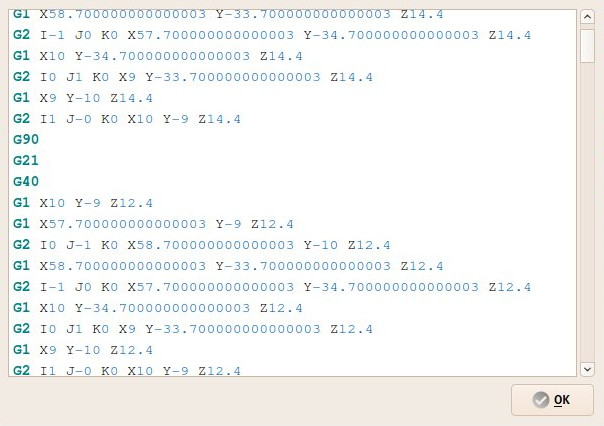CAM Inspect/fr: Difference between revisions
No edit summary |
No edit summary |
||
| Line 47: | Line 47: | ||
<div class="mw-translate-fuzzy"> |
|||
{{Docnav/fr |
{{Docnav/fr |
||
|[[ |
|[[CAM_ExportTemplate/fr|Exporter un modèle]] |
||
|[[ |
|[[CAM_Simulator/fr|Simulateur FAO]] |
||
|[[ |
|[[CAM_Workbench/fr|Atelier CAM]] |
||
|IconL= |
|IconL=CAM_ExportTemplate.svg |
||
|IconR= |
|IconR=CAM_Simulator.svg |
||
|IconC= |
|IconC=Workbench_CAM.svg |
||
}} |
}} |
||
</div> |
|||
{{CAM_Tools_navi{{#translation:}}}} |
{{CAM_Tools_navi{{#translation:}}}} |
||
Revision as of 19:12, 29 March 2024
|
|
| Emplacement du menu |
|---|
| Path → Inspecter les commandes |
| Ateliers |
| Path |
| Raccourci par défaut |
| P I |
| Introduit dans la version |
| - |
| Voir aussi |
| Aucun |
Description
L'outil Inspecter des commandes permet l'inspection du G-code interne de FreeCAD d'une opération de Path.
Utilisation
- Sélectionnez un objet Path
- Il existe plusieurs façons de lancer la commande :
- Appuyez sur le bouton
Inspecter les commandes.
- Sélectionnez l'option Path →
Inspecter les commandes du menu.
- Sélectionnez l'option
Inspecter les commandes dans le menu contextuel de la vue en arborescence.
- Utilisez le raccourci clavier : P puis I.
- Appuyez sur le bouton
Options
- La police et les couleurs de la fenêtre d'édition suivent les paramètres de Édition → Préférences → Éditeur.
- Commandes du projet : Tâche, Post-traitement, Rechercher des erreurs, Exporter un modèle
- Commandes d'outils : Inspecter des commandes, Simulateur FAO, Terminer une boucle, Activer une opération, Gestionnaire des outils coupants, Sélecteur d'outils coupants
- Opérations de base : Contournage, Poche, Perçage, Surfaçage, Hélice, Adaptatif, Rainure, Gravure, Ébavurage, Gravure en V
- Opérations 3D : Évidement 3D, Surface 3D, Lignes de niveau
- Finitions de parcours : Assigner un axe, Limitation d'une zone, Dégagement des angles, Lame rotative, Entrée/sortie, Rampe d'entrée, Attache, Correction en Z
- Commandes supplémentaires : Fixation, Commentaire, Arrêter, Personnaliser, Sonde, Parcours à partir de formes
- Modification du parcours d'usinage : Copie d'opération, Réseau, Copie simple
- Opérations spécialisées : Fraisage de filets
- Divers : Surface, Plan de travail
- Architecture des outils coupants : Outils, Forme d'outil, Outil coupant, Bibliothèque des outils coupants, Contrôleur d'outil
- Supplémentaires : Préférences, Script
- Démarrer avec FreeCAD
- Installation : Téléchargements, Windows, Linux, Mac, Logiciels supplémentaires, Docker, AppImage, Ubuntu Snap
- Bases : À propos de FreeCAD, Interface, Navigation par la souris, Méthodes de sélection, Objet name, Préférences, Ateliers, Structure du document, Propriétés, Contribuer à FreeCAD, Faire un don
- Aide : Tutoriels, Tutoriels vidéo
- Ateliers : Std Base, Arch, Assembly, CAM, Draft, FEM, Inspection, Mesh, OpenSCAD, Part, PartDesign, Points, Reverse Engineering, Robot, Sketcher, Spreadsheet, Surface, TechDraw, Test