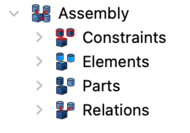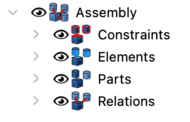Assembly3 CreateAssembly: Difference between revisions
No edit summary |
(menu location added) |
||
| (One intermediate revision by one other user not shown) | |||
| Line 17: | Line 17: | ||
|Name=Assembly3 CreateAssembly |
|Name=Assembly3 CreateAssembly |
||
|Icon=Assembly_New_Assembly.svg |
|Icon=Assembly_New_Assembly.svg |
||
|MenuLocation=Assembly3 → Create assembly |
|||
|Workbenches=[[Assembly3_Workbench|Assembly3]] |
|Workbenches=[[Assembly3_Workbench|Assembly3]] |
||
|Shortcut={{KEY|A}} {{KEY|N}} |
|Shortcut={{KEY|A}} {{KEY|N}} |
||
| Line 32: | Line 33: | ||
:- One for the [[Image:Assembly_Assembly_Part_Tree.svg|24px]] '''Parts''' |
:- One for the [[Image:Assembly_Assembly_Part_Tree.svg|24px]] '''Parts''' |
||
:- One for the [[Image:Assembly_Assembly_Relation_Tree.svg|24px]] '''Relations''' (which is hidden by default and will be revealed when the [[Image:Assembly_GotoRelation.svg|16px]] [[Assembly3_GoToRelation|Go to relation]] command is used) |
:- One for the [[Image:Assembly_Assembly_Relation_Tree.svg|24px]] '''Relations''' (which is hidden by default and will be revealed when the [[Image:Assembly_GotoRelation.svg|16px]] [[Assembly3_GoToRelation|Go to relation]] command is used) |
||
<!--T:6--> |
<!--T:6--> |
||
</br> |
|||
The added '''Assembly''' object with all visible containers looks like this (0.20.pre and Link Branch): |
The added '''Assembly''' object with all visible containers looks like this (0.20.pre and Link Branch): |
||
Latest revision as of 08:10, 29 October 2021
This documentation is not finished. Please help and contribute documentation.
GuiCommand model explains how commands should be documented. Browse Category:UnfinishedDocu to see more incomplete pages like this one. See Category:Command Reference for all commands.
See WikiPages to learn about editing the wiki pages, and go to Help FreeCAD to learn about other ways in which you can contribute.
|
|
| Menu location |
|---|
| Assembly3 → Create assembly |
| Workbenches |
| Assembly3 |
| Default shortcut |
| A N |
| Introduced in version |
| - |
| See also |
| None |
Description
The Assembly3 CreateAssembly command adds a new Assembly branch object to the design tree.
Each branch object is an Assembly container and holds four group containers:
- - One for the
Constraints (which is hidden as long as it is empty)
- - One for the
Elements
- - One for the
Parts
- - One for the
Relations (which is hidden by default and will be revealed when the
Go to relation command is used)
The added Assembly object with all visible containers looks like this (0.20.pre and Link Branch):
Usage
- Create an empty assembly container by pressing
Create assembly
or use the keyboard shortcut: A then N
- Getting started
- Installation: Download, Windows, Linux, Mac, Additional components, Docker, AppImage, Ubuntu Snap
- Basics: About FreeCAD, Interface, Mouse navigation, Selection methods, Object name, Preferences, Workbenches, Document structure, Properties, Help FreeCAD, Donate
- Help: Tutorials, Video tutorials
- Workbenches: Std Base, Arch, Assembly, CAM, Draft, FEM, Inspection, Mesh, OpenSCAD, Part, PartDesign, Points, Reverse Engineering, Robot, Sketcher, Spreadsheet, Surface, TechDraw, Test Framework
- Hubs: User hub, Power users hub, Developer hub