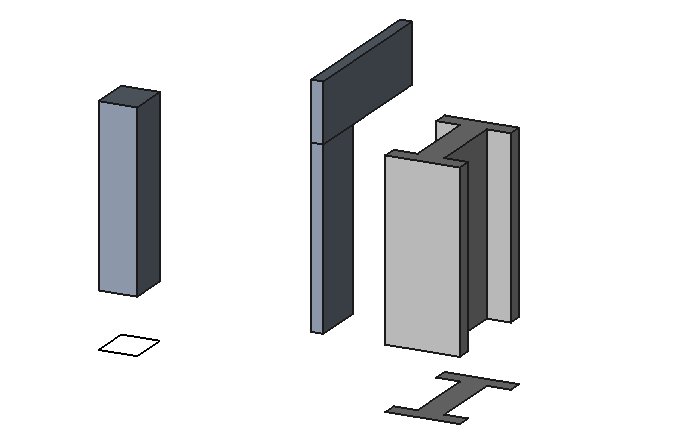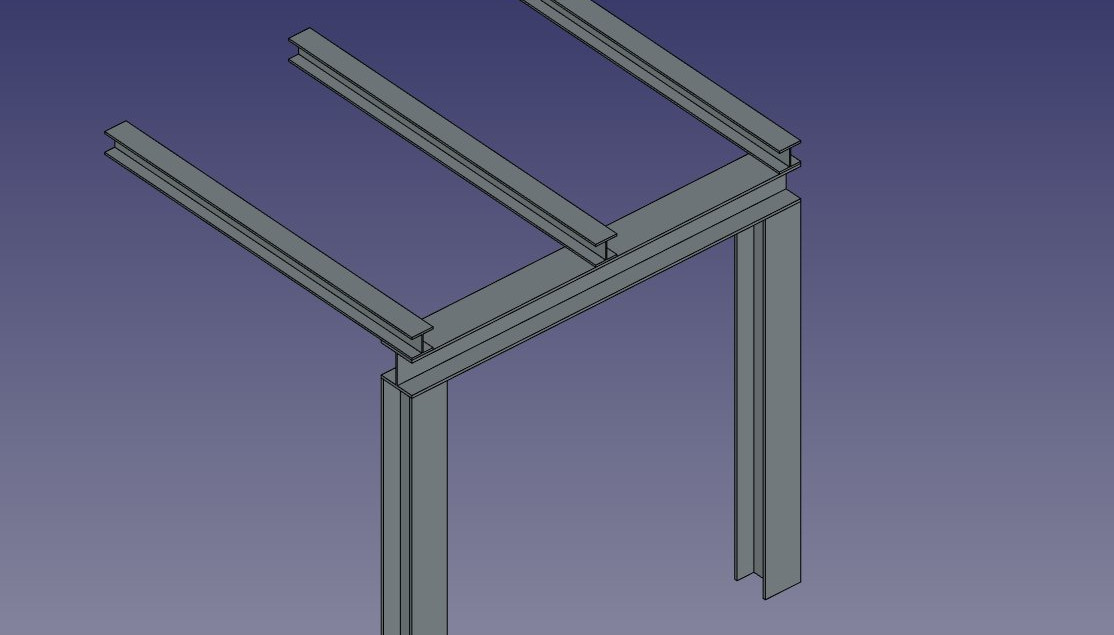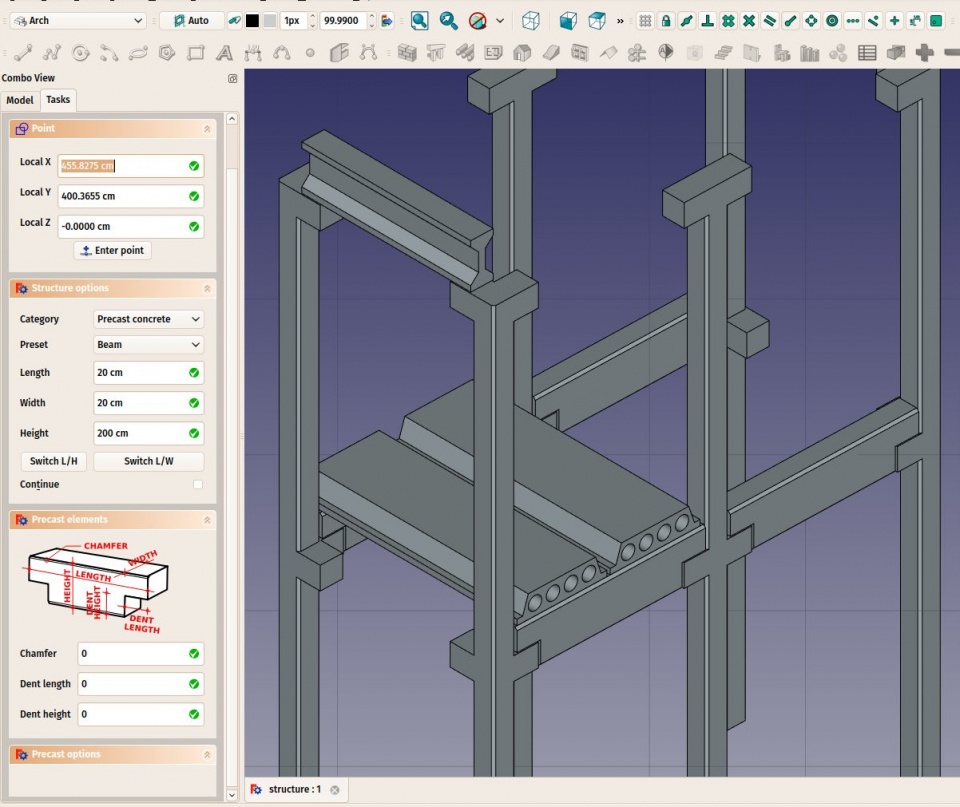Arch Structure/cs: Difference between revisions
Renatorivo (talk | contribs) No edit summary |
(Updating to match new version of source page) |
||
| Line 28: | Line 28: | ||
* {{PropertyData|Width}}: The width of the structure (only used if not based on a profile) |
* {{PropertyData|Width}}: The width of the structure (only used if not based on a profile) |
||
* {{PropertyData|Height}}: The height of the structure (or the extrusion length when based on a profile). If no height is given, and the structure is inside a [[Arch Floor|floor]] object with its height defined, the structure will automatically take the value of the floor height. |
* {{PropertyData|Height}}: The height of the structure (or the extrusion length when based on a profile). If no height is given, and the structure is inside a [[Arch Floor|floor]] object with its height defined, the structure will automatically take the value of the floor height. |
||
==Presets== |
|||
The Structure tool also features a series of presets that allow to quickly build standard metallic profiles or precast concrete elements. |
|||
[[Image:Arch presets example.jpg]] |
|||
The presets are obtained by choosing a '''Category''' from the structure options panel. Available categories are '''Precast concrete''' or any of the industry-standard metallic profiles such as '''HEA''', '''HEB''' or '''INP'''. For each of these categories, a number of presets are available. Once a preset is chosen, its individual parameters such as '''Length''', '''Width''' or '''Height''' can be adjusted. However, for metallic profiles, the profile size is set by the preset and cannot be changed. |
|||
The '''Switch L/H''' button can be used to switch Length and Height values, and therefore building a horizontal beam rather than a vertical column. |
|||
[[Image:Arch precast example.jpg|960px]] |
|||
==Skriptování== |
==Skriptování== |
||
Revision as of 15:47, 13 June 2016
|
|
| Umístění Menu |
|---|
| Arch → Struktura |
| Pracovní stoly |
| Arch |
| Výchozí zástupce |
| S T |
| Představen ve verzi |
| - |
| Viz také |
| Zed' |
Popis
Tento nástroj Vám umožní stavět strukturované prvky jako jsou sloupy nebo příčníky specifikováním jejich šířky, délky a výšky nebo jejich založením na 2D profilu.
The above image shows a column based on a 2D base profile, a column and a beam based on no profile (defined by their height, length and width dimensions) and a metallic profile based on a 2D contour (face, wire or sketch). Additionally, a certain number of presets available during object creation, allow you to quickly build a structural element from a predefined standard profile.
Použití
- Vyberte 2D tvar (nakreslený objekt, povrch nebo náčrt) (volitelné)
- Stiskněte tlačítko
 Arch Struktura nebo stiskněte klávesy S a T
Arch Struktura nebo stiskněte klávesy S a T - Nastavte požadované vlastnosti
Volby
- If no object is selected, a default 3-dimension block is created
- The height, width and length of a structure can be adjusted after creation
- Press ESC or the Cancel button to abort the current command.
- Double-clicking on the structure in the tree view after it is created allows you to enter edit mode and access and modify its additions and subtractions
- In edit mode, it is also possible to add axes systems to the structural element. When adding one axes system, the structural element will be copied once on each axis of the system. When adding two axes systems, the structural element will be copied once on each intersection of the two systems.
Vlastnosti
- ÚdajeLength: The length of the structure (only used if not based on a profile)
- ÚdajeWidth: The width of the structure (only used if not based on a profile)
- ÚdajeHeight: The height of the structure (or the extrusion length when based on a profile). If no height is given, and the structure is inside a floor object with its height defined, the structure will automatically take the value of the floor height.
Presets
The Structure tool also features a series of presets that allow to quickly build standard metallic profiles or precast concrete elements.
The presets are obtained by choosing a Category from the structure options panel. Available categories are Precast concrete or any of the industry-standard metallic profiles such as HEA, HEB or INP. For each of these categories, a number of presets are available. Once a preset is chosen, its individual parameters such as Length, Width or Height can be adjusted. However, for metallic profiles, the profile size is set by the preset and cannot be changed.
The Switch L/H button can be used to switch Length and Height values, and therefore building a horizontal beam rather than a vertical column.
Skriptování
Nástroj Struktura může být využit v makrech a z konzoly Pythonu použitím následující funkce:
makeStructure ([obj],[length],[width],[height],[name])
- vytvoří strukturální prvek založený na daném profilu a daném vysunutí do výšky. Není-li zadán žádný profil, můžete specifikovat délku a šířku trojrozměrného objektu.
Příklad:
import Arch
Arch.makeStructure(0.5,1,3)