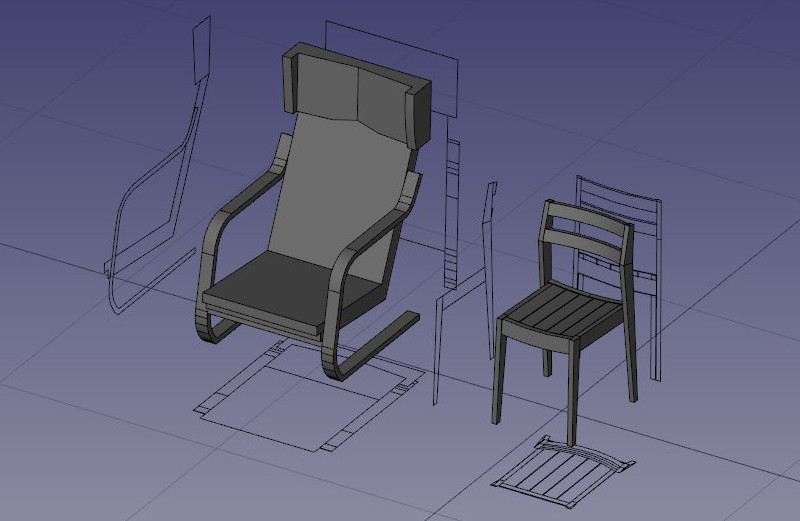Arch Equipment/uk: Difference between revisions
(Updating to match new version of source page) |
(Updating to match new version of source page) |
||
| Line 1: | Line 1: | ||
{{GuiCommand |
{{GuiCommand|Name=Arch Equipment|Workbenches=[[Arch Module|Arch]]|MenuLocation=Arch → Equipment|Shortcut=E Q|SeeAlso=[[Arch_3Views|3 views from mesh]]}} |
||
==Description== |
==Description== |
||
| Line 8: | Line 8: | ||
[[Image:Arch equipment example.jpg]] |
[[Image:Arch equipment example.jpg]] |
||
As of version 0.17, equipment objects also have a ''' |
As of version 0.17, equipment objects also have a '''HiRes''' property where a [[Mesh Module|Mesh]] object can be attached. Equipment objects can then be made to display that mesh in the 3D view instead of their shape, which allows to use any high-resolution mesh objects such as detailed pieces of furniture commonly found on websites. |
||
[[Image:Arch equipment mesh.jpg]] |
[[Image:Arch equipment mesh.jpg]] |
||
| Line 18: | Line 18: | ||
# Select a [[Part Workbench|Part]] shape, and optionally a [[Mesh Workbench|Mesh]] object |
# Select a [[Part Workbench|Part]] shape, and optionally a [[Mesh Workbench|Mesh]] object |
||
# Press the {{KEY|[[Image:Arch Equipment.png|16px]] [[Arch Equipment]]}} button, or press {{KEY|E}} then {{KEY|Q}} keys |
# Press the {{KEY|[[Image:Arch Equipment.png|16px]] [[Arch Equipment]]}} button, or press {{KEY|E}} then {{KEY|Q}} keys |
||
==Options== |
|||
* Equipments share the common properties and behaviours of all [[Arch Component|Arch Components]] |
|||
==Properties== |
==Properties== |
||
Revision as of 15:46, 3 May 2017
|
|
| Menu location |
|---|
| Arch → Equipment |
| Workbenches |
| Arch |
| Default shortcut |
| E Q |
| Introduced in version |
| - |
| See also |
| 3 views from mesh |
Description
The Equipment tool offers you a simple and convenient way to insert non-structural, standalone elements such as pieces of furniture, hidro-sanitary equipments or electrical appliances to your projects. Equipments are based on Part shapes, which allow them to benefit from the solidity and possibilities of BRep geometry, and generate nice views when rendered to plan and section views.
As of version 0.17, equipment objects also have a HiRes property where a Mesh object can be attached. Equipment objects can then be made to display that mesh in the 3D view instead of their shape, which allows to use any high-resolution mesh objects such as detailed pieces of furniture commonly found on websites.
When using the Arch OBJ exporter, all equipments that are in Mesh display mode will be exported as their mesh instead of their shape.
How to use
- Select a Part shape, and optionally a Mesh object
- Press the
 Arch Equipment button, or press E then Q keys
Arch Equipment button, or press E then Q keys
Options
- Equipments share the common properties and behaviours of all Arch Components
Properties
- ДаніModel: A description of the model of this equipment.
- ДаніUrl: An URL of the product page where more information about this equipment can be found.
- ДаніMesh: A Mesh representation to use for this equipment. When set, the Mesh display mode becomes available.
Scripting
The Equipment tool can by used in macros and from the python console by using the following function:
makeEquipment ( baseObject )
- Creates an equipment object from a base object (Mesh or Part)
- Returns the new equipment object, or None if the operation failed.
Example:
import Part, Arch
box = Part.makeBox(2,2,2)
base = FreeCAD.ActiveDocument.addObject("Part::Feature","Box")
base.Shape = box
Arch.makeEquipment(base)