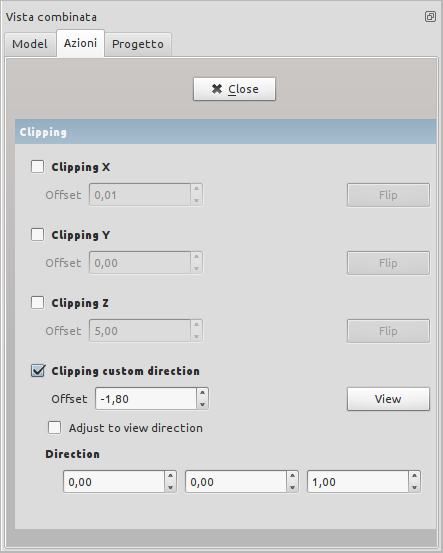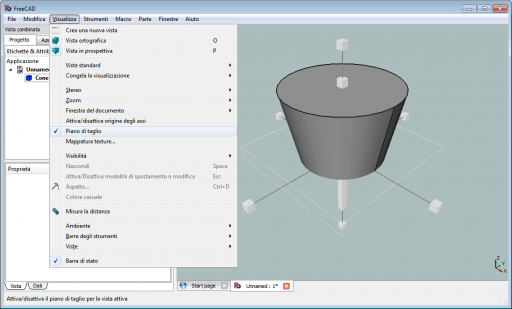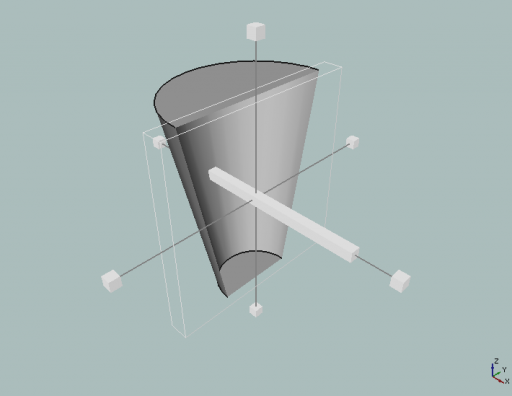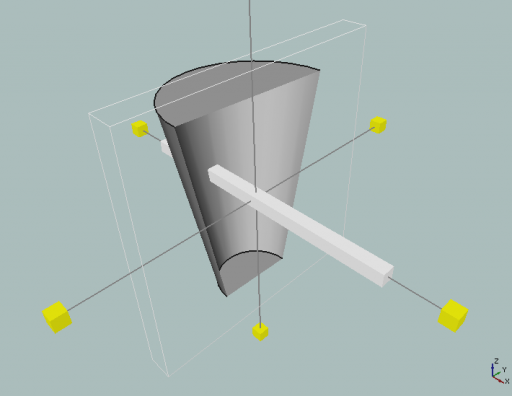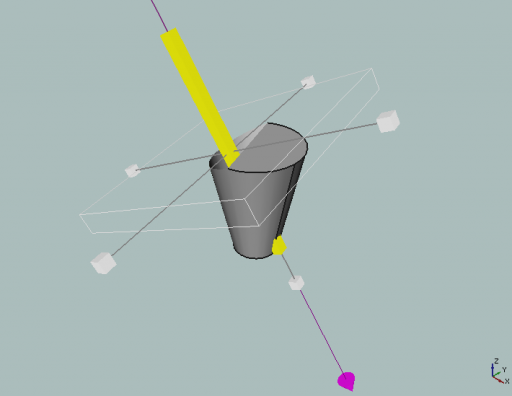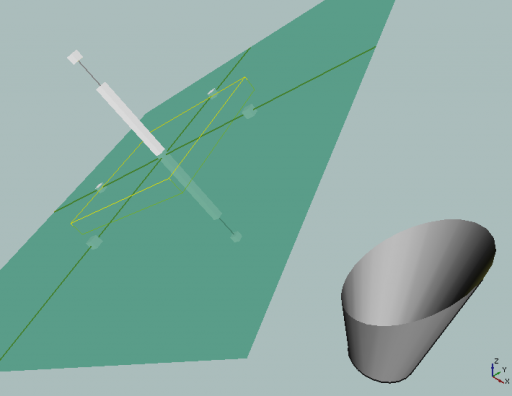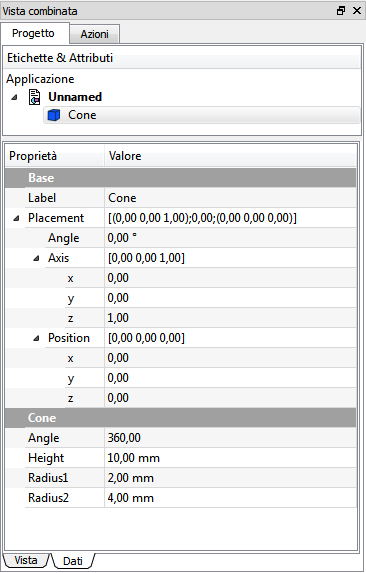Std ToggleClipPlane/sv: Difference between revisions
(Updating to match new version of source page) |
(Updating to match new version of source page) |
||
| Line 8: | Line 8: | ||
====Show non hollow solid==== |
====Show non hollow solid==== |
||
By default solids cut with Clipping Plane are shown as hollow. |
|||
To show |
To show non hollow solids a workarounds could be used. Change the lighting of the solids from Two Side to One Side. Then the inner part of the solid will be dark and not look hollow. To do this change property View → Base → Lightning to One side for parts you want to show as non hollow. |
||
| ⚫ | |||
| ⚫ | |||
See Forum Thread http://forum.freecadweb.org/viewtopic.php?f=3&t=4371&start=20#p94850 |
See Forum Thread http://forum.freecadweb.org/viewtopic.php?f=3&t=4371&start=20#p94850 |
||
Revision as of 06:10, 18 August 2018
|
Std ClippingPlane |
| Menyplacering |
|---|
| View → Clipping plane |
| Arbetsbänkar |
| All |
| Standard genväg |
| Ingen |
| Introducerad i version |
| - |
| Se även |
| Ingen |
A clipping plane is a plane that divides the object space in two half spaces. All object parts in one half space are visible, parts in the other half space are invisible. The objects look like sliced and interiour details become visible. The clipping plane is activated by the View → Clipping plane menu.
Show non hollow solid
By default solids cut with Clipping Plane are shown as hollow. To show non hollow solids a workarounds could be used. Change the lighting of the solids from Two Side to One Side. Then the inner part of the solid will be dark and not look hollow. To do this change property View → Base → Lightning to One side for parts you want to show as non hollow. Another possibility would be to leave the Lightning Two Sided and change the color of the inner solid by activating Menu Edit → Preferences → Display → Enable backlight color. But with this the shading effect will be still there. See Forum Thread http://forum.freecadweb.org/viewtopic.php?f=3&t=4371&start=20#p94850
ToDoFreeCAD 0.13 version and latest
Set a standard plane
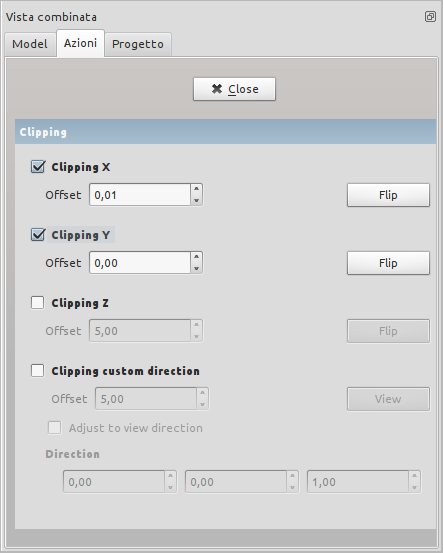
Option
- Offset: Offset
- Flip: reverses the view direction
Set a definite plane