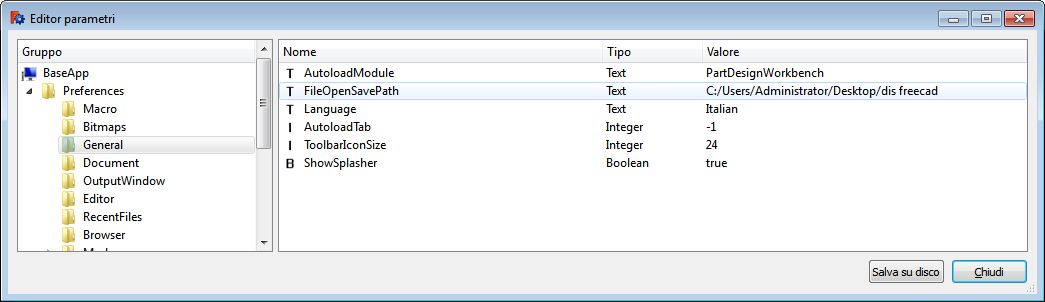Std Save/de: Difference between revisions
(Created page with "{{GuiCommand/de|Name/de=Std Save|MenuLocation=Datei → Speichern|Workbenches=Alle|Shortcut=Strg+S|SeeAlso=Speichern unter...}}") |
(Created page with "Der {{KEY|Save}}-Befehl speichert das aktive Dokument des aktuellen Projekts in einer Datei. Wenn es anderen Dokumente in dem Projekt gibt, werden sie nicht gespeichert.") |
||
| Line 2: | Line 2: | ||
{{GuiCommand/de|Name/de=Std Save|MenuLocation=[[Std_File_Menu/de|Datei]] → Speichern|Workbenches=Alle|Shortcut=Strg+S|SeeAlso=[[Std_SaveAs/de|Speichern unter...]]}} |
{{GuiCommand/de|Name/de=Std Save|MenuLocation=[[Std_File_Menu/de|Datei]] → Speichern|Workbenches=Alle|Shortcut=Strg+S|SeeAlso=[[Std_SaveAs/de|Speichern unter...]]}} |
||
Der {{KEY|Save}}-Befehl speichert das aktive Dokument des aktuellen Projekts in einer Datei. Wenn es anderen Dokumente in dem Projekt gibt, werden sie nicht gespeichert. |
|||
The {{KEY|Save}} command stores the active document of the current project to a file. If there are other documents in the project, they are not saved. |
|||
The first time a document is saved, a dialog to define the path and file name will appear. |
The first time a document is saved, a dialog to define the path and file name will appear. |
||
Revision as of 07:37, 23 December 2018
|
Std Save |
| Menüeintrag |
|---|
| Datei → Speichern |
| Arbeitsbereich |
| Alle |
| Standardtastenkürzel |
| Strg+S |
| Eingeführt in Version |
| - |
| Siehe auch |
| Speichern unter... |
Der Save-Befehl speichert das aktive Dokument des aktuellen Projekts in einer Datei. Wenn es anderen Dokumente in dem Projekt gibt, werden sie nicht gespeichert.
The first time a document is saved, a dialog to define the path and file name will appear.
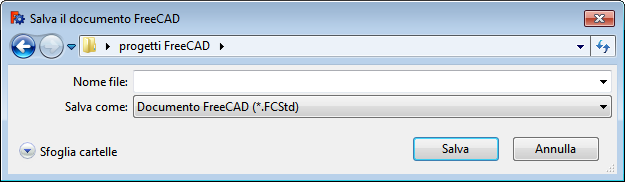
The name assigned to the document to save it also becomes the name used for the root in the document tree structure.
Subsequent Save commands automatically use the path and file name defined in the first save. To save the file in a different location, or assign to it a new name, you must use the Save As command.
When you try to close a modified document, or exit FreeCAD with modified documents in use, you will receive a warning:

You can define a default location for opening and saving files using the menu Tools → Edit Parameters → BaseApp → Preferences → General → FileOpenSavePath.