Start Workbench: Difference between revisions
(use thumbnails for large images) |
No edit summary |
||
| Line 3: | Line 3: | ||
<!--T:11--> |
<!--T:11--> |
||
{{Docnav |
{{Docnav |
||
|[[ |
|[[Spreadsheet_Module|Spreadsheet Module]] |
||
|[[Surface_Module|Surface Module]] |
|||
|IconL=Workbench_Spreadsheet.svg |
|IconL=Workbench_Spreadsheet.svg |
||
|IconR=Workbench_Surface.svg |
|IconR=Workbench_Surface.svg |
||
| Line 12: | Line 13: | ||
<!--T:5--> |
<!--T:5--> |
||
The [[Image:Workbench_Start.svg|24px]] [[Start Workbench]] is not really a workbench, it's just the page that is presented when you open FreeCAD with no document loaded. |
The [[Image:Workbench_Start.svg|24px]] [[Start_Workbench|Start Workbench]] is not really a workbench, it's just the page that is presented when you open FreeCAD with no document loaded. |
||
<!--T:8--> |
<!--T:8--> |
||
From this interface you can see useful information and jump to recently opened files, examples, the documentation, and latest news from the FreeCAD world. You can change how the Start Workbench behaves, or change the default workbench, in the [[Preferences Editor]] in the menu {{MenuCommand|Edit → Preferences → Start}}. |
From this interface you can see useful information and jump to recently opened files, examples, the documentation, and latest news from the FreeCAD world. You can change how the Start Workbench behaves, or change the default workbench, in the [[Preferences_Editor|Preferences Editor]] in the menu {{MenuCommand|Edit → Preferences → Start}}. |
||
<!--T:4--> |
<!--T:4--> |
||
| Line 28: | Line 29: | ||
<!--T:7--> |
<!--T:7--> |
||
{{Docnav |
{{Docnav |
||
|[[ |
|[[Spreadsheet_Module|Spreadsheet Module]] |
||
|[[Surface_Module|Surface Module]] |
|||
|IconL=Workbench_Spreadsheet.svg |
|IconL=Workbench_Spreadsheet.svg |
||
|IconR=Workbench_Surface.svg |
|IconR=Workbench_Surface.svg |
||
Revision as of 21:09, 2 December 2020

The Start Workbench is not really a workbench, it's just the page that is presented when you open FreeCAD with no document loaded.
From this interface you can see useful information and jump to recently opened files, examples, the documentation, and latest news from the FreeCAD world. You can change how the Start Workbench behaves, or change the default workbench, in the Preferences Editor in the menu Edit → Preferences → Start.

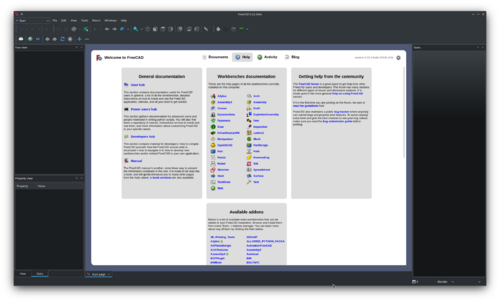

- Getting started
- Installation: Download, Windows, Linux, Mac, Additional components, Docker, AppImage, Ubuntu Snap
- Basics: About FreeCAD, Interface, Mouse navigation, Selection methods, Object name, Preferences, Workbenches, Document structure, Properties, Help FreeCAD, Donate
- Help: Tutorials, Video tutorials
- Workbenches: Std Base, Arch, Assembly, CAM, Draft, FEM, Inspection, Mesh, OpenSCAD, Part, PartDesign, Points, Reverse Engineering, Robot, Sketcher, Spreadsheet, Surface, TechDraw, Test Framework
- Hubs: User hub, Power users hub, Developer hub