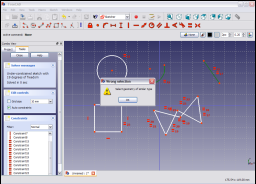Sketcher ConstrainEqual/es: Difference between revisions
m (template fr it) |
(Updating to match new version of source page) |
||
| Line 1: | Line 1: | ||
{{GuiCommand |
{{GuiCommand|Name=Constraint EqualLength|Workbenches=[[Sketcher Workbench|Sketcher]], [[PartDesign Workbench|PartDesign]]|MenuLocation=Sketch → Sketcher constraints → Constrain equal|SeeAlso=[[Constraint Radius]]}} |
||
==== |
====Description==== |
||
The Constrain Equal constraint forces two or more line segments in a line , poly-line or rectangle to have equal length. If applied to arcs or circles the radii are constrained to be equal. It cannot be applied to geometry primitives which are not of the same type (e.g. line segments and arcs). |
|||
La restricción Igual fuerza que dos o más segmentos de línea en una línea, polilínea o rectángulo tengan la misma longitud. Si se aplica sobre arcos o circunferencias el radio se restringe para que sea igual. No puede aplicarse sobre geometría que no sea del mismo tipo (por ejemplo segmentos de línea y arcos). |
|||
====Funcionamiento==== |
|||
El croquis de ejemplo de abajo contiene una serie de primitivas de croquis ( línea, polilínea, rectángulo, arco y circunferencia). |
|||
| ⚫ | |||
Selecciona dos o más segmentos de línea (por ejemplo la línea y un lado del rectángulo). |
|||
| ⚫ | |||
Pulsa sobre el icono de la Restricción Igual [[File:Constraint_EqualLength.png|16px]] en la barra de herramientas del Croquizador (tanto en el entorno del Croquizador como en el de Diseño de Piezas) o selecciona el elemento Restricción Igual en el submenú de las restricciones del entorno del Croquizador o en el entorno de Diseño de Piezas, dependiendo del entorno que esté seleccionado (Croquizador o Diseño de Piezas) para aplicar la restricción a los elementos seleccionados. |
|||
| ⚫ | |||
Ahora selecciona el arco y la circunferencia en el croquis. |
|||
| ⚫ | |||
| ⚫ | |||
| ⚫ | |||
Ahora selecciona el segmento de línea, todos los segmentos de la polilínea y uno de los lados del rectángulo que no están restringidos |
|||
| ⚫ | |||
| ⚫ | |||
| ⚫ | |||
Selecciona el segmento de línea y el arco |
|||
| ⚫ | |||
y aplica la Restricción Igual [[File:Constraint_EqualLength.png|16px]] tal como hiciste antes. Un letrero de mensaje indica que los elementos restringidos deben ser del mismo tipo geométrico (líneas de curvatura cero o líneas de curvatura distinta de cero). |
|||
====Operation==== |
|||
The example sketch below contains a number of sketch primitives ( line,poly-line, rectangle, arc and circle).<br /><br /> |
|||
| ⚫ | |||
Select two or more line segments (e.g. line and one side of the rectangle).<br /><br /> |
|||
| ⚫ | |||
Click on the Constrain Equal icon [[File:Constraint_EqualLength.png|16px]] in the Sketcher toolbar (in either the Sketcher or Part Design workbenches) or select the Constrain Equal menu item from the Sketcher constraints sub menu item in either the Sketch or Part Design menu item depending upon which workbench is selected (Sketcher or Part Design) to apply the constraint to the selected items.<br /><br /> |
|||
| ⚫ | |||
Now select the arc and the circle in the sketch.<br /><br /> |
|||
| ⚫ | |||
| ⚫ | |||
| ⚫ | |||
Now select the line segment, all segments of the poly-line and one of the remaining unconstrained sides of the rectangle <br /><br /> |
|||
| ⚫ | |||
| ⚫ | |||
| ⚫ | |||
Select the line segment and the arc<br /><br /> |
|||
| ⚫ | |||
and apply the Constrain Equal [[File:Constraint_EqualLength.png|16px]] constraint as before. A pop-up message indicates that the constrained items have to be of the same geometrical type (lines of zero curvature or lines of non-zero curvature).<br /><br /> |
|||
[[File:EqualConstraint9.png|256px]] |
[[File:EqualConstraint9.png|256px]] |
||
<languages/> |
|||
{{languages/es | {{en|Constraint_EqualLength}} {{fr|Constraint_EqualLength/fr}} {{it|Constraint_EqualLength/it}} }} |
|||
Revision as of 17:17, 22 December 2013
|
|
| Menu location |
|---|
| Sketch → Sketcher constraints → Constrain equal |
| Workbenches |
| Sketcher, PartDesign |
| Default shortcut |
| None |
| Introduced in version |
| - |
| See also |
| Constraint Radius |
Description
The Constrain Equal constraint forces two or more line segments in a line , poly-line or rectangle to have equal length. If applied to arcs or circles the radii are constrained to be equal. It cannot be applied to geometry primitives which are not of the same type (e.g. line segments and arcs).
Operation
The example sketch below contains a number of sketch primitives ( line,poly-line, rectangle, arc and circle).
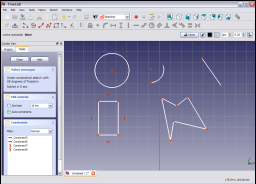
Select two or more line segments (e.g. line and one side of the rectangle).
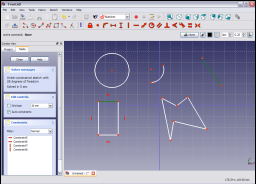
Click on the Constrain Equal icon ![]() in the Sketcher toolbar (in either the Sketcher or Part Design workbenches) or select the Constrain Equal menu item from the Sketcher constraints sub menu item in either the Sketch or Part Design menu item depending upon which workbench is selected (Sketcher or Part Design) to apply the constraint to the selected items.
in the Sketcher toolbar (in either the Sketcher or Part Design workbenches) or select the Constrain Equal menu item from the Sketcher constraints sub menu item in either the Sketch or Part Design menu item depending upon which workbench is selected (Sketcher or Part Design) to apply the constraint to the selected items.

Now select the arc and the circle in the sketch.
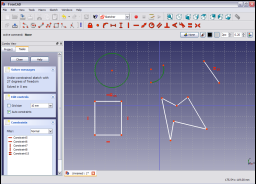
and apply the Constrain Equal ![]() constraint as before.
constraint as before.
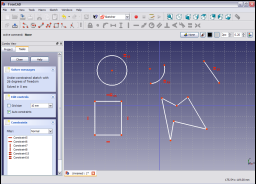
Now select the line segment, all segments of the poly-line and one of the remaining unconstrained sides of the rectangle
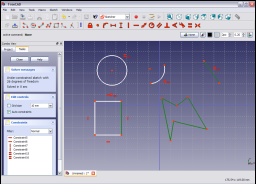
and apply the Constrain Equal ![]() constraint as before.
constraint as before.

Select the line segment and the arc
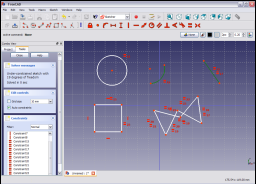
and apply the Constrain Equal ![]() constraint as before. A pop-up message indicates that the constrained items have to be of the same geometrical type (lines of zero curvature or lines of non-zero curvature).
constraint as before. A pop-up message indicates that the constrained items have to be of the same geometrical type (lines of zero curvature or lines of non-zero curvature).