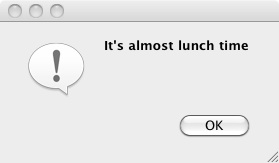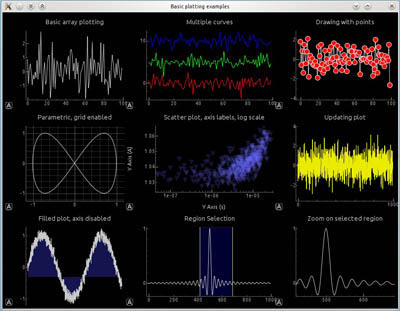PySide/sv: Difference between revisions
Renatorivo (talk | contribs) (Created page with "Men en föredragen metod är att skapa ett UI objekt som gör alla inställningar av din widget direkt. Den stora fördelen är att ett sådant UI objekt kan [[Dialog creation...") |
(Updating to match new version of source page) |
||
| (27 intermediate revisions by 2 users not shown) | |||
| Line 1: | Line 1: | ||
<languages/> |
|||
{{Note|PySide|Recently, FreeCAD has switched internally to use [http://qt-project.org/wiki/PySide PySide] instead of PyQt. That change was mainly done because of the licenses, PySide having an LGPL license which is more compatible with FreeeCAD. Other than that, PySide works exactly the same way as PyQt, and in FreeCAD you can usually use any of them, as you prefer. If you choose to use PySide, just replace all "PyQt" in the example code below with "PySide". See [http://qt-project.org/wiki/Differences_Between_PySide_and_PyQt Differences Between PySide and PyQt]}} |
|||
{{Docnav |
|||
[http://en.wikipedia.org/wiki/PyQt PyQt] är en python modul som tillåter python applikationer att skapa, komma åt och ändra [http://sv.wikipedia.org/wiki/Qt Qt] applikationer. Du kan använda den för till exempel att skapa dina egna Qt program i python, eller till att komma åt och ändra gränssnittet i en körande qt applikation, som FreeCAD. |
|||
|[[Pivy|Pivy]] |
|||
|[[Interface_creation|Interface creation]] |
|||
}} |
|||
{{TOCright}} |
|||
Genom att använda PyQt modulen inifrån FreeCAD, så har du därför full kontroll över dess gränssnitt. Du kan till exempel: |
|||
==Introduction== |
|||
* Lägga till dina egna paneler, widgetar och verktygslådor |
|||
* Lägga till eller gömma element i existerande paneler |
|||
* Ändra, omdirigera eller lägga till anslutningar mellan alla dessa element |
|||
The [[PySide|PySide]] library gives access to the cross-platform graphical user interface (GUI) toolkit Qt from [[Python|Python]]. Qt is a collection of C++ libraries, but with the help of PySide, the same components can be used from [[Python|Python]]. Every graphical interface that can be created in C++, can also be created and modified in Python. An advantage of using Python is that Qt interfaces can be developed and tested live, as we don't need to compile the source files. |
|||
PyQt har en extensiv [http://www.riverbankcomputing.co.uk/static/Docs/PyQt4/html/classes.html API dokumentation], och det finns många övningar på nätet för att lära dig hur det fungerar. |
|||
When you install FreeCAD, you should get both Qt and PySide as part of the package. If you are [[Compiling|compiling]] yourself then you must verify that these two libraries are installed in order for FreeCAD to run correctly. Of course, PySide will only work if Qt is present. |
|||
Om du vill arbeta på FreeCAD gränssnittet, så är den första saken du ska göra att skapa en referens till FreeCAD's huvudfönster: |
|||
In the past, FreeCAD used PyQt, another Qt binding for Python, but in 2013 ([https://github.com/FreeCAD/FreeCAD/commit/1dc122dc9a commit 1dc122dc9a]) the project migrated to PySide because it has a more permissible [[License|License]]. |
|||
For more information see: |
|||
* [https://en.wikipedia.org/wiki/PySide Wikipedia:PySide] |
|||
* [https://wiki.qt.io/Differences_Between_PySide_and_PyQt Differences Between PySide and PyQt] |
|||
[[File:PySideScreenSnapshot1.jpg]] [[File:PySideScreenSnapshot2.jpg]] |
|||
{{Caption|Examples created with PySide. Left: a simple dialog. Right: a more complex dialog with graphs.}} |
|||
==PySide in FreeCAD with Qt5== |
|||
FreeCAD was developed to be used with Python 2 and Qt4. As these two libraries became obsolete, FreeCAD transitioned to Python 3 and Qt5. In most cases this transition was done without needing to break backwards compatibility. |
|||
Normally, the {{incode|PySide}} module provides support for Qt4, while {{incode|PySide2}} provides support for Qt5. However, in FreeCAD there is no need to use {{incode|PySide2}} directly, as a special {{incode|PySide}} module is included to handle Qt5. |
|||
This {{incode|PySide}} module is located in the {{incode|Ext/}} directory of an installation of FreeCAD compiled for Qt5. |
|||
{{Code|code= |
{{Code|code= |
||
/usr/share/freecad/Ext/PySide |
|||
import sys |
|||
from PySide import QtGui ,QtCore |
|||
app = QtGui.qApp |
|||
mw = app.activeWindow() |
|||
}} |
}} |
||
Sedan så kan du till exempel lista igenom gränssnittets alla widgetar: |
|||
This module just imports the necessary classes from {{incode|PySide2}}, and places them in the {{incode|PySide}} namespace. This means that in most cases the same code can be used with both Qt4 and Qt5, as long as we use the single {{incode|PySide}} module. |
|||
{{Code|code= |
{{Code|code= |
||
PySide2.QtCore -> PySide.QtCore |
|||
for child in mw.children(): |
|||
PySide2.QtGui -> PySide.QtGui |
|||
print 'widget name = ', child.objectName(), ', widget type = ', child |
|||
PySide2.QtSvg -> PySide.QtSvg |
|||
PySide2.QtUiTools -> PySide.QtUiTools |
|||
}} |
}} |
||
Widgetarna i ett Qt gränssnitt är vanligtvis nästlade i "behållar" widgetar, så vårt huvudfönsters barn kan själva innehålla andra barn. Beroende på widgettyp, så finns det många saker du kan göra. Kontrollera API dokumentationen för att se vad som är möjligt. |
|||
The only unusual aspect is that the {{incode|PySide2.QtWidgets}} classes are placed in the {{incode|PySide.QtGui}} namespace. |
|||
Att lägga till en ny widget, till exempel en dockWidget (som kan placeras i en av FreeCAD's sidopaneler) är lätt: |
|||
{{Code|code= |
{{Code|code= |
||
PySide2.QtWidgets.QCheckBox -> PySide.QtGui.QCheckBox |
|||
myWidget = QtGui.QDockWidget() |
|||
mw.addDockWidget(QtCore.Qt.RightDockWidgetArea,myWidget) |
|||
}} |
}} |
||
{{Top}} |
|||
Du kan sedan lägga till saker direkt i din widget: |
|||
==Examples of PySide use== |
|||
{{Code|code= |
|||
myWidget.setObjectName("my Nice New Widget") |
|||
myWidget.resize(QtCore.QSize(300,100)) # sets size of the widget |
|||
label = QtGui.QLabel("Hello World", myWidget) # creates a label |
|||
label.setGeometry(QtCore.QRect(50,50,200,24)) # sets its size |
|||
label.setObjectName("myLabel") # sets its name, so it can be found by name |
|||
}} |
|||
Men en föredragen metod är att skapa ett UI objekt som gör alla inställningar av din widget direkt. Den stora fördelen är att ett sådant UI objekt kan [[Dialog creation/sv|skapas grafiskt]] med Qt Designer programmet. Ett typiskt objekt som genererats av Qt Designer är som detta: |
|||
{{Code|code= |
|||
class myWidget_Ui(object): |
|||
def setupUi(self, myWidget): |
|||
myWidget.setObjectName("my Nice New Widget") |
|||
myWidget.resize(QtCore.QSize(300,100).expandedTo(myWidget.minimumSizeHint())) # sets size of the widget |
|||
* [[PySide_Beginner_Examples|PySide Beginner Examples]], hello world, announcements, enter text, enter number. |
|||
self.label = QtGui.QLabel(myWidget) # creates a label |
|||
* [[PySide_Intermediate_Examples|PySide Intermediate Examples]], window sizing, hiding widgets, popup menus, mouse position, mouse events. |
|||
self.label.setGeometry(QtCore.QRect(50,50,200,24)) # sets its size |
|||
* [[PySide_Advanced_Examples|PySide Advanced Examples]], many widgets. |
|||
self.label.setObjectName("label") # sets its name, so it can be found by name |
|||
The examples of PySide are divided into 3 parts, differentiated by level of exposure to PySide, Python and the FreeCAD internals. The first page has an overview on PySide; the second and third pages are mostly code examples at different levels. |
|||
def retranslateUi(self, draftToolbar): # built-in QT function that manages translations of widgets |
|||
myWidget.setWindowTitle(QtGui.QApplication.translate("myWidget", "My Widget", None, QtGui.QApplication.UnicodeUTF8)) |
|||
self.label.setText(QtGui.QApplication.translate("myWidget", "Welcome to my new widget!", None, QtGui.QApplication.UnicodeUTF8)) |
|||
}} |
|||
To use it, you just need to apply it to your freshly created widget like this: |
|||
{{Code|code= |
|||
app = QtGui.qApp |
|||
FCmw = app.activeWindow() |
|||
myNewFreeCADWidget = QtGui.QDockWidget() # create a new dckwidget |
|||
myNewFreeCADWidget.ui = myWidget_Ui() # load the Ui script |
|||
myNewFreeCADWidget.ui.setupUi(myNewFreeCADWidget) # setup the ui |
|||
FCmw.addDockWidget(QtCore.Qt.RightDockWidgetArea,myNewFreeCADWidget) # add the widget to the main window |
|||
}} |
|||
{{docnav|Pivy|Scripted objects}} |
|||
It is expected that these examples are useful to get started, and afterwards the user can consult other resources online, or the official documentation. |
|||
[[Category:Poweruser Documentation]] |
|||
{{Top}} |
|||
==Documentation== |
|||
There are some differences in handling of widgets in Qt4 (PySide) and Qt5 (PySide2). The programmer should be aware of these incompatibilities, and should consult the official documentation if something doesn't seem to work as expected on a given platform. Nevertheless, Qt4 is considered obsolete, so most development should target Qt5 and Python 3. |
|||
{{clear}} |
|||
<languages/> |
|||
The PySide documentation refers to the Python-style classes; however, since Qt is originally a C++ library, the same information should be available in the corresponding C++ reference. |
|||
* [https://doc.qt.io/qtforpython/modules.html Qt Modules] available from PySide2 (Qt5). |
|||
* [https://doc.qt.io/qt-5/modules-cpp.html All Qt classes by module] in Qt5 for C++. |
|||
* [https://deptinfo-ensip.univ-poitiers.fr/ENS/pyside-docs/index.html Qt Modules] available from PySide (Qt4). |
|||
{{Top}} |
|||
{{Docnav |
|||
|[[Pivy|Pivy]] |
|||
|[[Interface_creation|Interface creation]] |
|||
}} |
|||
{{Powerdocnavi{{#translation:}}}} |
|||
[[Category:Developer Documentation{{#translation:}}]] |
|||
[[Category:Python Code{{#translation:}}]] |
|||
Latest revision as of 16:26, 4 April 2024
Introduction
The PySide library gives access to the cross-platform graphical user interface (GUI) toolkit Qt from Python. Qt is a collection of C++ libraries, but with the help of PySide, the same components can be used from Python. Every graphical interface that can be created in C++, can also be created and modified in Python. An advantage of using Python is that Qt interfaces can be developed and tested live, as we don't need to compile the source files.
When you install FreeCAD, you should get both Qt and PySide as part of the package. If you are compiling yourself then you must verify that these two libraries are installed in order for FreeCAD to run correctly. Of course, PySide will only work if Qt is present.
In the past, FreeCAD used PyQt, another Qt binding for Python, but in 2013 (commit 1dc122dc9a) the project migrated to PySide because it has a more permissible License.
For more information see:
Examples created with PySide. Left: a simple dialog. Right: a more complex dialog with graphs.
PySide in FreeCAD with Qt5
FreeCAD was developed to be used with Python 2 and Qt4. As these two libraries became obsolete, FreeCAD transitioned to Python 3 and Qt5. In most cases this transition was done without needing to break backwards compatibility.
Normally, the PySide module provides support for Qt4, while PySide2 provides support for Qt5. However, in FreeCAD there is no need to use PySide2 directly, as a special PySide module is included to handle Qt5.
This PySide module is located in the Ext/ directory of an installation of FreeCAD compiled for Qt5.
/usr/share/freecad/Ext/PySide
This module just imports the necessary classes from PySide2, and places them in the PySide namespace. This means that in most cases the same code can be used with both Qt4 and Qt5, as long as we use the single PySide module.
PySide2.QtCore -> PySide.QtCore
PySide2.QtGui -> PySide.QtGui
PySide2.QtSvg -> PySide.QtSvg
PySide2.QtUiTools -> PySide.QtUiTools
The only unusual aspect is that the PySide2.QtWidgets classes are placed in the PySide.QtGui namespace.
PySide2.QtWidgets.QCheckBox -> PySide.QtGui.QCheckBox
Examples of PySide use
- PySide Beginner Examples, hello world, announcements, enter text, enter number.
- PySide Intermediate Examples, window sizing, hiding widgets, popup menus, mouse position, mouse events.
- PySide Advanced Examples, many widgets.
The examples of PySide are divided into 3 parts, differentiated by level of exposure to PySide, Python and the FreeCAD internals. The first page has an overview on PySide; the second and third pages are mostly code examples at different levels.
It is expected that these examples are useful to get started, and afterwards the user can consult other resources online, or the official documentation.
Documentation
There are some differences in handling of widgets in Qt4 (PySide) and Qt5 (PySide2). The programmer should be aware of these incompatibilities, and should consult the official documentation if something doesn't seem to work as expected on a given platform. Nevertheless, Qt4 is considered obsolete, so most development should target Qt5 and Python 3.
The PySide documentation refers to the Python-style classes; however, since Qt is originally a C++ library, the same information should be available in the corresponding C++ reference.
- Qt Modules available from PySide2 (Qt5).
- All Qt classes by module in Qt5 for C++.
- Qt Modules available from PySide (Qt4).
- FreeCAD scripting: Python, Introduction to Python, Python scripting tutorial, FreeCAD Scripting Basics
- Modules: Builtin modules, Units, Quantity
- Workbenches: Workbench creation, Gui Commands, Commands, Installing more workbenches
- Meshes and Parts: Mesh Scripting, Topological data scripting, Mesh to Part, PythonOCC
- Parametric objects: Scripted objects, Viewproviders (Custom icon in tree view)
- Scenegraph: Coin (Inventor) scenegraph, Pivy
- Graphical interface: Interface creation, Interface creation completely in Python (1, 2, 3, 4, 5), PySide, PySide examples beginner, intermediate, advanced
- Macros: Macros, How to install macros
- Embedding: Embedding FreeCAD, Embedding FreeCADGui
- Other: Expressions, Code snippets, Line drawing function, FreeCAD vector math library (deprecated)
- Hubs: User hub, Power users hub, Developer hub