Property editor/ro: Difference between revisions
No edit summary |
No edit summary |
||
| Line 116: | Line 116: | ||
{{docnav/ro|Interface Customization/ro|Workbenches/ro}} |
{{docnav/ro|Interface Customization/ro|Workbenches/ro}} |
||
<div class="mw-translate-fuzzy"> |
|||
[[Category:User Documentation/ro]] |
[[Category:User Documentation/ro]] |
||
[[Category:Base]] |
|||
</div> |
|||
Revision as of 18:58, 29 March 2019
Prezentare generală
Editorul proprietății este unul dintre cele mai importante instrumente ale FreeCAD și un element principal în timpul colaborării cu FreeCAD. Editorul proprietății permite gestionarea proprietăților obiectelor din document.
În general, editorul de proprietăți este destinat să se ocupe de un singur obiect la un moment dat. Valorile afișate în Editorul de proprietăți aparțin obiectului activ al documentului dvs. activ (aveți grijă ce document este activ, dacă lucrați la mai multe documente). Dacă nu ați selectat niciun element (sau nu există elemente), editorul proprietății va fi gol.
Nu toate proprietățile pot fi modificate în orice moment. În funcție de starea specifică, unele proprietăți vor fi afișate ca fiind numai pentru citire.
Proprietățile unui obiect sunt grupate în proprietăți Vizualizare și Proprietăți date și afișate în file diferite.
Obiectele diferite pot avea proprietăți diferite. Cu toate acestea, unele proprietăți sunt comune printre toate obiectele, de exemplu poziția și rotirea unui obiect sunt Proprietăți de date care pot fi manipulate.
Property definition
A property is a piece of information like a number or a text string that is attached to a FreeCAD document or an object in a document. Properties can be viewed and modified with the Property editor.
Proprietățile joacă un rol foarte important în FreeCAD, deoarece a fost proiectat să funcționeze cu obiecte parametrice, care sunt obiecte definite numai prin proprietățile lor.
Obiecte personalizate scripted objects în FreeCAD pot avea proprietăți ale următoarelor tipuri:
Boolean
Float
FloatList
FloatConstraint
Angle
Distance
Integer
IntegerConstraint
Percent
Enumeration
IntegerList
String
StringList
Link
LinkList
Matrix
Vector
VectorList
Placement
PlacementLink
Color
ColorList
Material
Path
File
FileIncluded
PartShape
FilletContour
Circle
Exemplu de proprietăți obiecte Piese
Proprietăți
Există două tipuri de proprietăți ale funcțiilor accesibile prin tab-urile din partea de jos a editorului de proprietăți: : Vizualizare View: proprietăți legate de afișarea "vizuală" a unui obiect. : Date Data: proprietăți legate de parametrii "fizici" ai unui obiect.
Vizualizare
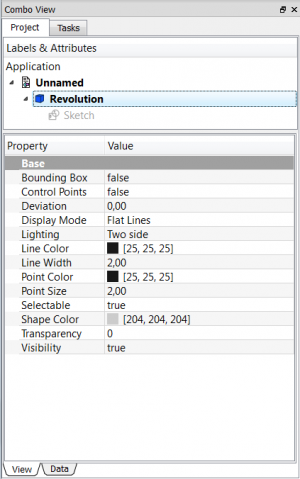
Base
- Vizualizare Bounding Box: Indică dacă trebuie afișată o casetă care să arate întinderea globală a obiectului. Valoare False sau True (Implicit, Fals).
- Vizualizare Point Control: Indică dacă punctele de control ale elementelor trebuie afișate. Valoare False sau True (Implicit, Fals).
- Vizualizare Deviation: Setează precizia reprezentării poligoanelor modelului în vederea 3D (mozaicare/tessellation). Valori mai mici = o calitate mai bună. Valoarea este în procente din mărimea obiectului (deviația în mm = (w + h + d) /3
- valueInPercent / 100, unde w, h, d sunt dimensiunile casetei delimitate).
- VizualizareDisplay Mode: Modul de afișare al caracteristicii, Flat lines, Shaded, Wireframe, Points
 . (Implicit, Linii plate).
. (Implicit, Linii plate). - Vizualizare Lighting: Iluminare O parte, Două laturi
 . (Default, Two side).
. (Default, Two side). - Vizualizare Line Color: Oferă culoarea liniei (margini) (Implicit, 25, 25, 25).
* Vizualizare Line Width: Dă grosimea liniei (marginii) (Implicit, 2). * Vizualizare Point Color: Oferă culoarea punctelor (capetele caracteristicii) (Implicit, 25, 25, 25).
- Vizualizare Point Size: Oferă dimensiunea punctelor (Implicit, 2).
* Vizualizare Selectable: Permite selectarea caracteristicii. Valoare False, True (implicită, True).
- Vizualizare Shape Color: Dați culoarea formei (implicit, '204, 204, 204' ).
- Vizualizare Transparency: Setează gradul de transparență în caracteristica de la 0 la 100 (Implicit, 0 ).
* Vizualizare Visibility: Determină vizibilitatea funcționalității (de exemplu, bara SPACE). Valoare False sau True (Implicit, True). Template:Clar
Data

Base
DatePlacement :
Summary of the data below.
Every feature has a placement that can be controlled through the Data Properties table. It controls the placement of the part with respect to the coordinate system. NOTE: The placement properties do not affect the physical dimensions of the feature, but merely its position in space!
If you select the title Placement ![]() , a button with three small points appears to the right. Clicking this button ..., opens the Tasks_Placement options window.
, a button with three small points appears to the right. Clicking this button ..., opens the Tasks_Placement options window.
DateAngle :
Specifies the angle to be used with the axis property (below). An angle is set here, and the axis that the angle acts upon is set with the axis property.
The feature is rotated by the specified angle, about the specified axis.
A usage example might be if you created a revolution feature as required, but then needed to rotate the whole feature by some amount, in order to allow it to line-up with another pre-existing feature.
DateAxis :
This property specifies the axis/axes about which the feature is to be rotated. The exact value of rotation comes from the angle property (above).
This property takes three arguments, which are passed as numbers in the x, y, and z boxes in the tool. Setting a value for more than one of the axes will cause the part to be rotated in each axis, by the angle value multiplied by the value for the axis.
For example, with an angle of 15° set, specifying a value of 1.0 for x, and 2.0 for y will cause the finished part to be rotated 15° in the x-axis AND 30° in the y-axis.
DatePosition :
This property specifies the base point to which all dimensions refer. This takes three arguments, which are passed as numbers to the x, y, and z boxes in the tool. Setting a value for more than one of the boxes will cause the part to be translated by the number of units along the corresponding axis.
DateLabel :
The Label is the name given to the object (feature), this name can be changed as desired.
PS: The displayed properties can vary, depending on the tool used.