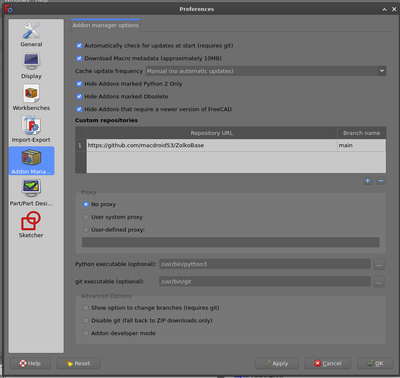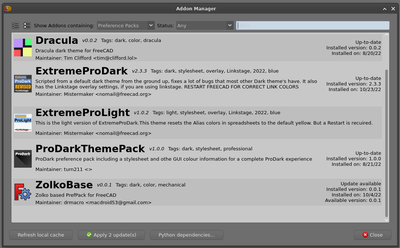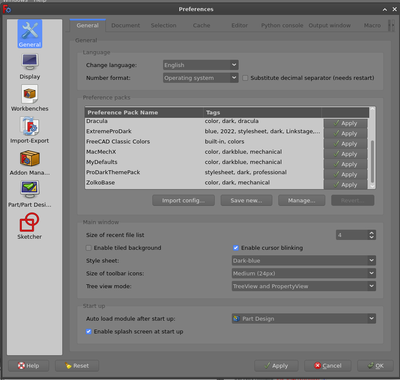Private Preference Packs/pl: Difference between revisions
(Created page with "Zobacz także stronę Pakiety preferencji.") |
No edit summary |
||
| (12 intermediate revisions by the same user not shown) | |||
| Line 16: | Line 16: | ||
Zobacz także stronę [[Preference_Packs/pl|Pakiety preferencji]]. |
Zobacz także stronę [[Preference_Packs/pl|Pakiety preferencji]]. |
||
<span id="Add_custom_repository"></span> |
|||
==Add custom repository== |
|||
==Dodanie niestandardowego repozytorium== |
|||
Zacznij od dodania niestandardowego repozytorium. Przejdź do {{MenuCommand|Edycja → Preferencje ... → Menadżer dodatków → Opcje menedżera dodatków}} i kliknij przycisk {{Button|+}}, aby otworzyć okno dialogowe {{MenuCommand|Repozytoria użytkownika}}. |
|||
[[File:Preferences_AM_addrepo.png|400px]] |
[[File:Preferences_AM_addrepo.png|400px]] |
||
<span id="Custom_repository_dialog"></span> |
|||
===Custom repository dialog=== |
|||
===Okno dialogowe repozytorium użytkownika=== |
|||
Wprowadź adres URL repozytorium GitHub i gałąź. |
|||
Enter the URL of the github repository and the branch. |
|||
[[File:Preferences_AM_customrepo.png]] |
[[File:Preferences_AM_customrepo.png]] |
||
W tym przykładzie dodałem: |
|||
In this example I have added: |
|||
https://github.com/macdroid53/ZolkoBase |
https://github.com/macdroid53/ZolkoBase |
||
Po zakończeniu kliknij {{Button|OK}}. |
|||
<span id="Preferences_with_custom_repository_added"></span> |
|||
===Preferences with custom repository added=== |
|||
===Preferencje z dodanym repozytorium=== |
|||
[[File:Preferences_AM_after.png|400px]] |
[[File:Preferences_AM_after.png|400px]] |
||
Po zakończeniu kliknij {{Button|OK}}. |
|||
<span id="Custom_preference_pack_in_Addon_manager"></span> |
|||
==Custom preference pack in Addon manager== |
|||
==Pakiet niestandardowych preferencji w menedżerze dodatków== |
|||
Pakiet niestandardowy można teraz zainstalować przez {{MenuCommand|Przybory → Menadżer dodatków}}. |
|||
[[File:PreferencePack_in_AM.png|400px]] |
[[File:PreferencePack_in_AM.png|400px]] |
||
<span id="Apply_the_preference_pack"></span> |
|||
==Apply the preference pack== |
|||
==Zastosuj pakiet preferencji== |
|||
Po zainstalowaniu przejdź do menu {{MenuCommand|Edycja → Preferencje ... → Ogólne}}, znajdź pakiet preferencji i kliknij {{Button|Zastosuj}}. |
|||
Postępuj zgodnie z instrukcjami. |
|||
Follow any instructions offered. |
|||
[[File:PeferencesPP_apply.png|400px]] |
[[File:PeferencesPP_apply.png|400px]] |
||
Latest revision as of 06:45, 1 February 2024
| Temat |
|---|
| Repozytoria własne |
| Poziom trudności |
| średnio zaawansowany / zaawansowany |
| Czas wykonania |
| Nie podany |
| Autorzy |
| drmacro |
| Wersja FreeCAD |
| 0.22 lub noszy |
| Pliki z przykładami |
| nie dołączono |
| Zobacz również |
| - |
Informacje ogólne
Prywatne pakiety preferencji mogą być dodawane poprzez dodanie niestandardowych repozytoriów GitHub do menedżera dodatków. Pozwala to na testowanie lub po prostu na ich używanie.
Zobacz także stronę Pakiety preferencji.
Dodanie niestandardowego repozytorium
Zacznij od dodania niestandardowego repozytorium. Przejdź do Edycja → Preferencje ... → Menadżer dodatków → Opcje menedżera dodatków i kliknij przycisk +, aby otworzyć okno dialogowe Repozytoria użytkownika.
Okno dialogowe repozytorium użytkownika
Wprowadź adres URL repozytorium GitHub i gałąź.
W tym przykładzie dodałem:
https://github.com/macdroid53/ZolkoBase
Po zakończeniu kliknij OK.
Preferencje z dodanym repozytorium
Po zakończeniu kliknij OK.
Pakiet niestandardowych preferencji w menedżerze dodatków
Pakiet niestandardowy można teraz zainstalować przez Przybory → Menadżer dodatków.
Zastosuj pakiet preferencji
Po zainstalowaniu przejdź do menu Edycja → Preferencje ... → Ogólne, znajdź pakiet preferencji i kliknij Zastosuj. Postępuj zgodnie z instrukcjami.