Preferences Editor: Difference between revisions
(use updated image with file name without '_' chars) |
(Changed heading level; not sure where Part Colors goes, but it is no longer part of Display prefs. Delete?) |
||
| Line 94: | Line 94: | ||
<translate> |
<translate> |
||
==Unknown WB== |
|||
===Part |
===Part colors=== <!--T:31--> |
||
<!--T:32--> |
<!--T:32--> |
||
Revision as of 06:07, 30 January 2019
The preferences system of FreeCAD is located in the Edit menu → Preferences.
FreeCAD functionality is divided into different modules, each module being responsible for the working of a specific workbench. FreeCAD also uses a concept called late loading, which means that components are loaded only when they are needed. You may have noticed that when you select a workbench on the FreeCAD toolbar, that workbench and all its components get loaded at that moment. This includes its preferences settings.
Without any module loaded, you will have access to two configuration sections, responsible for the general application settings and for the display settings.
Clicking the Reset button in the lower left corner of any preferences display will set all of the FreeCAD preferences to their default values.
The general preferences settings
When you start FreeCAD with no workbench loaded, you will then have a minimal preferences window. As you load additional modules, new sections will appear in the preferences window, allowing you to configure the details of each workbench.
General
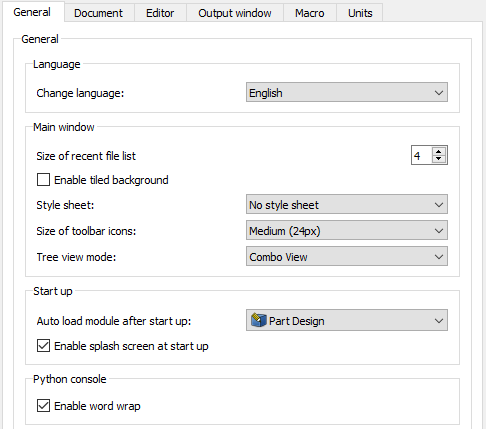
Document
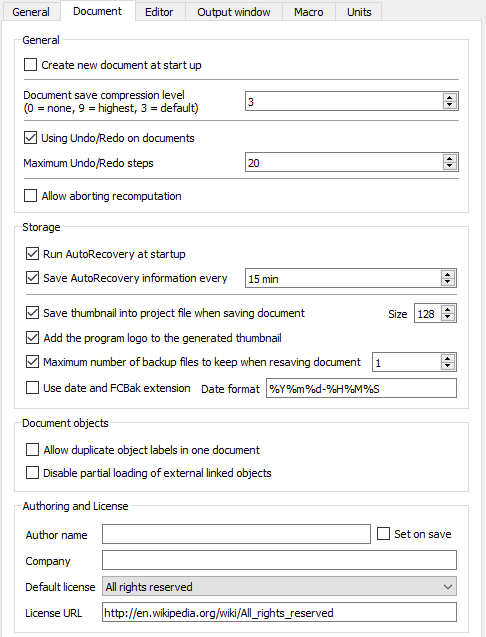
Editor
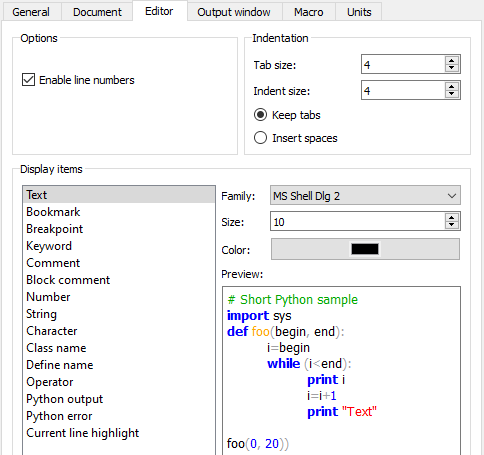
Output window
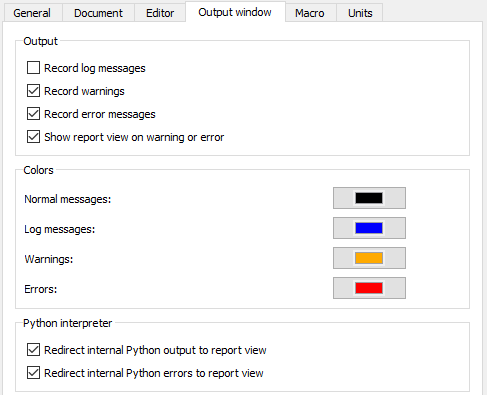
Macro
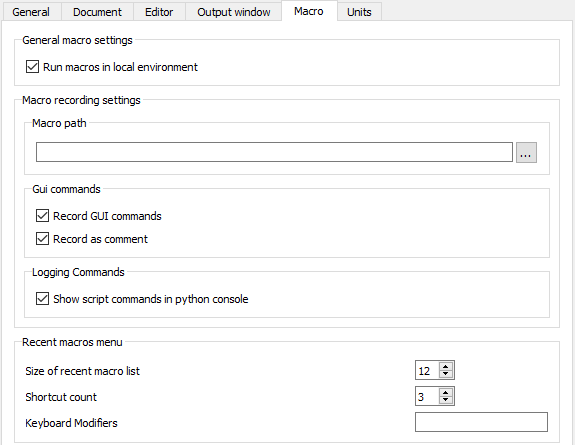
Units
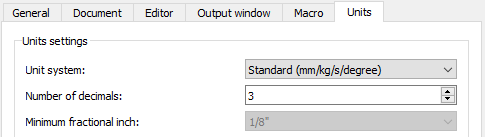
FreeCAD is always in constant evolution, so the contents of those screens might differ from the above screenshots. The settings are usually self-explanatory, so you shouldn't have any difficulty configuring FreeCAD to your needs.
The display settings
The display settings affect both the appearance of the display and the behavior of mouse gestures. General appearance and behavior are set on the 3D tab; colors may be modified on the Colors tab.
3D View settings
Zoom at cursor
If set, zoom operations will be centered at the position of the mouse pointer. If not set, zoom operations will be centered at the center of the current view.
Invert zoom
Inverts the direction of zoom operations.
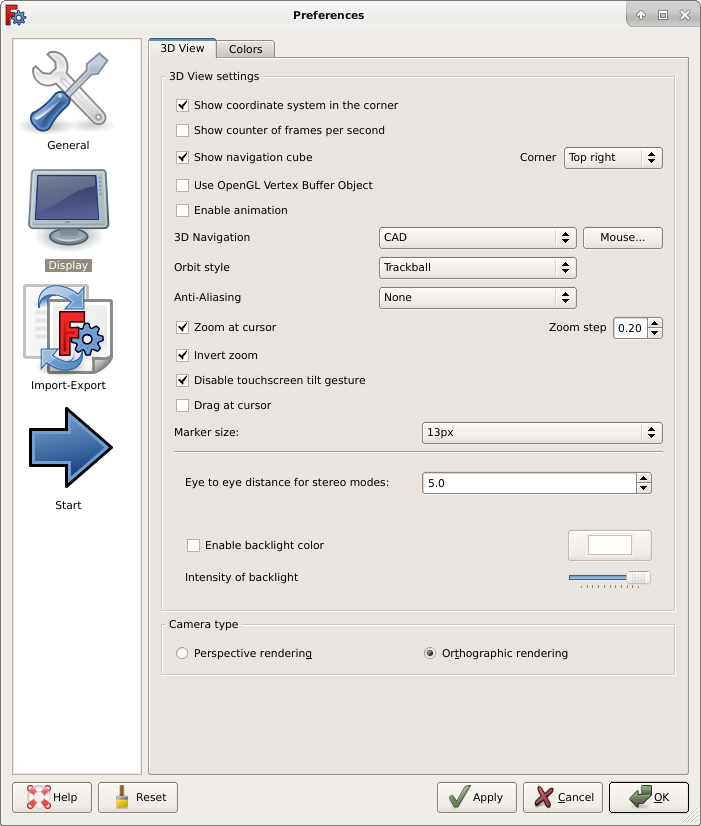
Colors
Unknown WB
Part colors
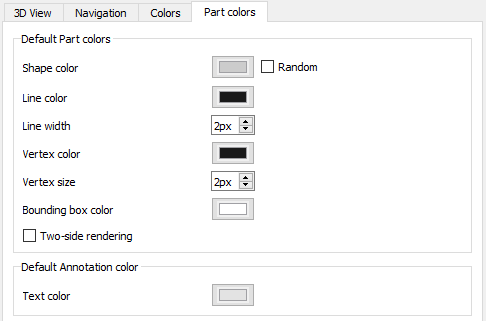
The Draft module has its preferences screen