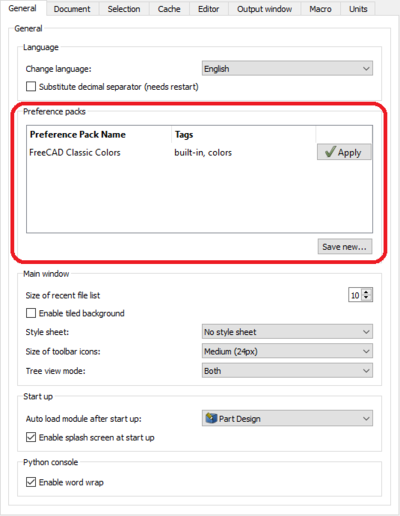Pakiety preferencji
Wprowadzenie
Pakiet Preferencji jest dystrybuowalnym zbiorem preferencji użytkownika (dostępne w wersji 0.20), który może być zainstalowany jako dodatek i zastosowany jako pojedynczy zestaw. Każdy parametr użytkownika, który może być ustawiony w pliku user.cfg może być zawarty w pakiecie preferencji. Zastosowanie pakietu preferencji ustawia wszystkie zmienne w dostarczonym pliku CFG, nie modyfikując żadnych innych ustawień użytkownika. Na przykład, te pakiety mogą być użyte do stworzenia "Motywów" poprzez połączenie niestandardowego arkusza stylów wraz z zestawem preferencji użytkownika, które ustawiają różne kolory i style elementów w programie FreeCAD, które nie są kontrolowane przez arkusz stylów.
Pakiet Preferencji głównego interfejsu użytkownika
Większość interakcji użytkownika z zainstalowanymi Pakietami Preferencji odbywa się poprzez zakładkę Ogólne w sekcji Ustawienia ogólne Edytora Preferencji.
Użycie zainstalowanego pakietu
Aby zastosować pakiet preferencji, kliknij przycisk Zastosuj obok jego nazwy w zakładce Ogólne w edytorze Edytor Preferencji. Głównym elementem pakietu preferencji jest zestaw preferencji użytkownika. Podczas stosowania pakietu każda z tych preferencji jest zmieniana na wartość zdefiniowaną w pakiecie. Opcjonalnie, autor pakietu może dołączyć makro przed i/lub po zastosowaniu, które również może zostać uruchomione. Ponieważ pakiety mogą potencjalnie dokonać dużych (i potencjalnie niepożądanych) zmian w preferencjach użytkownika, wykonywana jest kopia zapasowa oryginalnych preferencji ze znacznikiem czasu i przechowywana w folderze FREECAD_USER_DATA/SavedPreferencePacks/Backups. Te kopie zapasowe są przechowywane przez jeden tydzień.
Tworzenie nowego pakietu
Pakiety mogą być tworzone ręcznie lub inicjowane za pomocą przycisku Zapisz nowy... w zakładce Ogólne w Edytorze Preferencji. Kliknięcie tego przycisku powoduje wyświetlenie okna dialogowego z prośbą o podanie nazwy nowego pakietu i wyświetla zestaw pól wyboru pozwalających na zapisanie tylko podzbioru preferencji.
Ze względu na sposób, w jaki FreeCAD wewnętrznie używa preferencji, tylko elementy zawarte w tych plikach szablonów mogą być zapisane automatycznie przy użyciu tej procedury. Elementy nie zawarte w plikach szablonów muszą być ręcznie dołączone do pliku *.cfg pakietu. Nie ma wbudowanego ograniczenia co do tego, jakie elementy preferencji mogą być zawarte w pakiecie preferencji, ale autorom zdecydowanie odradza się zmienianie ustawionego języka użytkownika, modyfikowanie listy ostatnich plików lub zmienianie czegokolwiek związanego z tymczasowym stanem UI (np. zapisany rozmiar okna z możliwością zmiany rozmiaru itp.).
Szczegóły szablonu
Te sekcje zawierają listę wszystkich preferencji zawartych we wbudowanych szablonach. W tej chwili skupiają się one na elementach związanych z wyglądem, ale mile widziane są prośby i sugestie z forum dotyczące dodatkowych elementów. Zainstalowane dodatki mogą również dostarczać własne szablony (nie są one tutaj udokumentowane). Kliknij "Rozwiń" po prawej stronie każdego wpisu, aby zobaczyć listę.
Kolory dla środowiska Architektura
- Preferences/Mod/Arch/WallColor
- Preferences/Mod/Arch/StructureColor
- Preferences/Mod/Arch/RebarColor
- Preferences/Mod/Arch/WindowColor
- Preferences/Mod/Arch/WindowGlassColor
- Preferences/Mod/Arch/PanelColor
- Preferences/Mod/Arch/ColorHelpers
- Preferences/Mod/Arch/defaultSpaceColor
Kolory dla Konsoli
- Preferences/OutputWindow/colorText
- Preferences/OutputWindow/colorLogging
- Preferences/OutputWindow/colorWarning
- Preferences/OutputWindow/colorError
Kolory dla środowiska Rysunek Roboczy
- Preferences/Mod/Draft/constructioncolor
- Preferences/Mod/Draft/gridTransparency
- Preferences/Mod/Draft/gridColor
- Preferences/Mod/Draft/snapcolor
Editor Colors
- Preferences/Editor/Text
- Preferences/Editor/Bookmark
- Preferences/Editor/Breakpoint
- Preferences/Editor/Keyword
- Preferences/Editor/Comment
- Preferences/Editor/Block comment
- Preferences/Editor/Number
- Preferences/Editor/String
- Preferences/Editor/Character
- Preferences/Editor/Class name
- Preferences/Editor/Define name
- Preferences/Editor/Operator
- Preferences/Editor/Python output
- Preferences/Editor/Python error
- Preferences/Editor/Current line highlight
Editor Font
- Preferences/Editor/FontSize
- Preferences/Editor/Font
Main Window Layout
- Preferences/MainWindow/DockWindows/Std_SelectionView
- Preferences/MainWindow/DockWindows/Std_ComboView
- Preferences/MainWindow/DockWindows/Std_ReportView
- Preferences/MainWindow/DockWindows/Std_PythonView
- Preferences/MainWindow/DockWindows/Std_TreeView
- Preferences/MainWindow/DockWindows/Std_PropertyView
- Preferences/MainWindow/DockWindows/Std_DAGView
- Preferences/MainWindow/Toolbars/File
- Preferences/MainWindow/Toolbars/Workbench
- Preferences/MainWindow/Toolbars/Macro
- Preferences/MainWindow/Toolbars/View
- Preferences/MainWindow/Toolbars/Structure
- Preferences/MainWindow/Toolbars/Navigation
Path Colors
- Preferences/Mod/Path/DefaultNormalPathColor
- Preferences/Mod/Path/DefaultRapidPathColor
- Preferences/Mod/Path/DefaultPathMarkerColor
- Preferences/Mod/Path/DefaultExtentsColor
- Preferences/Mod/Path/DefaultProbePathColor
- Preferences/Mod/Path/DefaultHighlightPathColor
- Preferences/Mod/Path/DefaultBBoxSelectionColor
- Preferences/Mod/Path/DefaultBBoxNormalColor
Sketcher Colors
- Preferences/View/SketchEdgeColor
- Preferences/View/SketchVertexColor
- Preferences/View/EditedEdgeColor
- Preferences/View/EditedVertexColor
- Preferences/View/ConstructionColor
- Preferences/View/ExternalColor
- Preferences/View/InvalidSketchColor
- Preferences/View/FullyConstrainedColor
- Preferences/View/InternalAlignedGeoColor
- Preferences/View/FullyConstraintElementColor
- Preferences/View/FullyConstraintConstructionElementColor
- Preferences/View/FullyConstraintInternalAlignmentColor
- Preferences/View/FullyConstraintConstructionPointColor
- Preferences/View/ConstrainedIcoColor
- Preferences/View/NonDrivingConstrDimColor
- Preferences/View/ConstrainedDimColor
- Preferences/View/ExprBasedConstrDimColor
- Preferences/View/DeactivatedConstrDimColor
- Preferences/View/CursorTextColor
- Preferences/View/CursorCrosshairColor
- Preferences/View/CreateLineColor
Start Colors
- Preferences/Mod/Start/BackgroundColor1
- Preferences/Mod/Start/BackgroundTextColor
- Preferences/Mod/Start/PageColor
- Preferences/Mod/Start/PageTextColor
- Preferences/Mod/Start/BoxColor
- Preferences/Mod/Start/LinkColor
- Preferences/Mod/Start/BackgroundColor2
TechDraw Colors
- Preferences/Mod/TechDraw/Decorations/SectionColor
- Preferences/Mod/TechDraw/Decorations/CenterColor
- Preferences/Mod/TechDraw/Decorations/VertexColor
- Preferences/Mod/TechDraw/Decorations/HighlightColor
- Preferences/Mod/TechDraw/Colors/Hatch
- Preferences/Mod/TechDraw/Colors/Background
- Preferences/Mod/TechDraw/Colors/PreSelectColor
- Preferences/Mod/TechDraw/Colors/HiddenColor
- Preferences/Mod/TechDraw/Colors/SelectColor
- Preferences/Mod/TechDraw/Colors/NormalColor
- Preferences/Mod/TechDraw/Colors/CutSurfaceColor
- Preferences/Mod/TechDraw/Colors/GeomHatch
- Preferences/Mod/TechDraw/Colors/FaceColor
- Preferences/Mod/TechDraw/Colors/ClearFace
Window Colors
- Preferences/View/BacklightColor
- Preferences/View/BackgroundColor
- Preferences/View/BackgroundColor2
- Preferences/View/BackgroundColor3
- Preferences/View/BackgroundColor4
- Preferences/View/Simple
- Preferences/View/Gradient
- Preferences/View/UseBackgroundColorMid
- Preferences/View/HighlightColor
- Preferences/View/SelectionColor
- Preferences/View/DefaultShapeColor
- Preferences/View/RandomColor
- Preferences/TreeView/TreeEditColor
- Preferences/TreeView/TreeActiveColor
- Preferences/MainWindow/TiledBackground
- Preferences/MainWindow/StyleSheet
Struktura pakietu preferencji
While the core of most Preference Packs is a single configuration file, because of their design for distribution, some auxiliary structure is also required. Four core files define a pack, laid out in the following directory structure (for a Preference Pack named "SamplePreferencePack"):
- package.xml
- SamplePreferencePack/
- SamplePreferencePack.cfg
- pre.FCMacro
- post.FCMacro
The Package Metadata file, package.xml, defines the name of the Preference Pack, and allows you to assign other metadata items such as a version number, author information, and tags (which are displayed in the main UI as a comma-separated list). For a Preference Pack saved using the GUI as explained above, a single package.xml file is created in the FREECAD_USER_DATA/SavedPreferencePacks/ directory. This file is used to describe the details such as the name and tags of all user-saved preference packs. To change a pack's name or tags, that file must be manually edited with a text editor. It can also provide a template for distributed preference packs: the author of a distributed pack may choose to start by saving a pack locally, then copying the pack's subdirectory and this global package.xml file as a starting point, modifying the copied package.xml file to only reference the pack being packaged for distribution.
Other files may also be included in a distribution, depending on what's required for the pack. A well-produced preference pack designed for distributing a visual theme called "DarkSide" for FreeCAD might look like:
- package.xml
- resources/
- icons/
- DarkSide.svg
- icons/
- DarkSide/
- DarkSide.cfg
- DarkSide.qss
Note the omission of the pre.FCMacro and post.FCMacro files, which are often unnecessary, as well as the inclusion of an icon (for display by the Addon Manager), and the inclusion of a qss file (which will then be referenced in the DarkSide.cfg configuration data file).
The pre- and post- macro files are standard FreeCAD Python macros, and may contain any commands valid in such a macro. If the pre.FCMacro raises an exception (of any type), the application of the preference pack is cancelled. If the post.FCMacro raises an exception (of any type), the application of the pack is rolled back using the backup taken prior to its application. For example, these macros may be used to query the user for license acceptance, or to verify they are happy with the final state of their system after application.
The package.xml file for this example pack might be:
<?xml version="1.0" encoding="UTF-8" standalone="no" ?>
<package format="1" xmlns="https://wiki.freecad.org/Package_Metadata">
<name>DarkSide Theme Package</name>
<description>A preference pack including a stylesheet and other GUI color information for a Dark mode.</description>
<version>1.0.0</version>
<maintainer email="chennes@pioneerlibrarysystem.org">Chris Hennes</maintainer>
<license file="LICENSE">GPLv3</license>
<url type="repository" branch="main">https://github.com/chennes/DarkSideThemePackage</url>
<icon>resources/icons/DarkSide.svg</icon>
<content>
<preferencepack>
<name>DarkSide</name>
<description>Dark mode color scheme</description>
<tag>color</tag>
<tag>stylesheet</tag>
<tag>dark</tag>
<file>DarkSide.qss</file>
</preferencepack>
</content>
</package>
Including templates in your add-on
Many add-ons have user-specifiable preference information that is added to the user.cfg file. An add-on author may also choose to provide a Preference Pack Template file that lists the user configuration variables that can be automatically saved using the "Save new pack" method described above. To include these template files, add-on authors should create a subdirectory in their package called either "PreferencePackTemplates" or "preference_pack_templates". Within that folder should be one or more *.cfg files: each must be a valid, well-formed user.cfg XML file containing one or more configuration variables set to their default values. The name of the file should reflect its purpose, e.g. "colors.cfg", "active_tabs.cfg", etc. This set of files will be presented to the user when they save a new preference pack, with each file receiving a checkable entry in the list of items to save. The filename is used to generate the UI entry, with underscores replaced by spaces (and the extension omitted).
Distributing a pack
Preference Packs are distributed identically to External Workbenches through the Addon Manager. To install a pack manually, use git to clone the package repository into your FreeCAD data directory (the directory where your user.cfg file is located), in a subdirectory called "Preference Packs".