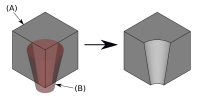PartDesign SubtractiveCone
|
|
| Menu location |
|---|
| Part Design → Create an subtractive primitive → Subtractive Box |
| Workbenches |
| PartDesign |
| Default shortcut |
| None |
| Introduced in version |
| - |
| See also |
| None |
Description
How to use
- Press the
 Subtractive Cone button. Note: the Subtractive Cone is part of an icon menu labelled Create an subtractive primitive. After launching FreeCAD, the Subtractive Box is the one displayed in the toolbar. To get to the Cone button, click on the down arrow besides the visible icon and select Subtractive Cone in the menu.
Subtractive Cone button. Note: the Subtractive Cone is part of an icon menu labelled Create an subtractive primitive. After launching FreeCAD, the Subtractive Box is the one displayed in the toolbar. To get to the Cone button, click on the down arrow besides the visible icon and select Subtractive Cone in the menu. - Set the Primitive parameters and Attachment.
- Click OK.
- A Cone feature appears under the active Body.
Options
The Cone can be edited after its creation in two ways:
- Double-clicking it in the Model tree, or by right-clicking and selecting Edit primitive in the contextual menu; this brings up the Primitive parameters.
- Via the Property editor.
Properties
- DataAttachment: defines the attachment mode as well as the Attachment Offset. See Part Attachment.
- DataLabel: label given to the Cone object. Change to suit your needs.
- DataRadius1: the radius value at the cone's base.
- DataRadius2: the radius value at the cone's top. A non-zero value creates a truncated cone.
- DataHeight: the height of the cone along its axis.
- DataAngle: angle of rotation of the cross section (360 degrees in a full cone).