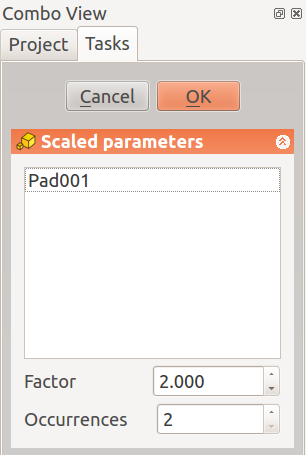PartDesign Scaled: Difference between revisions
Renatorivo (talk | contribs) (updated) |
Renatorivo (talk | contribs) (Marked this version for translation) |
||
| Line 3: | Line 3: | ||
{{GuiCommand|Name=PartDesign Scaled|Workbenches=[[PartDesign Workbench|PartDesign]], Complete|MenuLocation=PartDesign → Scaled}} |
{{GuiCommand|Name=PartDesign Scaled|Workbenches=[[PartDesign Workbench|PartDesign]], Complete|MenuLocation=PartDesign → Scaled}} |
||
==Note== |
==Note== <!--T:5--> |
||
Since FreeCAD 0.15, this feature is not available directly, but is included as [[PartDesign_MultiTransform|MultiTransform]] component |
Since FreeCAD 0.15, this feature is not available directly, but is included as [[PartDesign_MultiTransform|MultiTransform]] component |
||
| Line 28: | Line 28: | ||
* See [[PartDesign_MultiTransform|MultiTransform]] for more details |
* See [[PartDesign_MultiTransform|MultiTransform]] for more details |
||
==Examples== |
==Examples== <!--T:6--> |
||
[[Image:mt_example2.png|c|center|800px]] |
[[Image:mt_example2.png|c|center|800px]] |
||
The smallest pad was first patterned three times in X direction and then scaled to factor two (so the three occurrences have scaling factor 1.0, 1.5 and 2.0). Then a polar pattern was applied with 8 occurrences. |
The smallest pad was first patterned three times in X direction and then scaled to factor two (so the three occurrences have scaling factor 1.0, 1.5 and 2.0). Then a polar pattern was applied with 8 occurrences. |
||
Revision as of 21:49, 9 October 2016
|
|
| Menu location |
|---|
| PartDesign → Scaled |
| Workbenches |
| PartDesign, Complete |
| Default shortcut |
| None |
| Introduced in version |
| - |
| See also |
| None |
Note
Since FreeCAD 0.15, this feature is not available directly, but is included as MultiTransform component
Introduction
'Scale features' - This tool takes a set of one or more selected features as its input (the 'originals'), and scales them by a given factor. Since the scaling takes place around the centre of gravity of the selected features, they usually disappear inside the scaled versions. Therefore, normally it is only useful to use scaling as part of the MultiTransform feature.
Options
Limitations
- Scaling always happens with the centre of gravity of the feature as the base point.
- A scaled transformation should not be the first in the list
- The scaled transformation must have the same number of occurrences as the transformation immediately preceding it in the list
- See linear pattern feature for other limitations
- See MultiTransform for more details
Examples
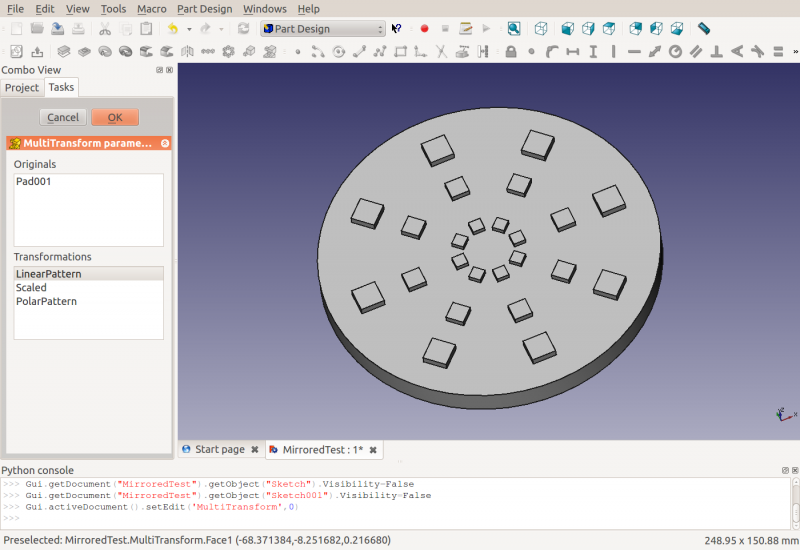
The smallest pad was first patterned three times in X direction and then scaled to factor two (so the three occurrences have scaling factor 1.0, 1.5 and 2.0). Then a polar pattern was applied with 8 occurrences.