PartDesign MultiTransform/es: Difference between revisions
Renatorivo (talk | contribs) (Created page with "{{GuiCommand/es|Name=PartDesign_MultiTransform|Workbenches=Diseño de Piezas, Complete|MenuLocation=Diseño de Piezas-> MultiTransformación}}") |
Renatorivo (talk | contribs) (Created page with "==Introducción== 'Crea un patrón con una combinación de transformaciones' - Esta herramienta toma un conjunto de una o más operaciones seleccionadas y sus entradas (los '...") |
||
| Line 1: | Line 1: | ||
{{GuiCommand/es|Name=PartDesign_MultiTransform|Workbenches=[[PartDesign Workbench/es|Diseño de Piezas]], Complete|MenuLocation=Diseño de Piezas-> MultiTransformación}} |
{{GuiCommand/es|Name=PartDesign_MultiTransform|Workbenches=[[PartDesign Workbench/es|Diseño de Piezas]], Complete|MenuLocation=Diseño de Piezas-> MultiTransformación}} |
||
== |
==Introducción== |
||
'Make a pattern from combinations of transformations' - This tool takes a set of one or more selected features as its input (the 'originals'), and allows to apply several transformations in sequence to them. For example, to produce a flange with a double row of holes, the hole (the 'original') is first patterned in a linear pattern in the X direction, and then patterned eight times in a polar pattern around the Y axis. |
|||
'Crea un patrón con una combinación de transformaciones' - Esta herramienta toma un conjunto de una o más operaciones seleccionadas y sus entradas (los 'originales'), y permite aplicarles varias transformaciones en secuencia. Por ejemplo, para producir una brida con una doble hilera de taladros, el taladro (el 'original') se crea primero como un patrón lineal en dirección X, y luego como un patrón polar alrededor del eje Y. |
|||
[[Image:multitransform_example.png |
[[Image:multitransform_example.png|left]] |
||
{{clear}} |
{{clear}} |
||
Revision as of 20:39, 14 December 2013
|
|
| Ubicación en el Menú |
|---|
| Diseño de Piezas-> MultiTransformación |
| Entornos de trabajo |
| Diseño de Piezas, Complete |
| Atajo de teclado por defecto |
| Ninguno |
| Introducido en versión |
| - |
| Ver también |
| Ninguno |
Introducción
'Crea un patrón con una combinación de transformaciones' - Esta herramienta toma un conjunto de una o más operaciones seleccionadas y sus entradas (los 'originales'), y permite aplicarles varias transformaciones en secuencia. Por ejemplo, para producir una brida con una doble hilera de taladros, el taladro (el 'original') se crea primero como un patrón lineal en dirección X, y luego como un patrón polar alrededor del eje Y.
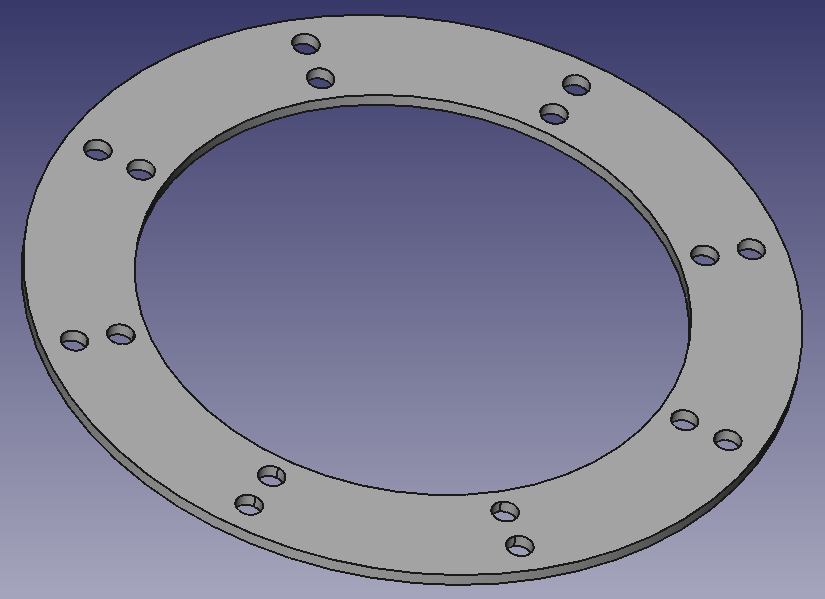
Options
 |
When creating a multitransform feature, the 'multitransform parameters' dialogue offers two different list views. Select originalsThe list view shows the 'originals', the features that are to be patterned. Clicking on any feature will add it to the list. Select transformationsThis list can be filled with a combination of the simple transformations mirrored, linear pattern, polar pattern and scaled. The transformations will be applied one after the other. The context menu offers the following entries: EditAllows editing the parameters of a transformation in the list (double-clicking will have the same effect) DeleteRemoves a transformation from the list Add transformationAdds a transformation to the list Move Up/DownAllows changing the order of transformations in the list |
Limitations
- A scaled transformation should not be the first in the list
- The scaled transformation must have the same number of occurrences as the transformation immediately preceding it in the list
- For further limitations, see the linear pattern feature
Examples
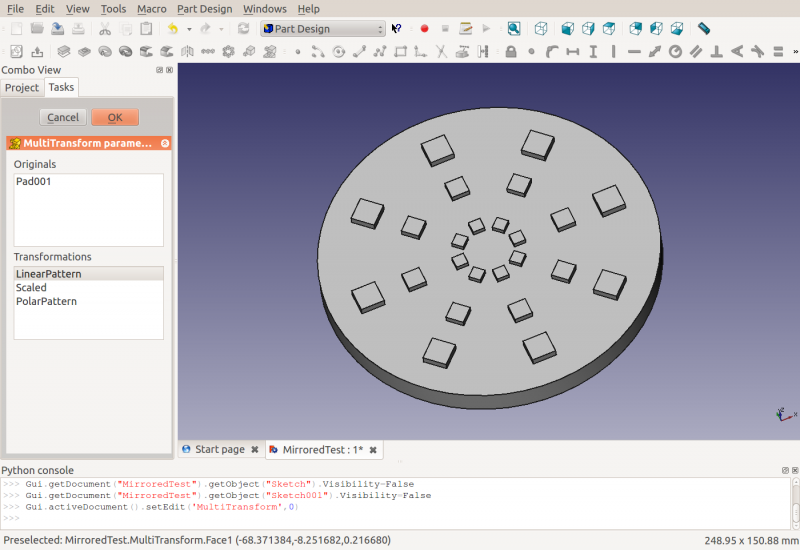
The smallest pad was first patterned three times in X direction and then scaled to factor two (so the three occurrences have scaling factor 1.0, 1.5 and 2.0). Then a polar pattern was applied with 8 occurrences.
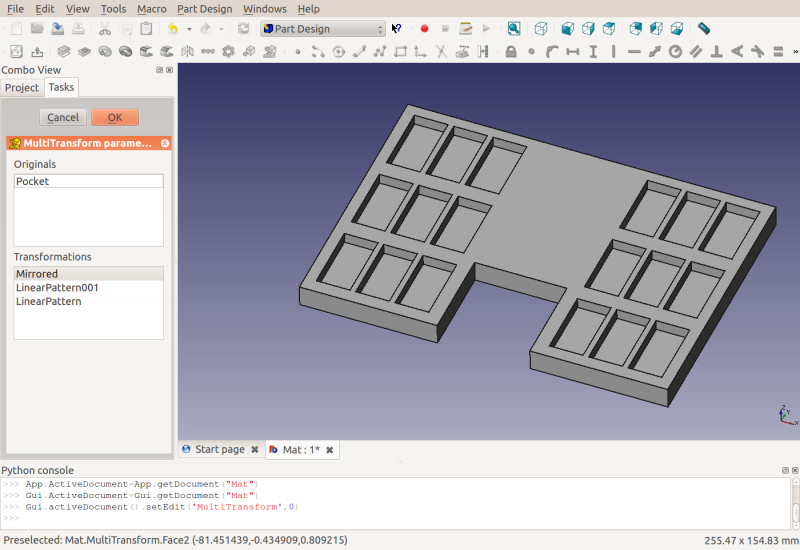
The pocket was first mirrored on the YZ plane and then patterned with two linear patterns to give a rectangular pattern.