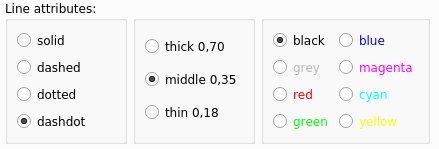Macro TechDrawTools: Difference between revisions
No edit summary |
No edit summary |
||
| (23 intermediate revisions by 3 users not shown) | |||
| Line 1: | Line 1: | ||
{{Page in progress}} |
|||
<languages/> |
<languages/> |
||
<translate> |
|||
{{Macro |
{{Macro |
||
|Name=Macro TechDrawTools |
|Name=Macro TechDrawTools |
||
|Icon= |
|Icon=TechDraw_TechDrawTools.svg |
||
|Description=TechDrawTools is a container, including 38 helper tools to improve the appearance of drawings. |
|Description=TechDrawTools is a container, including 38 helper tools to improve the appearance of drawings. |
||
|Author=edi and domad |
|Author=edi and domad |
||
| Line 8: | Line 11: | ||
|Version=0.4.5 |
|Version=0.4.5 |
||
|FCVersion={{VersionPlus|0.18}} |
|FCVersion={{VersionPlus|0.18}} |
||
|Download=[https://github.com/FreeCAD/FreeCAD-macros/blob/master/TechDraw/TechDrawTools.FCMacro] |
|Download=[https://github.com/FreeCAD/FreeCAD-macros/blob/master/TechDraw/TechDrawTools.FCMacro Github repository] |
||
}} |
}} |
||
==Description== |
==Description== |
||
'''TechDrawTools''' macro is a '''multilingual''' container, including 38 helper tools to improve the appearance of drawings created in the TechDraw workbench. |
|||
created in the TechDraw workbench. |
|||
All written user informations appear in English/German/Italian/French/Russian/Spanish |
All written user informations appear in English/German/Italian/French/Russian/Spanish depending on the selected FreeCAD language. |
||
depending on the selected FreeCAD language. |
|||
'''There are tools to:''' |
|||
* create circle and bolt cicle center lines |
* create circle and bolt cicle center lines |
||
| Line 39: | Line 40: | ||
* create an annotation showing the area |
* create an annotation showing the area |
||
'''Workflow:''' |
|||
| ⚫ | |||
| ⚫ | |||
# Change the ''Tab'' if needed |
|||
| ⚫ | |||
The macro stays open until it is closed. |
|||
==Usage== |
|||
The 38 tools are split into three tabs: |
|||
* [[Macro_TechDrawTools#Attributes and Modifications|Attributes and Modifications]] |
|||
* [[Macro_TechDrawTools#Centerlines and Threading|Centerlines and Threading]] |
|||
* [[Macro_TechDrawTools#Dimensions|Dimensions]] |
|||
====Select Line Attributes==== |
|||
Before starting the work, select the desired line attributes. This is done by clicking the appropriate radio buttons in the boxes displayed in the ''Attributes and Modifications'' tab. |
|||
</translate> |
|||
[[Image:TechDraw_TechDrawToolsExample01.png|500px]] |
|||
<translate> |
|||
* When creating a new line object, the preset line attributes will be used. |
|||
* To change attributes of existing lines use the {{Button|[[Image:TechDraw_TechDrawTools.svg|16px]] [[void|Change the line attributes]]}} button. |
|||
====Attributes and Modifications==== |
|||
Tools setting/changing attributes and positions of objects. |
|||
* {{Button|[[Image:TechDraw_TechDrawTools.svg|16px]] [[void|Extend a line]]}}: Extend a line at both ends. |
|||
* {{Button|[[Image:TechDraw_TechDrawTools.svg|16px]] [[void|Shorten a line]]}}: Shorten a line at both ends. |
|||
* {{Button|[[Image:TechDraw_TechDrawTools.svg|16px]] [[void|Lock/Unlock a view]]}}: Lock/unlock a view. |
|||
* {{Button|[[Image:TechDraw_TechDrawTools.svg|16px]] [[void|Orthogonal projection group: section view positioning]]}}: Position a section view at same x or y as its base view. |
|||
* {{Button|[[Image:TechDraw_TechDrawTools.svg|16px]] [[void|Position a horizontal chain dimension]]}}: Arranges the selected horizontal dimensions at the same line. |
|||
* {{Button|[[Image:TechDraw_TechDrawTools.svg|16px]] [[void|Position a vertical chain dimension]]}}: Arranges the selected vertical dimensions at the same line. |
|||
* {{Button|[[Image:TechDraw_TechDrawTools.svg|16px]] [[void|Position an oblique dimension chain]]}}: Position an oblique dimension chain. |
|||
* {{Button|[[Image:TechDraw_TechDrawTools.svg|16px]] [[void|Cascade horizontal dimensions]]}}: Spaces (vertically) at the set value the selected horizontal dimensions. |
|||
* {{Button|[[Image:TechDraw_TechDrawTools.svg|16px]] [[void|Cascade vertical dimensions]]}}: Spaces (horizontally) at the set value the selected vertical dimensions. |
|||
* {{Button|[[Image:TechDraw_TechDrawTools.svg|16px]] [[void|Cascade oblique dimensions]]}}: Cascade oblique dimensions. |
|||
* {{Button|[[Image:TechDraw_TechDrawTools.svg|16px]] [[void|Change the line attributes]]}}: Change the attributes of the selected lines. |
|||
====Centerlines and Threading==== |
|||
Tools creating centerlines and threads. |
|||
* {{Button|[[Image:TechDraw_ExtensionCircleCenterLines.svg|16px]] [[TechDraw_ExtensionCircleCenterLines|Draw circle centerlines]]}}: Draw a centerline cross at circles. |
|||
* {{Button|[[Image:TechDraw_ExtensionHoleCircle.svg|16px]] [[TechDraw_ExtensionHoleCircle|Draw bolt circle centerlines]]}}: Draw the centerlines of a bolt circle. |
|||
* {{Button|[[Image:TechDraw_ExtensionVertexAtIntersection.svg|16px]] [[TechDraw_ExtensionVertexAtIntersection|Create vertex(es) at intersection]]}}: Create the vertexes at the intersection of lines. |
|||
* {{Button|[[Image:TechDraw_ExtensionDrawCosmArc.svg|16px]] [[TechDraw_ExtensionDrawCosmArc|Draw a cosmetic arc (center and two vertexes)]]}}: Draw an arc rotating math. positive. |
|||
* {{Button|[[Image:TechDraw_TechDrawTools.svg|16px]] [[void|Draw a cosmetic circunference (center and 2 vertexes)]]}}: Draw a cosmetic arc. |
|||
* {{Button|[[Image:TechDraw_TechDrawTools.svg|16px]] [[void|Create a line perpendicular to another line]]}}: Create a perpendicular to another line through a vertex. |
|||
* {{Button|[[Image:TechDraw_TechDrawTools.svg|16px]] [[void|Create a line parallel to another line]]}}: Create a line parallel to another line through a vertex. |
|||
* {{Button|[[Image:TechDraw_TechDrawTools.svg|16px]] [[void|Draw one center line]]}}: Draw a center line between two lines. |
|||
* {{Button|[[Image:TechDraw_ExtensionThreadHoleBottom.svg|16px]] [[TechDraw_ExtensionThreadHoleBottom|Cosmetic hole thread ground view]]}}: Draw cosmetic holes thread ground view. |
|||
* {{Button|[[Image:TechDraw_ExtensionThreadBoltBottom.svg|16px]] [[TechDraw_ExtensionThreadBoltBottom|Screw/pin/shaft thread in plan]]}}: Draw a technical symbol of the thread in plant. |
|||
* {{Button|[[Image:TechDraw_ExtensionThreadHoleSide.svg|16px]] [[TechDraw_ExtensionThreadHoleSide|Cosmetic thread side view]]}}: Draw a cosmetic thread. |
|||
* {{Button|[[Image:TechDraw_ExtensionThreadBoltSide.svg|16px]] [[TechDraw_ExtensionThreadBoltSide|Thread screw/pin/shaft side view/section]]}}: Draw a technical symbol of the thread in side or section view. |
|||
====Dimensions==== |
|||
Tools creating dimensions. |
|||
* {{Button|[[Image:TechDraw_TechDrawTools.svg|16px]] [[Void|Insert a '⌀' sign]]}}: Insert a '⌀'sign in a measure. |
|||
* {{Button|[[Image:TechDraw_TechDrawTools.svg|16px]] [[Void|Insert a '〼' sign]]}}: Insert a'〼'sign in a measure. |
|||
* {{Button|[[Image:TechDraw_TechDrawTools.svg|16px]] [[Void|Create horizontal chain dimensions]]}}: Create horizontal chain dimensions. |
|||
* {{Button|[[Image:TechDraw_TechDrawTools.svg|16px]] [[Void|Create vertical chain dimensions]]}}: Create vertical chain dimensions. |
|||
* {{Button|[[Image:TechDraw_TechDrawTools.svg|16px]] [[Void|Create an oblique chain dimension]]}}: Create an oblique chain dimension. |
|||
* {{Button|[[Image:TechDraw_TechDrawTools.svg|16px]] [[Void|Create horizontal coordinate dimensions]]}}: Create horizontal coordinate dimensions. |
|||
* {{Button|[[Image:TechDraw_TechDrawTools.svg|16px]] [[Void|Create vertical coordinate dimensions]]}}: Create vertical coordinate dimensions. |
|||
* {{Button|[[Image:TechDraw_TechDrawTools.svg|16px]] [[Void|Create an oblique coordinate dimension]]}}: Create an oblique coordinate dimension. |
|||
* {{Button|[[Image:TechDraw_TechDrawTools.svg|16px]] [[Void|Create a horizontal chamfer dimension]]}}: Create a horizontal chamfer dimension. |
|||
* {{Button|[[Image:TechDraw_TechDrawTools.svg|16px]] [[Void|Create a vertical chamfer dimension]]}}: Create a vertical chamfer dimension. |
|||
* {{Button|[[Image:TechDraw_TechDrawTools.svg|16px]] [[Void|Create development/length arc]]}}: Enter the development length of an arc with the symbol '∩'. |
|||
* {{Button|[[Image:TechDraw_TechDrawTools.svg|16px]] [[Void|Create a hole table]]}}: Create a hole table. |
|||
* {{Button|[[Image:TechDraw_TechDrawTools.svg|16px]] [[Void|Increase decimal places (max. 9)]]}}: Increase decimal places (max. 9). |
|||
* {{Button|[[Image:TechDraw_TechDrawTools.svg|16px]] [[Void|Decrease decimal places]]}}: Decrease decimal places. |
|||
* {{Button|[[Image:TechDraw_TechDrawTools.svg|16px]] [[Void|Create an annotation showing the area]]}}: Creates an anotation of the area value, the unit of which is determined by the preferences. |
|||
</translate> |
|||
| ⚫ | |||
| ⚫ | |||
| ⚫ | |||
Latest revision as of 09:05, 27 January 2023
| Description |
|---|
| TechDrawTools is a container, including 38 helper tools to improve the appearance of drawings. Macro version: 0.4.5 Last modified: 2021-09-24 FreeCAD version: version 0.18 and above Download: Github repository Author: edi and domad |
| Author |
| edi and domad |
| Download |
| Github repository |
| Links |
| Macros recipes How to install macros How to customize toolbars |
| Macro Version |
| 0.4.5 |
| Date last modified |
| 2021-09-24 |
| FreeCAD Version(s) |
| version 0.18 and above |
| Default shortcut |
| None |
| See also |
| None |
Description
TechDrawTools macro is a multilingual container, including 38 helper tools to improve the appearance of drawings created in the TechDraw workbench.
All written user informations appear in English/German/Italian/French/Russian/Spanish depending on the selected FreeCAD language.
There are tools to:
- create circle and bolt cicle center lines
- draw cosmetic threads in ground and side view
- create vertexes at intersection of elements
- change attributes of center lines and cosmetic lines
- change the number of decimal places of the dimension value
- append special characters ahead of dimension values
- create chain- and coordinate dimensions
- position and cascade dimensions
- create dimension/development of arches
- create cosmetic circumferences
- create a line cosmetic perpendicular
- create a line cosmetic parallel
- create a hole table
- extend and shorten cosmetic lines
- create a cosmetic line arch
- position section view orthogonal to ancestor view
- create an annotation showing the area
Workflow:
- Start the macro
- Select the desired line attributes and cascade spacing
- Change the Tab if needed
- Select any of the 38 tools
The macro stays open until it is closed.
Usage
The 38 tools are split into three tabs:
Select Line Attributes
Before starting the work, select the desired line attributes. This is done by clicking the appropriate radio buttons in the boxes displayed in the Attributes and Modifications tab.
- When creating a new line object, the preset line attributes will be used.
- To change attributes of existing lines use the
Change the line attributes button.
Attributes and Modifications
Tools setting/changing attributes and positions of objects.
Extend a line: Extend a line at both ends.
Shorten a line: Shorten a line at both ends.
Lock/Unlock a view: Lock/unlock a view.
Orthogonal projection group: section view positioning: Position a section view at same x or y as its base view.
Position a horizontal chain dimension: Arranges the selected horizontal dimensions at the same line.
Position a vertical chain dimension: Arranges the selected vertical dimensions at the same line.
Position an oblique dimension chain: Position an oblique dimension chain.
Cascade horizontal dimensions: Spaces (vertically) at the set value the selected horizontal dimensions.
Cascade vertical dimensions: Spaces (horizontally) at the set value the selected vertical dimensions.
Cascade oblique dimensions: Cascade oblique dimensions.
Change the line attributes: Change the attributes of the selected lines.
Centerlines and Threading
Tools creating centerlines and threads.
Draw circle centerlines: Draw a centerline cross at circles.
Draw bolt circle centerlines: Draw the centerlines of a bolt circle.
Create vertex(es) at intersection: Create the vertexes at the intersection of lines.
Draw a cosmetic arc (center and two vertexes): Draw an arc rotating math. positive.
Draw a cosmetic circunference (center and 2 vertexes): Draw a cosmetic arc.
Create a line perpendicular to another line: Create a perpendicular to another line through a vertex.
Create a line parallel to another line: Create a line parallel to another line through a vertex.
Draw one center line: Draw a center line between two lines.
Cosmetic hole thread ground view: Draw cosmetic holes thread ground view.
Screw/pin/shaft thread in plan: Draw a technical symbol of the thread in plant.
Cosmetic thread side view: Draw a cosmetic thread.
Thread screw/pin/shaft side view/section: Draw a technical symbol of the thread in side or section view.
Dimensions
Tools creating dimensions.
Insert a '⌀' sign: Insert a '⌀'sign in a measure.
Insert a '〼' sign: Insert a'〼'sign in a measure.
Create horizontal chain dimensions: Create horizontal chain dimensions.
Create vertical chain dimensions: Create vertical chain dimensions.
Create an oblique chain dimension: Create an oblique chain dimension.
Create horizontal coordinate dimensions: Create horizontal coordinate dimensions.
Create vertical coordinate dimensions: Create vertical coordinate dimensions.
Create an oblique coordinate dimension: Create an oblique coordinate dimension.
Create a horizontal chamfer dimension: Create a horizontal chamfer dimension.
Create a vertical chamfer dimension: Create a vertical chamfer dimension.
Create development/length arc: Enter the development length of an arc with the symbol '∩'.
Create a hole table: Create a hole table.
Increase decimal places (max. 9): Increase decimal places (max. 9).
Decrease decimal places: Decrease decimal places.
Create an annotation showing the area: Creates an anotation of the area value, the unit of which is determined by the preferences.