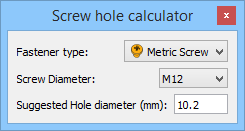Fasteners ScrewCalculator: Difference between revisions
(Revising...) |
(Docnav) |
||
| (9 intermediate revisions by the same user not shown) | |||
| Line 1: | Line 1: | ||
<languages/> |
<languages/> |
||
{{Page_in_progress}} |
|||
<translate> |
<translate> |
||
| Line 6: | Line 5: | ||
{{Docnav |
{{Docnav |
||
|[[Fasteners_BOM|BOM]] |
|[[Fasteners_BOM|BOM]] |
||
|[[Fasteners_ChangeParameters|ChangeParameters]] |
|||
|[[Fasteners_ChamferHole|ChamferHole]] |
|||
|[[ |
|[[Fasteners_Workbench|Fasteners]] |
||
|IconL=Fasteners_BOM.svg |
|IconL=Fasteners_BOM.svg |
||
|IconR= |
|IconR=Fasteners_ChangeParameters.svg |
||
|IconC=Fasteners_workbench_icon.svg |
|IconC=Fasteners_workbench_icon.svg |
||
}} |
}} |
||
| Line 17: | Line 16: | ||
|Name=Fasteners ScrewCalculator |
|Name=Fasteners ScrewCalculator |
||
|MenuLocation=Fasteners → Screw calculator |
|MenuLocation=Fasteners → Screw calculator |
||
|Workbenches=[[ |
|Workbenches=[[Fasteners_Workbench|Fasteners]] |
||
}} |
}} |
||
| Line 23: | Line 22: | ||
<!--T:4--> |
<!--T:4--> |
||
The [[Image:Fasteners_ScrewCalculator.svg|24px]] '''Fasteners ScrewCalculator''' command |
The [[Image:Fasteners_ScrewCalculator.svg|24px]] '''Fasteners ScrewCalculator''' command shows a calculator to determine the tap hole size of screws. |
||
</translate> |
|||
[[Image:Fasteners_ScrewCalculator_Dialog.png]] |
|||
<translate> |
|||
<!--T:17--> |
|||
{{Caption|The Screw hole calculator dialog box}} |
|||
==Usage== <!--T:5--> |
==Usage== <!--T:5--> |
||
| Line 29: | Line 34: | ||
<!--T:6--> |
<!--T:6--> |
||
# There are several ways to invoke the command: |
# There are several ways to invoke the command: |
||
#* Press the {{Button|[[Image:Fasteners_ScrewCalculator.svg|16px]] [[Fasteners_ScrewCalculator| |
#* Press the {{Button|[[Image:Fasteners_ScrewCalculator.svg|16px]] [[Fasteners_ScrewCalculator|Screw calculator]]}} button. |
||
#* Select the {{MenuCommand|Fasteners → [[Image:Fasteners_ScrewCalculator.svg|16px]] Screw calculator}} option from the menu. |
#* Select the {{MenuCommand|Fasteners → [[Image:Fasteners_ScrewCalculator.svg|16px]] Screw calculator}} option from the menu. |
||
# The {{MenuCommand|Screw hole calculator}} dialog opens. |
# The {{MenuCommand|Screw hole calculator}} dialog box opens. |
||
# Specify the {{MenuCommand|Fastener type}} and the {{MenuCommand|Screw diameter}}. |
# Specify the {{MenuCommand|Fastener type}} and the {{MenuCommand|Screw diameter}}. |
||
# The {{MenuCommand|Suggested hole diameter}} is displayed. |
# The {{MenuCommand|Suggested hole diameter}} is displayed. |
||
# The dialog box is modeless, meaning it can stay open while you continue working in FreeCAD. |
# The dialog box is modeless, meaning it can stay open while you continue working in FreeCAD. |
||
# Press the {{Button|Close}} button (provided by the OS) to close the dialog. |
# Press the {{Button|Close}} button (provided by the OS) to close the dialog box. |
||
| Line 41: | Line 46: | ||
{{Docnav |
{{Docnav |
||
|[[Fasteners_BOM|BOM]] |
|[[Fasteners_BOM|BOM]] |
||
|[[Fasteners_ChangeParameters|ChangeParameters]] |
|||
|[[Fasteners_ChamferHole|ChamferHole]] |
|||
|[[ |
|[[Fasteners_Workbench|Fasteners]] |
||
|IconL=Fasteners_BOM.svg |
|IconL=Fasteners_BOM.svg |
||
|IconR= |
|IconR=Fasteners_ChangeParameters.svg |
||
|IconC=Fasteners_workbench_icon.svg |
|IconC=Fasteners_workbench_icon.svg |
||
}} |
}} |
||
</translate> |
</translate> |
||
[[Category:External_Command_Reference{{#translation:}}]] |
|||
{{ |
{{Fasteners_Tools_navi{{#translation:}}}} |
||
[[Category:External Command Reference{{#translation:}}]] |
|||
Latest revision as of 17:27, 5 April 2024
|
|
| Menu location |
|---|
| Fasteners → Screw calculator |
| Workbenches |
| Fasteners |
| Default shortcut |
| None |
| Introduced in version |
| - |
| See also |
| None |
Description
The Fasteners ScrewCalculator command shows a calculator to determine the tap hole size of screws.
The Screw hole calculator dialog box
Usage
- There are several ways to invoke the command:
- Press the
Screw calculator button.
- Select the Fasteners →
Screw calculator option from the menu.
- Press the
- The Screw hole calculator dialog box opens.
- Specify the Fastener type and the Screw diameter.
- The Suggested hole diameter is displayed.
- The dialog box is modeless, meaning it can stay open while you continue working in FreeCAD.
- Press the Close button (provided by the OS) to close the dialog box.