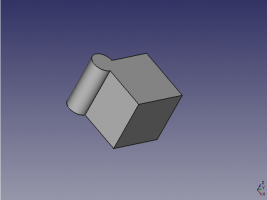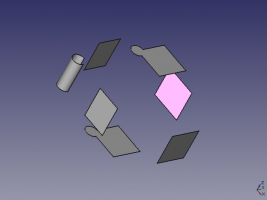Draft Downgrade: Difference between revisions
m (→Exemple: minor) |
No edit summary |
||
| Line 1: | Line 1: | ||
<translate> |
|||
{{GuiCommand|Name=Draft_Downgrade|Workbenches=[[Draft Module|Draft]], [[Arch Module|Arch]]|MenuLocation=Draft -> Downgrade|Shortcut=D N|SeeAlso=[[Draft Upgrade]]}} |
{{GuiCommand|Name=Draft_Downgrade|Workbenches=[[Draft Module|Draft]], [[Arch Module|Arch]]|MenuLocation=Draft -> Downgrade|Shortcut=D N|SeeAlso=[[Draft Upgrade]]}} |
||
| Line 5: | Line 6: | ||
This tool downgrades selected objects in different ways. If no object is selected, you will be invited to select one. |
This tool downgrades selected objects in different ways. If no object is selected, you will be invited to select one. |
||
</translate> |
|||
[[Image:Draft_Downgrade_example.jpg|400px]] |
[[Image:Draft_Downgrade_example.jpg|400px]] |
||
<translate> |
|||
==How to use== |
==How to use== |
||
| Line 21: | Line 24: | ||
==Example== |
==Example== |
||
{{clear}} |
|||
<br> |
|||
<center> |
|||
<gallery widths="300" heights="200"> |
<gallery widths="300" heights="200"> |
||
File:Draft Downgrade 01.png| |
File:Draft Downgrade 01.png|Complete shape |
||
File:Draft Downgrade 02.png| |
File:Draft Downgrade 02.png|Downgraded shape, with disconnected and split faces |
||
</gallery> |
</gallery> |
||
</center> |
|||
{{clear}} |
|||
==Scripting== |
==Scripting== |
||
The Downgrade tool |
The Downgrade tool can be used in python scripts and [[macros]] by using the following function: |
||
</translate> |
|||
<syntaxhighlight> |
|||
downgrade (objects [delete], [force]) |
|||
</syntaxhighlight> |
|||
<translate> |
|||
* Downgrades the given object(s) (can be an object or a list of objects). |
|||
* If delete is True, old objects are deleted. |
|||
* The force attribute can be used to force a certain way of downgrading. It can be: explode, shapify, subtr, splitFaces, cut2, getWire, splitWires. |
|||
* Returns a dictionnary containing two lists, a list of new objects and a list of objects to be deleted |
|||
Example: |
|||
</translate> |
|||
<syntaxhighlight> |
|||
import FreeCADGui,Draft |
|||
selection = FreeCADGui.Selection.getSelection() |
|||
Draft.downgrade(selection) |
|||
</syntaxhighlight> |
|||
<languages/> |
|||
{{languages | {{es|Draft Downgrade/es}} {{fr|Draft Downgrade/fr}} {{it|Draft Downgrade/it}} {{se|Draft Downgrade/se}} }} |
|||
Revision as of 17:19, 13 February 2014
|
|
| Menu location |
|---|
| Draft -> Downgrade |
| Workbenches |
| Draft, Arch |
| Default shortcut |
| D N |
| Introduced in version |
| - |
| See also |
| Draft Upgrade |
Description
This tool downgrades selected objects in different ways. If no object is selected, you will be invited to select one.
How to use
- Select one or more objects you widh to downgrade
- Press the
 Draft Downgrade button or press D then N keys
Draft Downgrade button or press D then N keys
Options
The selected objects are modified/downgraded, according to the following conditions (in order):
- if only one object is selected and it contains more than one face, each face becomes a separate object
- if there are more than one face in the selection, the subsequent objects are subtracted from the first one
- if there is only one face in the selection, it gets converted into a wire
- otherwise all wires found in the selection are exploded into single edges
Example
-
Complete shape
-
Downgraded shape, with disconnected and split faces
Scripting
The Downgrade tool can be used in python scripts and macros by using the following function:
downgrade (objects [delete], [force])- Downgrades the given object(s) (can be an object or a list of objects).
- If delete is True, old objects are deleted.
- The force attribute can be used to force a certain way of downgrading. It can be: explode, shapify, subtr, splitFaces, cut2, getWire, splitWires.
- Returns a dictionnary containing two lists, a list of new objects and a list of objects to be deleted
Example:
import FreeCADGui,Draft
selection = FreeCADGui.Selection.getSelection()
Draft.downgrade(selection)